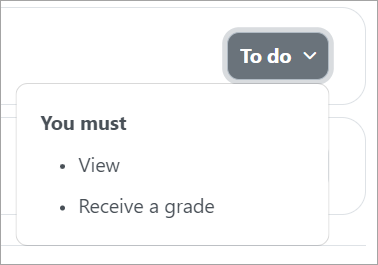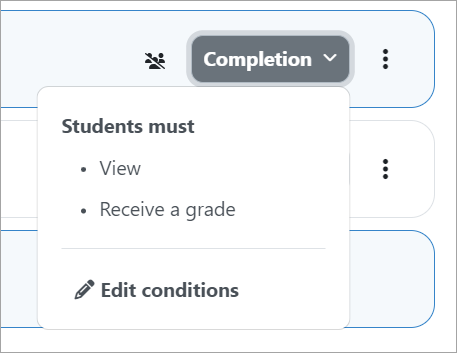Activity completion: Difference between revisions
From MoodleDocs
Mary Cooch (talk | contribs) mNo edit summary |
Helen Foster (talk | contribs) m (removing new features template) |
||
| (41 intermediate revisions by 6 users not shown) | |||
| Line 1: | Line 1: | ||
{{ | {{Tracking progress}} | ||
Activity completion | Activity completion allows the teacher to set completion criteria in a specific activity's settings. . The criterion might be viewing, receiving a certain score or a student marking it as complete. | ||
{{MediaPlayer | url = https://youtu.be/oj_c9ykCPgI | desc = How to set up activity completion to track progress}} | |||
Students see a 'To do' dropdown which when clicked displays a list of what they must do to complete an item: | |||
[[File: | [[File:completionstudentview.png|center]] | ||
With edit mode enabled, teachers see a similar 'Completion' dropdown with an 'Edit completion' link taking them directly to the Completion conditions section of the activity or resource. | |||
[[File:teachercompletion.png|center]] | |||
A teacher may mark an activity complete on behalf of a student from the [[Activity completion report]] if they have the capability Override activity completion (which is enabled by default.) | |||
* [[Activity completion settings]] | |||
* [[Using Activity completion]] | |||
* [[Activity completion FAQ]] | |||
{{Note| If you don't see an 'Activity completion' option when setting up course activities and sections, ensure it is enabled in your course settings and then check with the administrator that completion tracking is enabled in ''Site administration > Advanced features''.}} | |||
[[Category:Completion]] | [[Category:Completion]] | ||
[[es:Finalización de actividad]] | |||
[[eu:Jarduera-osaketa]] | [[eu:Jarduera-osaketa]] | ||
[[de:Aktivitätsabschluss]] | [[de:Aktivitätsabschluss]] | ||
[[fr:Achèvement_des_activités]] | |||
Latest revision as of 09:27, 26 March 2024
Activity completion allows the teacher to set completion criteria in a specific activity's settings. . The criterion might be viewing, receiving a certain score or a student marking it as complete.
Students see a 'To do' dropdown which when clicked displays a list of what they must do to complete an item:
With edit mode enabled, teachers see a similar 'Completion' dropdown with an 'Edit completion' link taking them directly to the Completion conditions section of the activity or resource.
A teacher may mark an activity complete on behalf of a student from the Activity completion report if they have the capability Override activity completion (which is enabled by default.)
Note: If you don't see an 'Activity completion' option when setting up course activities and sections, ensure it is enabled in your course settings and then check with the administrator that completion tracking is enabled in Site administration > Advanced features.