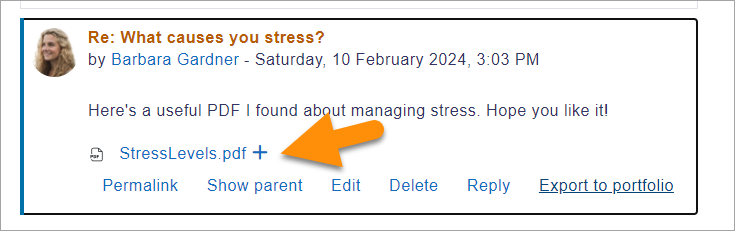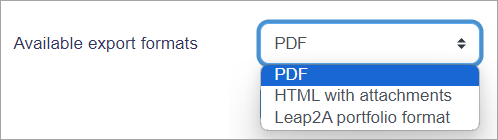File download portfolio: Difference between revisions
From MoodleDocs
Mary Cooch (talk | contribs) (added info) |
Mary Cooch (talk | contribs) m (screenshot updating) |
||
| (6 intermediate revisions by 4 users not shown) | |||
| Line 4: | Line 4: | ||
==Enabling file download (admin settings)== | ==Enabling file download (admin settings)== | ||
*Go to '' | *Go to ''Administration > Site administration > Advanced features > Enable portfolios'' | ||
*Go to ''Administration > Site administration > Plugins > Portfolios > Manage Portfolios'' | |||
*Click the "Settings" and if desired, give File download a customised name (not essential) | *Click the "Settings" and if desired, give File download a customised name (not essential) | ||
==Sending/"pushing" files to File download== | ==Sending/"pushing" files to File download== | ||
*You can export content such as attached files in forum posts to File download. | *You can export content such as attached files in forum posts to File download. | ||
*Click the | *Click the plus icon next to the file - in this instance, a pdf document: | ||
[[File: | [[File:filedownloadp.png|center]] | ||
*On the next screen, choose the portfolio to export to. (If File download is the only one, you will only have that option!) | *On the next screen, choose the portfolio to export to. (If File download is the only one, you will only have that option!) | ||
*Click "Next" and then choose the file format you wish to export as. (Which formats you are offered depends on the type of file you wish to download) | *Click "Next" and then choose the file format you wish to export as. (Which formats you are offered depends on the type of file you wish to download) | ||
[[File:File formats File download.png|center]] | |||
[[File: | |||
*On the next screen, click "Continue" to confirm your export and download your file: | *On the next screen, click "Continue" to confirm your export and download your file: | ||
[[ | [[de:Datei herunterladen]] | ||
[[es:Portafolio descarga de archivo]] | |||
[[fr:Portfolio de téléchargement de fichiers]] | |||
Latest revision as of 14:11, 10 February 2024
The File download portfolio allows for easy download of content in Moodle activities.
Enabling file download (admin settings)
- Go to Administration > Site administration > Advanced features > Enable portfolios
- Go to Administration > Site administration > Plugins > Portfolios > Manage Portfolios
- Click the "Settings" and if desired, give File download a customised name (not essential)
Sending/"pushing" files to File download
- You can export content such as attached files in forum posts to File download.
- Click the plus icon next to the file - in this instance, a pdf document:
- On the next screen, choose the portfolio to export to. (If File download is the only one, you will only have that option!)
- Click "Next" and then choose the file format you wish to export as. (Which formats you are offered depends on the type of file you wish to download)
- On the next screen, click "Continue" to confirm your export and download your file: