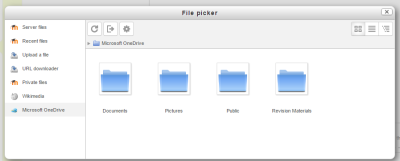OneDrive repository: Difference between revisions
Helen Foster (talk | contribs) (see also) |
Mary Cooch (talk | contribs) m (removed legacy onedrive (Sky drive) mention) |
||
| (3 intermediate revisions by 3 users not shown) | |||
| Line 11: | Line 11: | ||
To use the OneDrive repository, an administrator must first create a Microsoft OAuth 2 service (a new requirement in Moodle 3.3 onwards). | To use the OneDrive repository, an administrator must first create a Microsoft OAuth 2 service (a new requirement in Moodle 3.3 onwards). | ||
# Go to 'OAuth 2 services' in Site administration and click the button to create a new Microsoft service. | # Go to 'OAuth 2 services' in Site administration - Server and click the button to create a new Microsoft service. | ||
# Follow the instructions in [[OAuth 2 Microsoft service]] and obtain a client ID and secret. | # Follow the instructions in [[OAuth 2 Microsoft service]] and obtain a client ID and secret. | ||
# Enter the client ID and secret and save changes. | # Enter the client ID and secret and save changes. | ||
| Line 30: | Line 30: | ||
# "Supported files" is set to "Internal and External" . | # "Supported files" is set to "Internal and External" . | ||
# "Default return type" is set to "External (only links stored in Moodle)". | # "Default return type" is set to "External (only links stored in Moodle)". | ||
==Repository capabilities== | ==Repository capabilities== | ||
| Line 47: | Line 41: | ||
[[Category:OAuth 2]] | [[Category:OAuth 2]] | ||
[[de: | [[de:OneDrive Repository]] | ||
[[es:Repositorio Skydrive]] | [[es:Repositorio Skydrive]] | ||
[[fr:Onedrive]] | |||
Latest revision as of 13:26, 25 August 2023
About the Microsoft OneDrive repository
The Microsoft OneDrive repository allows you to access your documents from Microsoft OneDrive within Moodle. As well as adding basic files, the OneDrive repository link allows you to access your OneDrive live directly from the configuration icon.
The first time you access the OneDrive repository, you will be prompted to agree to connect. Once you have agreed, you can then log in, view and use your files.
Enabling the OneDrive repository
To use the OneDrive repository, an administrator must first create a Microsoft OAuth 2 service (a new requirement in Moodle 3.3 onwards).
- Go to 'OAuth 2 services' in Site administration - Server and click the button to create a new Microsoft service.
- Follow the instructions in OAuth 2 Microsoft service and obtain a client ID and secret.
- Enter the client ID and secret and save changes.
- Go to 'Manage repositories' in Site administration and enable the OneDrive repository.
- On the OneDrive configuration page, make sure that Microsoft is selected as the OAuth 2 service then save changes.
Note: OneDrive requires that requests are delivered over SSL - this means that the OneDrive repository will not work if your site is not running over HTTPS.
Access controlled links
Students may submit files from OneDrive as 'access controlled links' in assignments. Once submitted, the student may no longer change them, but the teacher is allowed to edit them.
Teachers may display files from OneDrive as 'access controlled links'. The teacher can then continue updating the files, but students can only view them.
To enable this feature, ensure that:
- A system account has been connected in OAuth 2 services in Site administration. This account will own and control access to files submitted by students and teachers. Teachers will be able to edit the files but students will not. This should be a dedicated account for this purpose.
- "Supported files" is set to "Internal and External" .
- "Default return type" is set to "External (only links stored in Moodle)".
Repository capabilities
There is just one capability associated with this repository: View OneDrive repository.
See also
- OAuth 2 authentication for enabling users to log in to Moodle with their Microsoft account