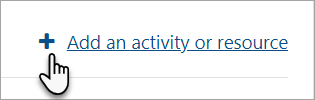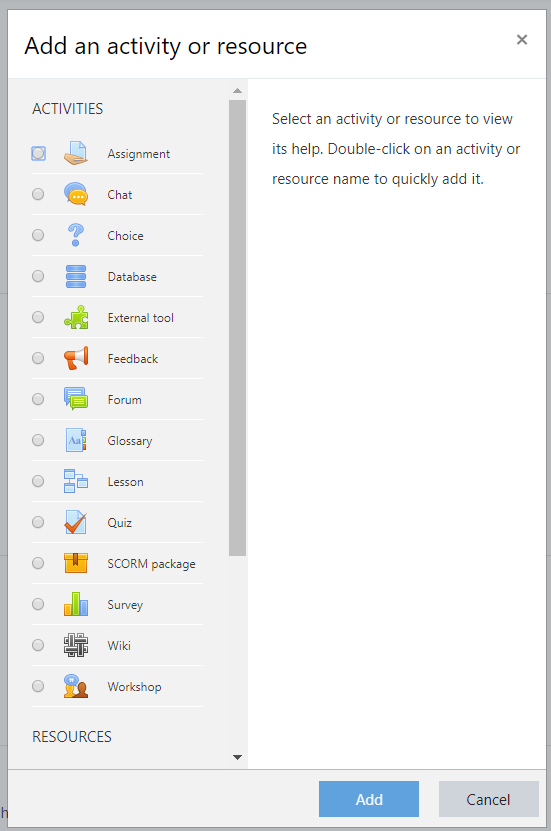Add course content: Difference between revisions
From MoodleDocs
Helen Foster (talk | contribs) (es link) |
Helen Foster (talk | contribs) m (removing helpful video section) |
||
| Line 12: | Line 12: | ||
[[File:AdminBasicsAChooser.png|Center]] | [[File:AdminBasicsAChooser.png|Center]] | ||
[[es:Añadir contenido del curso]] | [[es:Añadir contenido del curso]] | ||
Revision as of 09:02, 29 November 2019
How to add course content
- Log in as an administrator or teacher and go into your course
- Click the cog icon top right to access the dropdown menu :

- Click Turn editing on
- To add files such as documents or presentations, drag and drop from your desktop
- To add other activities, click the link Add an activity or resource wherever you want to add it:
6 .Choose an item (scrolling down to see more) and double click to add it.