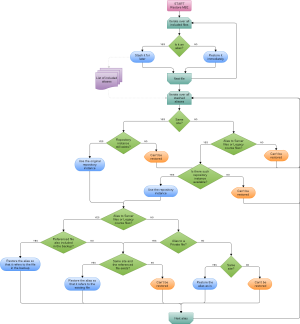Restoring file aliases: Difference between revisions
Helen Foster (talk | contribs) m (small rewording) |
Helen Foster (talk | contribs) (removing community finder block link) |
||
| (3 intermediate revisions by 3 users not shown) | |||
| Line 1: | Line 1: | ||
{{Reusing activities}} | {{Reusing activities}} | ||
Course and activity backup files can contain an alias or shortcut, as described in the section 'Creating an alias/shortcut' in [[Working with files]]. The referenced file can be an external file (such as a file stored in [[Dropbox]]) or a file stored in Moodle (such as a file in another activity or course or in a user's [[Private files]] area). | |||
During the restore process, Moodle does its best to try and restore the aliases correctly. However, there are many factors involved, most notably: | During the restore process, Moodle does its best to try and restore the aliases correctly. However, there are many factors involved, most notably: | ||
| Line 22: | Line 22: | ||
* [[Import course data|Importing course data]] from another course | * [[Import course data|Importing course data]] from another course | ||
* Cloning a resource or activity using the x2 icon | * Cloning a resource or activity using the x2 icon | ||
[[es:Restaurar alias de archivo]] | |||
[[de:Datei-Aliase wiederherstellen]] | |||
Latest revision as of 04:39, 4 September 2019
Course and activity backup files can contain an alias or shortcut, as described in the section 'Creating an alias/shortcut' in Working with files. The referenced file can be an external file (such as a file stored in Dropbox) or a file stored in Moodle (such as a file in another activity or course or in a user's Private files area).
During the restore process, Moodle does its best to try and restore the aliases correctly. However, there are many factors involved, most notably:
- Is the restore happening on the same site that the backup comes from?
- What repository type was used to create the alias in the original course? In other words, what is the location of the referenced file?
- Is the referenced file an external file?
- Does the backup file contain the referenced file and if so, is that file selected to be restored, too?
In some situations it's just not possible to restore aliases and so they are skipped.
The following flowchart documents the implemented behaviour.
Note that this logic is applied whenever the restore process is executed, in other words in all the following situations:
- Course restore
- Activity restore
- Importing course data from another course
- Cloning a resource or activity using the x2 icon