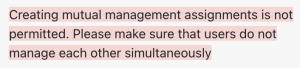Rolling Release Updates
This page provides documentation of all improvements in rolling releases. It is expected that these new features will be added to the next major release.
Manually assigned managers in user upload
The Moodle user upload feature has been extended to support manually assigned managers.
Creating manually assigned managers
To add manually assigned managers, two new fields have been implemented, namely manager and managerpermissions, both requiring a postfix. That way, it is possible to add multiple managers to the same user by using the column headers 'manager1', 'manager2', etc.
manager is identified by a username and must belong to the same tenant.
managerpermissions can either be specified in human-readable format or using 0-7 notation:
- allocate = 1 (Permission to allocate managed users to programs and certifications)
- reports = 2 (Permission to view reports on managed users)
- notifications = 4 (Permission to receive notifications on managed users)
- all = 7 (default if the field managerpermissions is missing from the CSV file)
- "" = 0
To specify multiple permissions, values can be combined, for instance, "allocate, reports" (3 in 0-7 notation) or "reports, notifications" (6). Note, that combined permissions have to be surrounded by double-quotes.
username,firstname,lastname,email,manager1,managerpermissions1
manager,User,Manager,manager@example.com,0,0
userone,User,One,userone@example.com,manager,all
usertwo,User,Two,usertwo@example.com,manager,"allocate, reports"
The following rules apply:
- If the user already has the same manually assigned manager, the assignment is skipped
- If the user already has another manually assigned manager, the user is added as additional manager, that is, not replaced.
The Workplace user upload feature has a built-in detection to avoid circular manager relationships. If, for example, user1 is manager of user2, user2 cannot be the manager of user1. If an infringement has been detected, the following error message will be shown in the Workplace column on the Upload users results screen:
Updating manually assigned managers
In order to modify existing managers, the same format has to be used as for creating new ones. However, the Upload type has to be set to either Add new and update existing users or Update existing users only.
The same rules and consistency checks apply as outlined above.
Deleting manually assigned managers
To remove a manually assigned manager, the managerdelete field has to be specified, where 1=delete and 0=ignore.
username,manager1,managerdelete1
usertwo,manager,1
To replace a manager, the previous manager has to be specified, for example:
username,manager1,manager2,managerdelete2
user1,managernew,managerold,1
Manager Audience in Custom Pages
The Managers audience in custom pages has been extended to support manually assigned managers. The Manager type options available now are Manager, Manager (assigned manually), and Department Lead.
Manager Audience in Custom Reports
The Managers audience in custom reports has been extended to support manually assigned managers. The Manager type options available now are Manager, Manager (assigned manually), and Department Lead.