Hot Question
| Hot Question | |
|---|---|
| Type | Question type |
| Set | N/A |
| Downloads | https://moodle.org/plugins/pluginversions.php?plugin=mod_hotquestion |
| Issues | https://github.com/drachels/moodle-mod_hotquestion/issues |
| Discussion | https://moodle.org/mod/forum/discuss.php?d=158368#p714750 |
| Maintainer(s) | AL Rachels |
The Hot Question activity is a Moodle plugin that can be used to better understand topics that a group collectively want to know more about. You ask participants to submit questions, or responses to a prompt, for example a recorded lecture, a topical issue, readings, revision class etc. Participants can then submit questions related to that topic, which appear in an ordered list (newest questions appear first). Participants then 'rate' other's questions by clicking a Thumbs Up icon - this gives the question / response heat. The more votes, the hotter the question and the higher up the list it will appear.
This means teachers of large classes can address the top (5 or 10?) questions, knowing they are addressing the majority of the class's concerns. Other questions lower down the list might be discussed with a discussion forum, or summarised by the teacher.
To use
- Login and navigate to your Moodle course.
- Turn editing on.
- Go to the topic you would like to add the Hot Question to, then from the Add an activity drop down select Hot Question (assuming your installation has the plugin installed).
- Give the activity a name and add a description that tells students what the activity is about
- Decide whether you want students to be able to post anonymously and enable this if you do.
- Decide whether you want students questions be approved before others can see them and enable this if you do
- Decide if you want to set an availability time period with Open time and Close time and enable them if you do
- Decide if you want to control viewing the question by groups and set Group mode if you do
- Decide if you to set Activity completion tracking for manual marking complete, or automatic view completion
- Click Save and display.
- Add your question here and click Post.
Post anonymously
There are not many configuration options for Hot Question, but one is anonymous posting for participants. When enabled, they can chose to hide their identity from other participants.You may find this useful if you are asking students for feedback on complex or difficult to understand subjects or are trying to encourage students who may be worried about posting a "stupid" question.
How can staff see who voted on questions?
This information can be found in that Hot Question's logs (Navigation block> Reports).
Ideas for usage
Take the questions and create a Wordle that will show repeated words in larger text. Ask questions on a Lecturecast recording, polling the questions asked and answering them in the next session Gather feedback during a session on certain aspects and with students rating the most important Establish an open-approach to asking questions, promoting students to considering other people's questions in lieu of their own
Examples
The screenshot below shows an example of a Hot Question being used to allow students to ask questions about a video. It is also possible to embed videos into the Hot Question so students can watch it from the same page as the are where they can ask questions.
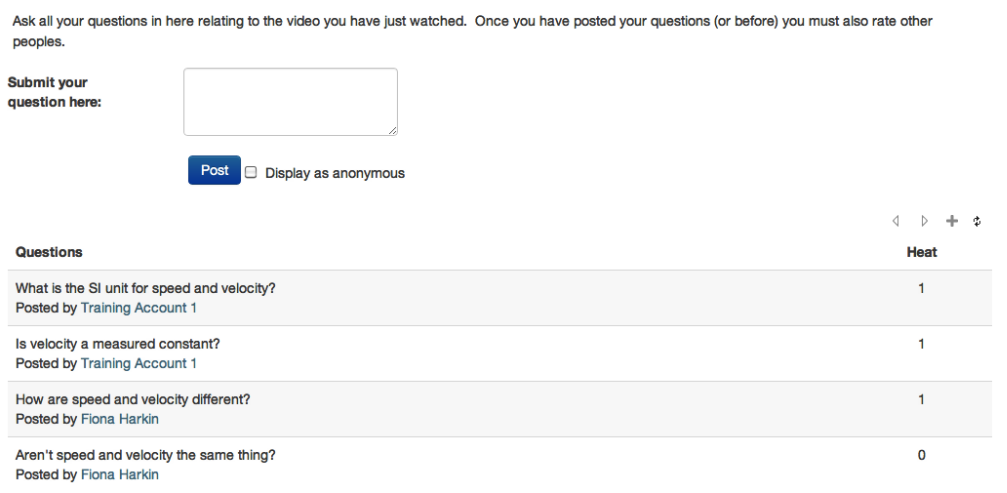
See also
- StudentQuiz module - While Moodle’s Quiz module allows teachers to define quizzes to be answered by students with a variety of question types, StudentQuiz moves one step further allowing students to contribute to the pool of questions related to the course. StudentQuiz can be configured to award points for contribution and participation by students and allows techers to moderate the question pool by approving or deleting unsuitable or wrong question. StudentQuiz enables students to rate and optionally comment the questions they answered, awarding the creator of the question with additional points.