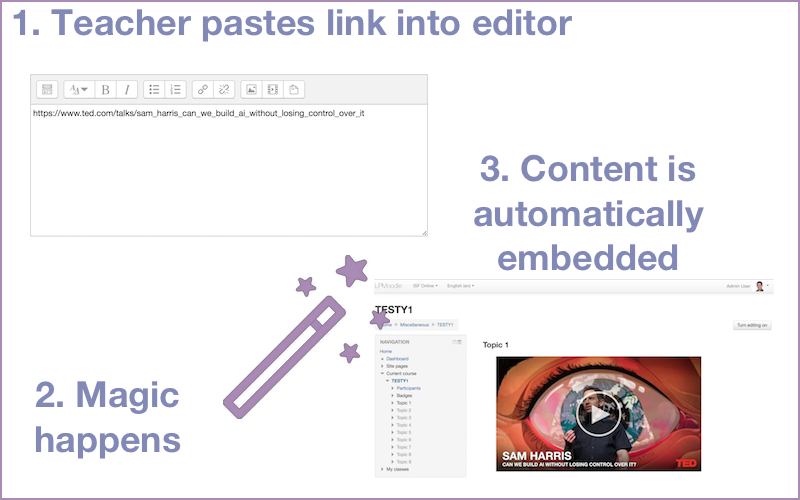filter multiembed
| filter multiembed | |
|---|---|
| Type | filter |
| Set | N/A |
| Downloads | https://moodle.org/plugins/filter_multiembed |
| Issues | https://github.com/frederic-nevers/moodle-filter_multiembed/issues |
| Discussion | https://moodle.org/mod/forum/discuss.php?d=341770 |
| Maintainer(s) | Frederic Nevers |
Introduction
The Multi-Embed filter automatically turns URLs from supported services into embedded content, without any user input. By using the Multi-Embed filter, Moodle users (e.g. teachers) do not need to know how to 'embed' objects from other sites, they only need to know how to copy/paste a URL into their Moodle content, using the standard Moodle editor.
Installation
The Multi-Embed filter can be found here and can be installed using any of the methods supported by Moodle. If you are unsure, please visit this page.
How to use the Multi-Embed filter
Enabling/Disabling the filter on your site
The Multi-Embed filter must be enabled before it can be used on your Moodle site (it is disabled by default, after installation). To enable (or disable) the plugin site-wide, visit Administration > Plugins > Filters > Manage Filters Locate the 'Multi-Embed' filter, and click on the dropdown box to enable it (or disable it). Please ensure that the 'Convert URLs into links' filter is also enabled, and is placed above the multi-embed filter.
Enabling/Disabling specific services
Visit Administration > Plugins > Filters > Manage Filters and click on Settings for the Multi-Embed filter. On that page, select/deselect the services you wish to have the filter take care of. Scroll down to the bottom of the page to save your changes.
Enabling/disabling Multi-Embed filter in specific courses/activities/resources
The Multi-Embed filter can be disabled for specific courses/activities/resources. Please note that, currently it is not possible to enable/disable specific services at the activity/resource level. Visit [1] this page to find out how to manage filters at the course/activity/resource level.
Disabling the filter on specific pages
The Multi-Embed filter can be disabled on specific pages of your Moodle site. For example, you may not want to have Google Docs showing in your Gradebook overview page, as it may take up too much space on the page. To add page types to the 'Blacklist', find the HTML ID of a page (e.g. body id='xxxxxxx') and add it to Administration > Plugins > Filters > Manage Filters > Blacklisted page list.
Disabling the filter on specific links
There are times when you won't want the filter to work on specific links. In order to do that, you only need to add '?nofilter' at the end of a URL you are adding to your Moodle content. Your administrator can change the keyword that disable the filter (e.g. 'nofilter' by default) to something more relevant to your usage (e.g. different language).
Requesting for new services to be added
New services are regularly added to the Mutli-Embed filter. However, please click here to request for a service to be added to the plugin. When requesting a plugin, please make sure to include the URL of the service, as well as the name. Please note that not all websites allow for their content to be embedded into other websites.
Adding new services to the filter
Please feel free to submit new services to be added to the Multi-Embed filter. Whilst it is not yet possible to add services using the Moodle User Interface, if you feel comfortable modifying PHP code, you should be able to add services fairly easily. Please submit your pull-requests here.