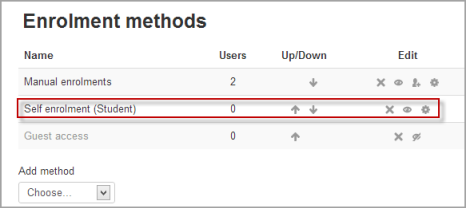Self enrolment: Difference between revisions
Helen Foster (talk | contribs) (rewording, formatting) |
No edit summary |
||
| Line 55: | Line 55: | ||
*Max enrolled users - adding a number here will specify the maximum number of users who can self-enrol into new courses. Teachers in the course can change this. If it is left at 0, there will be no maximum. | *Max enrolled users - adding a number here will specify the maximum number of users who can self-enrol into new courses. Teachers in the course can change this. If it is left at 0, there will be no maximum. | ||
*Send course welcome message- if this box is checked then newly enrolled users will receive a welcome message by default. | *Send course welcome message- if this box is checked then newly enrolled users will receive a welcome message by default. | ||
[[de:Selbsteinschreibung]] | |||
Revision as of 16:37, 18 January 2012
Self enrolment is the method whereby users can choose to enrol themselves into a course, either immediately by clicking "enrol me in this course" or by typing in an enrolment key they have been given. The enrolment plugin needs to be enabled by the site admin in enrolment plugins and has to be enabled within the course. The manual enrolment plugin has to be enabled in the same course as well.
Course settings for self enrolment
Checking self enrolment is enabled
In a course, go to Settings > Course administration > Users > Enrolment methods and ensure the "eye" is opened for self enrolment.
Adding an enrolment key to a course
If you wish only a certain group of users to self enrol (and not anyone) then you can set an enrolment key which you then tell them to use when they access the self-enrolment screen. See section 1 of enrolment key for how to do this.
Adding a group enrolment key to a course
If you wish your users to enrol themselves directly into a group in the course then you can set a group enrolment key which you then tell them to use when they access the self-enrolment screen. See section 2 of enrolment key for how to do this.
See also this screencast Group enrolment keys in Moodle 2.0.
The following settings may be changed by clicking the edit (hand/pen) icon to the right of the self-enrolment option in Settings > Course administration > Users > Enrolment methods:
Setting the enrolment period
Tick the "enable" box to the right of Enrolment period and then choose your dates.
Unenrolling students who haven't been active on the course
Choose from the dropdown to the right of "Unenrol inactive after..."
Deciding the maximum number of users in your course
Type the maximum number of users you want in your course in "Max enrolled users". When this limit is reached, nobody will be able to self-enrol. If you leave the number at 0 then there will be no maximum number.
Sending a welcome message to new users
If you want to send a personalised message to new users of your course, tick the "Send course welcome message" box and then type in your custom message in the text box underneath.
Admin settings for course self enrolment
- The self enrolment plugin may be enabled or disabled throughout the site in Settings > Site administration > Plugins > Enrolments > Manage enrol plugins.
- The page Settings > Site administration > Plugins > Enrolments > Self enrolment. contains options for defaults that admin can set.
- Require an enrolment key - if this box is ticked then all courses with self-enrolment enabled will need to have an enrolment key. The setting won't save until the teacher adds a key - something to be aware of as this can cause confusion:)
- Use password policy - tick this box if you want enrolment keys set by teachers to follow the password policy of the site.
- Show hint - tick this box if you are prepared to allow the first letter of a key to be given as a "hint"
Default enrolment settings in new courses
These can be set in Settings > Site administration > Plugins > Enrolments > Self enrolment but teachers in individual courses can alter them to suit their needs:
- Add instance to new courses - if admin selects this, then any new course created will include the self enrolment plugin
- Allow self enrolments- if this is enabled then users by default can self enrol into a course.
- Use group enrolment keys - the setting for group enrolment keys in a course will be set to "yes" by default
- Default role assignment - normally, when users self enrol, they have the student role. If necessary that role can be changed by default here - for example - if your Moodle has a dedicated role you wish to use instead.
- Enrolment period - this sets the default enrolment period for new courses (but again, may be altered by the course teacher.)
- Unenrol active after- this sets the default time after which a student will be unenrolled if they haven't accessed the courses. (Teachers may change this)
- Max enrolled users - adding a number here will specify the maximum number of users who can self-enrol into new courses. Teachers in the course can change this. If it is left at 0, there will be no maximum.
- Send course welcome message- if this box is checked then newly enrolled users will receive a welcome message by default.