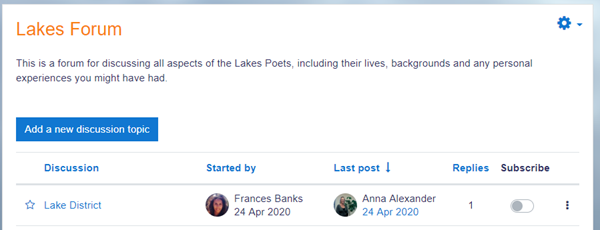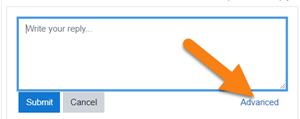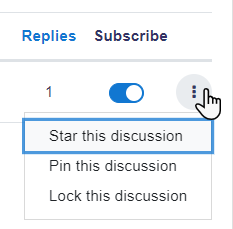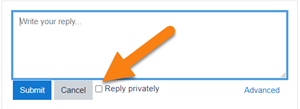|
|
| (66 intermediate revisions by 24 users not shown) |
| Line 1: |
Line 1: |
| {{Forums}} | | {{Activities}} |
| Forums [[Teacher_documentation#Activity_modules|activities]] can contribute significantly to successful communication and community building in an online environment. You can use forums for many innovative purposes in educational settings, but teaching forums and student forums are arguably the two more significant distinctions.
| | __NOTOC__ |
| | ==What is the Forum activity?== |
| | The Forum activity allows students and teachers to exchange ideas by posting comments as part of a 'thread'. Files such as images and media maybe included in forum posts. The teacher can choose to grade and/or rate forum posts and it is also possible to give students permission to rate each other's posts. |
| | {{MediaPlayer | url = https://youtu.be/ztjPPYjdxtI | desc = Overview of the Forum activity}} |
|
| |
|
| ==Guidelines for Teaching and Learning Forums== | | ==How is it set up?== |
| | #In a course, with the editing turned on, choose 'Forum' from the activity chooser. |
| | #Give it a name and, if needed, a description. |
| | #Choose your Forum type, clicking the question mark (?) icon for descriptions of each type. If you're unsure, use the default Standard forum for general use. |
| | #Expand the other sections to define the settings you want. For more help, see [[Forum settings]] |
| | #Click Save and display and, optionally, add a post to get started. |
| | ==How does it work?== |
| | ===Student view=== |
| | Students access the forum by clicking the icon on the course page and depending on the forum type selecting, will typically be see a button to start a new discussion topic. They can sort discussions, subscribe to discussions from the toggle button, and favourite/bookmark discussions from the star icon on the left. This moves the discussion to the top of the list, under any discussions pinned by the teacher. |
|
| |
|
| When you decide to use a discussion forum as an activity in an e-learning environment it is important to be aware that your time will be needed in some sense in order to make the activity successful. If your goal is to encourage discussion, the forum will only work if:
| | [[File:StudentForumOverview.png]] |
|
| |
|
| a.) participants feel there is a need/reason to participate and they will gain something from the experience. Incentives for learning, gathering support, etc. should be explored and encouraged early on in order to clearly convey the purpose of the forum to others. Anyone considering offering grades or marks for participation is advised to think very carefully about the difference between quantity and quality of discussions in forums. | | When starting a new discussion or replying |
| | If they click into a discussion, they have a link to reply and a 'Permalink'. |
|
| |
|
| b.) a sense of community and purpose can be fostered amongst participants. This sense of community can be fostered through tutor/teacher initiative and scaffolding, or primarily through the students/participants themselves depending on the intentions of the activity.
| | When replying, a basic text editor is available. Clicking the link Advanced displays the full editor and options such as uploading attachments. |
|
| |
|
| ==Selecting forum type==
| | [[File:replytoforum.png]] |
|
| |
|
| Moodle has four kinds of forums each with a slightly different [[Viewing a forum|layout]] and purpose.
| | Posts can be edited for a limited time,usually 30 minutes, dependent on the administrator's settings. |
| | ===Teacher view=== |
| | Teachers additionally have three dots to the right of the Subscribe option, allowing them to pin, star or lock discussions. |
|
| |
|
| Which of the forums will best suit your needs for a particular activity? In order to answer this question it is useful to think how you might lead such a discussion in a face-to-face environment. Would you throw the question out to the class and sit back to observe them in their answers? Or would you break them up into smaller groups first and ask them to have discussions with a partner before bringing them back to the main group? Or perhaps you would like to keep them focused on a particular aspect of a question and ensure that they do not wander away from the topic at hand? All of the above approaches are both valid and useful, depending on your learning outcomes, and you can replicate all of them in Moodle forums.
| | [[File:teacherthreedots.png]] |
|
| |
|
| ===A standard forum for general use===
| | When replying to a forum post, teachers also optionally can send a Private reply which is only seen by that particular student. Students cannot reply to this private reply. |
| The standard forum ([[Viewing_a_forum#Standard_forum_for_general_use|view here]]) probably most useful for large discussions that you intend to monitor/guide or for social forums that are student led. This does not mean that you need to make a new posting for each reply in each topic although, in order to ensure that discussion does not get 'out of control', you may need to be prepared to spend a significant amount of time finding the common threads amongst the various discussions and weaving them together. Providing overall remarks for particular topics can also be a key aspect of your responsibilities in the discussion. Alternatively, you could ask students to summarize discussion topics at agreed points, once a week or when a thread comes to an agreed conclusion. Such a learner-centred approach may be particularly useful once the online community has been established and, perhaps, when you have modeled the summarizing process.
| |
|
| |
|
| ===A single simple discussion=== | | [[File:teacherprivatereply.png]] |
| The simple forum ([[Viewing_a_forum#A_single_simple_discussion|view here]]) is most useful for short/time-limited discussion on a single subject or topic. This kind of forum is very productive if you are interested in keeping students focused on a particular issue.
| | ==More help== |
|
| |
|
| ===Each person posts one discussion===
| | * [[Forum settings]] |
| This forum ([[Viewing_a_forum#Each_person_posts_one_discussion|view here]]) is most useful when you want to achieve a happy medium between a large discussion and a short and focused discussion. A single discussion topic per person allows students a little more freedom than a single discussion forum, but not as much as a standard forum where each student can create as many topics as they wish. Successful forums of this selection can be active, yet focused, as students are not limited in the number of times they can respond to others within threads.
| | * [[Using Forum]] |
| | * [[Forum FAQ]] |
|
| |
|
| ===Question and Answer forum===
| |
| The Q & A forum ([[Viewing_a_forum#Question_and_Answer_forum|view here]]) best used when you have a particular question that you wish to have answered. In a Q and A forum, tutors post the question and students respond with possible answers. By default a Q and A forum requires students to post once before viewing other students' postings. After the initial posting, students can view and respond to others' postings. This feature allows equal initial posting opportunity among all students, thus encouraging original and independent thinking.
| |
|
| |
|
| ====Tips for Question and Answer====
| | [[Category:Forum]] |
| When the Question and Answer mode is selected, Moodle hides the replies to the to initial thread post by the teacher but not the entire forum itself.
| |
| | |
| :''Tip:''Post each question as a thread in the forum and then have students post replies to the question. In this fashion, Moodle will protect the replies from being viewable by other students but allow the initial post/thread visible for reply by all students.
| |
| | |
| :''Tip:''Do not post the question in the forum summary because every student answer will become a thread and visible to all students. In this scenario, it may appear as if the Question and Answer forum is not working correctly, since the new initial posts in the thread are intentionally designed not to be hidden, just their replies.
| |
| | |
| :''Tip:''If you have set up groups for your forum the facilitator needs to post a question to each of the groups and not to 'all participants'as questions asked of all participants (students) are able to be read by ALL students. Questions posed to group members are only visible to those group members and replies are only visible once a group member has posted a message.
| |
| | |
| ==Concepts for use in forums==
| |
| ===Participation and Scaffolding ===
| |
| | |
| Whilst one of the great advantages of e-learning is the flexibility it affords participants, this does not mean that days or weeks should pass without response and discussion in a forum (unless it is appropriate for it to do so). This is perhaps most especially true at the beginning of a course or programme when students and tutors are new to each other and in need of welcome messages/encouragement. Whilst e-learning, and discussions in particular, can support learning that is not always tutor/teacher-centred, your role will be important, especially as an online community begins to develop. It is during these initial stages of introductory material that a group of students can become a community of participants who begin to grow in their understandings of course material and individual contributions to the knowledge construction process.
| |
| | |
| As the discussions progress and learners become accustomed to the mechanics and the tone of the forums then there are key ways in which your input can be reduced, thereby helping to foster a community that is less dependent on the tutor/teacher. Even then, however, you will probably want to be a presence in the discussions although you may choose to be one of many contributors rather than the font of all wisdom.
| |
| | |
| ===Committment and Participation===
| |
| | |
| Ask yourself if
| |
| | |
| # you wish to have involvement in the forum or if you want the students to lead and own the space
| |
| # you want the forum to add value to the face to face environment or have a life of its own in its own right outside the lecture theatre/classroom or seminar room
| |
| # you are prepared to make appropriate contributions to the discussion in order to:
| |
| ## encourage discussion if students are quiet
| |
| ## help shape ideas if students begin to wander off-task
| |
| ## your role will be defined as discussions/a course progresses
| |
| ## you will explicitly but gradually relinquish control of the discussions
| |
| ## you will encourage and support learners to share control of discussions(for example you might ask a learner/group of learners to summarise contributions to a discussion thread/topic or you might ask learners to initiate discussion topics)
| |
| | |
| ===Student Centered Forums===
| |
| | |
| With the growing popularity of social networking software like Facebook, Bebo, MySpace and the like, students are leaving schools and coming to Higher and Further Education with a new technological sophistication and with new expectations for communication. And as school, colleges and universities recognise that reflective and life long learning are significant goals in education, student centered learning and the creation of student centered spaces online are also gaining credence in educational settings. We know that effective learning requires access to social and academic networks for both study material and emotional support; as such, online communities can offer a holistic knowledge construction and support mechanism and recognize that affective activity is effective.
| |
| | |
| Social forums, often called ‘Virtual Cafes’ or ‘Common Rooms’ can be set up for courses or for programmes, depending on the student need. Such spaces provide a common area for students to come together and discuss unlimited topics, including social activities and educational ideas. They are supportive spaces for students, most successful with large first and second year courses where students would not otherwise have the opportunity to communicate with others outside their own tutorial group. It is arguable that students will experience a greater sense of community within and a sense of belonging to an educational institution or individual department having had the experience and convenience of the social forum on their course; this could arguably have implications for retention.
| |
| | |
| These spaces are typically highly active, especially in first term. Depending on your institution, they are usually self monitored by students, who understand that the same ‘rules’ and ‘netiquette’ that apply to them within any computing space, also apply in Moodle.
| |
| | |
| ===The News Forum===
| |
| | |
| Moodle courses automatically generate a [[News forum]] which defaults to automatically subscribe all participants in a course. The name of the News Forum can be changed to something more appropriate, such as ‘Important Announcements’ or the like. This is a useful feature and many use this forum in a Moodle course to announce exam dates, times or changes to exams, lectures or seminars, as well as important information about course work throughout a term or special announcements relating to events.
| |
| | |
| ===Teacher/Tutor forums===
| |
| | |
| ''Prior to Moodle 1.7, each course had a teacher forum, accessible via a link in the course administration block.''
| |
| | |
| A teacher/tutor-only forum may be added to a course by creating a hidden forum. Teachers are able to view hidden course activities whereas students cannot.
| |
| | |
| | |
| ==Some forum suggestions to consider==
| |
| | |
| #If your course is at a distance, if your face to face time is limited, or if you just wish to foster a sense of community in your Moodle course which supplements your face to face course, it is good practice to begin with a welcome or introductory message or thread in one of your forums. This welcome or introduction from you invites participants, for example, to post some specific details to introduce themselves to you and their peers. This can be your icebreaker or you can have an icebreaker separately.
| |
| #If you have two questions for participants to answer, starting the two strands or topics within the forum itself will both help learners to see where to put their responses, and remind them to answer all parts of your question.
| |
| #Remember that you are communicating in an environment that does not have the benefit of verbal tone, eye contact, body language and the like. Careful consideration of your communication is, therefore, necessary.
| |
| #Postings to a forum are always written but they can take different forms and you may wish to consider what form best suits the activity. For instance, you might choose to articulate a form of contribution in order to be explicit. Thus you might say, 'This is a think-aloud forum in which, together, we will try to tease out ideas and possibilities' or 'This is a formal forum in which you are invited to share your ideas on (topic)' and, where you select the latter, you might have already suggested learners plan those ideas offline or in another kind of activity within Moodle.
| |
| #Create a forum where only the teacher can start discussions, but the students can only reply. Each thread you start contains an essay question (or several similar ones). The students make a bullet point plan for the essay and post it as a reply. This works well as a revision strategy as the students can see how others have approached the same task. Once everyone has posted their plan, you can start a discussion as to which plans seem better and why. Creating a scale to use for rating the posts can be useful so that the students can see how helpful other people think their effort were.
| |
| | |
| ===Grading forums===
| |
| The teacher can use the [[Forum ratings|ratings]] [[Scales|scales]] to [[Grades|grade]] student activities in a forum. There are several methods for calculating the grade for a forum that can be found in the [[Adding/editing_a_forum#Grade|Forum settings under grades]]. There are 5 ways in Moodle 1.9 to [[Adding/editing_a_forum#Aggregate_type|aggregate ratings]] automatically to calculate a forum grade for the [[Gradebook]]. These include: Average, Max, Min, Count and Sum.
| |
| | |
| *In older versions of Moodle, only the average aggregate function was available. Teachers often use the Assignment module as a work around in order to manually calculate and then manually give a grade for a specific or all forum activities. The Forum grade would appear in the gradebook as an assignment, called for example "Weather forum participation".
| |
| | |
| ===Best Practice and shared discussions===
| |
| *There are lots of discussions about Forum best use and Forum assessment in the Teaching Strategies Forum http://moodle.org/mod/forum/view.php?id=41.
| |
| | |
| *A useful discussion about Forum assessment can be found here http://moodle.org/mod/forum/discuss.php?d=66008.
| |
| | |
| == See also ==
| |
| | |
| * [[Using Moodle book]] Chapter 5: Forums, Chats, and Messaging
| |
| * Using Moodle [http://moodle.org/mod/forum/view.php?f=116 Forum module]
| |
| | |
| Using Moodle forum discussions:
| |
| * [http://moodle.org/mod/forum/discuss.php?d=5367 The philosophy underlying "no editing after 30 minutes"]
| |
| * [http://moodle.org/mod/forum/discuss.php?d=66008 Best Practices for grading discussions]
| |
| * [http://moodle.org/mod/forum/discuss.php?d=88000 Two Courses, One Forum?]
| |
| * [http://moodle.org/mod/forum/discuss.php?d=93304 Using a forum for 1 to 1 teaching]
| |
| * [http://moodle.org/mod/forum/discuss.php?d=95470 Technicalities of managing a Forum]
| |
| | |
| [[Category:Modules]]
| |
|
| |
|
| [[de:Forum]] | | [[de:Forum]] |
| [[es:Foros]] | | [[es:Actividad de foro]] |
| [[eu:Foroak]] | | [[eu:Foroak]] |
| [[fr:Forum]] | | [[fr:Forum]] |
| [[it:Modulo forum]] | | [[it:Attività Forum]] |
| [[ja:フォーラムモジュール]] | | [[ja:フォーラムモジュール]] |