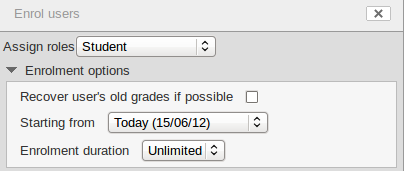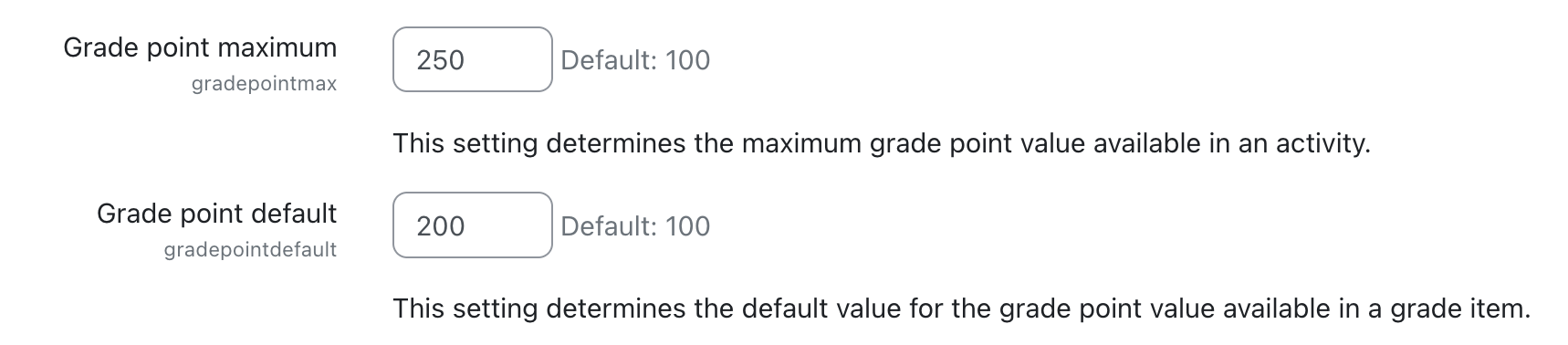Course grade settings
Course grade settings determine how the gradebook appears for all participants in the course.
To go to course grade settings from the course page, click the Grades tab then select 'Course grade settings' in the dropdown menu.
The default course grade settings are set by an administrator in Site administration > Grades.
Grader report preferences
Teachers can set their preferences in Preferences: Grader report. These settings apply to all courses for that teacher. The teacher may change them at any time.
For example, it's possible to set the grader report to only show active participants or all participants (including suspended users) from the Show only active enrolments setting. Users may be suspended from the course by changing their status via the Participants page. The user's role must not be removed when suspending the user or they will not show up in the grader report even if the "Show only active enrolments" option is set to "No."
The default grader report preferences are set by an administrator in Site administration > Grades > Grader report.
Note: The setting 'Number of students per page' is removed in Moodle 4.2 and replaced with a records per page selector at the bottom of the Grader report.
Site administration settings
Default values for all grade settings can be set by an administrator. The easiest way to do so is to log in as admin then browse a course gradebook and follow the 'Change defaults' links.
The following additional grade settings can be found in Site administration > Grades > General settings. The settings will affect all gradebooks used by all teachers.
Graded Roles
Graded roles are the type of user that will appear in the gradebook. Most of the time "student" is the only one needed.
User profile report
The default user profile report setting has just one option, 'User report', unless a custom user report has been added to the site.
Teachers can view the user reports for all or selected students in the course via the Grades tab then selecting 'User report' in the dropdown menu.
Include scales in aggregation
Scales can be included as numbers in all aggregated grades across all gradebooks in all courses. Changing this setting will force all aggregated grades to be recalculated.
If this is checked (and it is by default) then all custom scales will have a corresponding value that is assigned based on the number of options in the scale (i.e. three values will have values of 1,2,3) and this will be included in the grade aggregation.
Enable publishing
Grade publishing is a way of importing and exporting grades via a URL without being logged in to Moodle. Grade publishing is intended for administrators or managers only. Security implications should be thoroughly considered before allowing other users to publish grades. Grade publishing is controlled by the following capabilities:
- Publish ODS grade export
- Publish TXT grade export
- Publish XLS grade export
- Publish XML grade export
- Publish import grades from XML
Grade publishing may be enabled by checking the gradepublishing box. If enabled, administrators and users with the required capabilities (by default the role of manager only) are provided with grade export publishing settings in each course gradebook.
Recover grades default
When manually enrolling a student in a course, there is an option 'Recover user's old grades if possible', however this checkbox is easy to miss. Enabling 'Recover grades default' (recovergradesdefault) in Site administration > Grades > General settings results in 'Recover user's old grades if possible' being ticked for every course.
When this setting is enabled, the grades will be automatically recovered on re-enrollment with any enrollment method, not just manual - such as "Cohort sync", "Self-enrolment", etc. including the 3rd party enrollment plugins.
Please note that grades are recovered from the grade history. If the grade history is disabled, the grades recovery will not work even if enabled.
Unlimited grades
Teachers can enter grades over 100% directly in the gradebook if the unlimitedgrades setting is enabled.
Grade point maximum/Grade point default
The administrator can set here the maximum point value in activities, and also the default point value which will appear when a teacher uses points for activities in their course. (Both these are set to 100 initially)