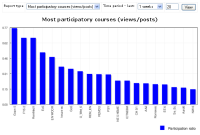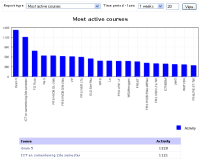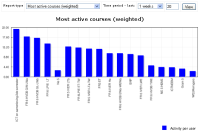Course overview report: Difference between revisions
Abel Camacho (talk | contribs) No edit summary |
(Add extra information about the Most participatory (enrolments) report type) |
||
| (21 intermediate revisions by 7 users not shown) | |||
| Line 1: | Line 1: | ||
{{Sitewide reports}} | |||
An administrator can generate course overview reports in ''Administration > Site administration > Reports > Course overview''. [[Statistics]] must be enabled first. | |||
You can choose to view reports of the most active courses or the most participatory courses over a certain time period. Results are displayed in a bar chart and in a table. | |||
These reports refer to the concepts of Activity, Views and Posts. | |||
==Report examples== | |||
<gallery caption="Report examples - click on any chart to enlarge" widths="200px" heights="200px" perrow="3"> | |||
Image:Most participatory courses.png |Chart of top 20 participatory courses) | |||
Image:Most active courses.png| Most active courses | |||
Image:Most active courses (weighted).png| Most active courses (weighted) | |||
</gallery> | |||
==Report measures== | |||
===What is Activity?=== | |||
Activity = number of Views + number of Posts from users in the course, over the period of interest. | |||
===What's the difference between a View and a Post?=== | |||
*"Views" are instances of a user accessing a Moodle resource or activity to "read" or download it. | |||
*"Posts" are more active responses such as: submit a quiz, submit an assignment, respond to a discussion forum etc. Posts are not just discussion forum posts! | |||
===What is the Participation ratio?=== | |||
===='Most participatory courses (posts/views)'==== | |||
Participation ratio = posts / views | |||
- in other words the number of posts divided by the number of views | |||
===='Most participatory courses (enrolments)'==== | |||
Participation ratio = active users / users enrolled | |||
'''Weeks periods''' | |||
- the '''Users''' column is the average of the total number of enrolled users each day during the last '''N''' weeks. | |||
- the '''Active users''' column is an average of the active enrolled users each day during the period. | |||
'''Years periods''' | |||
- the '''Users''' column is the average of the total number of enrolled users each month during the last '''N''' years. | |||
- the '''Active users''' column is an average of the active enrolled users each month during the same period. | |||
Active users are users with activity in the time period specified. | |||
==Available reports== | |||
Here's a list of View and Post action reports, with a brief summary of the type of reports. | |||
== | ===Core module reports=== | ||
*'''Assignment''' Views: view ; Posts: upload | |||
*'''Chat''' Views: view, view all, report; Posts: talk | |||
*'''Choice''' Views: view, view all, report; Posts: choose, choose again | |||
*'''Database''' Views: view; Posts: add, update, record delete | |||
*'''Forum''' Views: view discussion, search, forum, forums, subscribers; Posts: add discussion, add post, delete discussion, delete post, move discussion, prune post, update post | |||
*'''Glossary''' Views: view, view all, view entry; Posts: add category, add comment, add entry, approve entry, delete category, delete comment, delete entry, edit category, update comment, update entry | |||
*'''Lesson''' Views: view, view all; Posts: end, start, update grade attempt | |||
*'''Quiz''' Views: view, view all, report; Posts: attempt, edit questions, review, submit | |||
*'''Resource''' Views: view, view all; Posts: | |||
*'''SCORM/AICC''' Views: preview, view, view all, report; Posts: | |||
*'''Survey''' Views: download, view all, view form, view graph, view report; Posts: submit | |||
* | ===Some contributed module reports=== | ||
*'''Hot Potatoes Quiz''' Views: view, view all, report; Posts: attempt, review, submit | |||
*'''Journal''' Views: view, view all, view responses; Posts: add entry, update entry, update feedback | |||
*'''Lightbox Gallery''' Views: view, view all, search; Posts: comment, addimage, editimage | |||
When a user accesses a resource or activity, these actions are usually captured in the Moodle site database, ready for counting when a Course Overview Report is run. However, some additional plugins do not have the code necessary to register a View or Post action, and so such activities are not captured. | |||
[[de:Kursübersicht-Bericht]] | |||
[[es:Reporte de vista general del curso]] | |||
[[eu:Ikastaroaren_ikuspegi_orokorra]] | [[eu:Ikastaroaren_ikuspegi_orokorra]] | ||
[[fr:Rapports de vue d'ensemble de cours]] | [[fr:Rapports de vue d'ensemble de cours]] | ||
Latest revision as of 16:02, 16 December 2021
An administrator can generate course overview reports in Administration > Site administration > Reports > Course overview. Statistics must be enabled first.
You can choose to view reports of the most active courses or the most participatory courses over a certain time period. Results are displayed in a bar chart and in a table.
These reports refer to the concepts of Activity, Views and Posts.
Report examples
- Report examples - click on any chart to enlarge
Report measures
What is Activity?
Activity = number of Views + number of Posts from users in the course, over the period of interest.
What's the difference between a View and a Post?
- "Views" are instances of a user accessing a Moodle resource or activity to "read" or download it.
- "Posts" are more active responses such as: submit a quiz, submit an assignment, respond to a discussion forum etc. Posts are not just discussion forum posts!
What is the Participation ratio?
'Most participatory courses (posts/views)'
Participation ratio = posts / views
- in other words the number of posts divided by the number of views
'Most participatory courses (enrolments)'
Participation ratio = active users / users enrolled
Weeks periods
- the Users column is the average of the total number of enrolled users each day during the last N weeks. - the Active users column is an average of the active enrolled users each day during the period.
Years periods
- the Users column is the average of the total number of enrolled users each month during the last N years. - the Active users column is an average of the active enrolled users each month during the same period.
Active users are users with activity in the time period specified.
Available reports
Here's a list of View and Post action reports, with a brief summary of the type of reports.
Core module reports
- Assignment Views: view ; Posts: upload
- Chat Views: view, view all, report; Posts: talk
- Choice Views: view, view all, report; Posts: choose, choose again
- Database Views: view; Posts: add, update, record delete
- Forum Views: view discussion, search, forum, forums, subscribers; Posts: add discussion, add post, delete discussion, delete post, move discussion, prune post, update post
- Glossary Views: view, view all, view entry; Posts: add category, add comment, add entry, approve entry, delete category, delete comment, delete entry, edit category, update comment, update entry
- Lesson Views: view, view all; Posts: end, start, update grade attempt
- Quiz Views: view, view all, report; Posts: attempt, edit questions, review, submit
- Resource Views: view, view all; Posts:
- SCORM/AICC Views: preview, view, view all, report; Posts:
- Survey Views: download, view all, view form, view graph, view report; Posts: submit
Some contributed module reports
- Hot Potatoes Quiz Views: view, view all, report; Posts: attempt, review, submit
- Journal Views: view, view all, view responses; Posts: add entry, update entry, update feedback
- Lightbox Gallery Views: view, view all, search; Posts: comment, addimage, editimage
When a user accesses a resource or activity, these actions are usually captured in the Moodle site database, ready for counting when a Course Overview Report is run. However, some additional plugins do not have the code necessary to register a View or Post action, and so such activities are not captured.