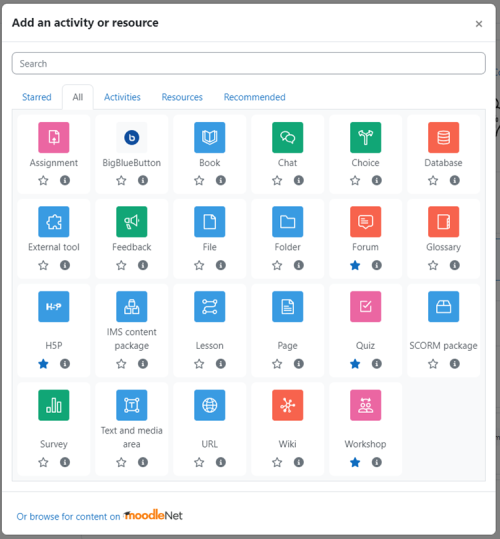Activity chooser
What is the activity chooser?
The activity chooser appears when Edit mode is on and you click either the link Add an activity or resource at the bottom of each section or (New in 4.2) you click anywhere on the course page where you want to add your item.
Icon colours
The activity icons are coloured according to their function in the course. Standard icons are coloured as follows:
- Green = communication
- Pink = assessment
- Blue = content
- Red(orange) = collaboration.
Each item has a star icon, for favouriting, and an information icon leading to more information and documentation.
The activity chooser has tabs for different views. Which tabs you see depend on the administrator's settings (see Admin settings below) and can include:
- Starred - any activity or resource you (the teacher) star as a favourite or frequently used activity
- All - all Activities and Resources together
- Activities - only Activities
- Resources - only Resources
- Recommended - items the administrator has chosen in Site administration > Courses > Activity chooser > Recommended activities
MoodleNet
If the administrator has enabled integration with MoodleNet then optionally a link to MoodleNet can be added to the footer of the activity chooser by selecting MoodleNet from Site administration > Courses > Activity chooser settings.
Admin settings
- From Site administration > Courses >Activity chooser > Activity chooser settings, the administrator can define the default tabs for the activity chooser in courses. (Starred activities always appear first.)
New in 4.2 The admin can make the Recommended tab appear first in the activity chooser if desired (after the starred tab if present.) In new installations, Recommended is the default tab.
- From Site administration > Courses > Activity chooser > Recommended activities, the administrator can select items which will then appear in a Recommended tab in the activity chooser.