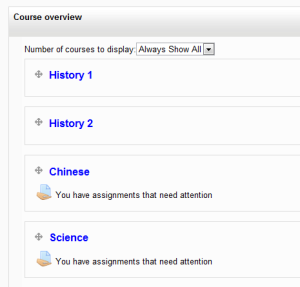Course overview (legacy): Difference between revisions
From MoodleDocs
- Managing blocks
- Block settings
- Accessibility review
- Activities
- Activity results
- Admin bookmarks
- Administration
- Blog menu
- Blog tags
- Calendar
- Comments
- Course completion status
- Course overview
- Course/site summary
- Courses
- Feedback
- Flickr
- Global search
- Latest announcements
- Latest badges
- Learning plans
- Login
- Logged in user
- Main menu
- Mentees
- Navigation
- Network servers
- Online users
- Private files
- Random glossary entry
- Recent activity
- Recent blog entries
- Recently accessed courses
- Recently accessed items
- Remote RSS feeds
- Search forums
- Section links
- Self completion
- Social activities
- Starred courses
- Tags
- Text
- Timeline
- Upcoming events
- YouTube
- Blocks FAQ
Mary Cooch (talk | contribs) (categories to show) |
Mary Cooch (talk | contribs) |
||
| Line 20: | Line 20: | ||
{{New features}} | {{New features}} | ||
Categories (and subcategories) may be displayed below each course with the setting 'Categories to show'. | Categories (and subcategories) may be displayed below each course with the setting 'Categories to show'. | ||
[[File:courseoverviewsettings.png|center|thumb|350px]] | |||
[[Category:Course]] | [[Category:Course]] | ||
[[de:Kursübersicht-Block]] | [[de:Kursübersicht-Block]] | ||
[[es:Bloque de vista general del curso]] | [[es:Bloque de vista general del curso]] | ||
Revision as of 14:21, 27 October 2014
The Course overview block is visible on a user's My home page and shows a list of all courses in which a user is enrolled/has an assigned role.
By default this block appears in the central content block on the My home page but can be moved to the left or right column.
Customising the course order
When a user clicks the "customise this page" button, they can then rearrange their courses by dragging them into different places. They can also choose how many courses they wish to display:
Site administration settings
- An administrator can set the default maximum number of courses and whether to force this number in Administration > Site administration > Plugins > Blocks > Course overview.
- The setting 'Showchildren" allows for child courses to be listed under the main course settings.
- 'Show welcome area" when checked will display a welcome area above the course list.
Categories (and subcategories) may be displayed below each course with the setting 'Categories to show'.