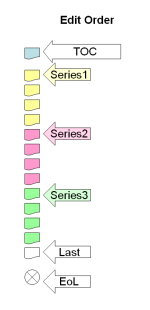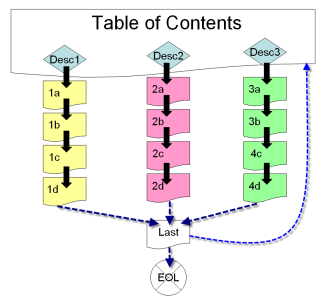Edit page order (Lesson): Difference between revisions
m (change language to ") |
Tim Bahula 2 (talk | contribs) m (clean up, typos fixed: For example → For example,) |
||
| Line 12: | Line 12: | ||
[[Image:Lesson visual order graphic1.png|thumb|right|325px|Table of Contents schema]] | [[Image:Lesson visual order graphic1.png|thumb|right|325px|Table of Contents schema]] | ||
For example a Content (Branch Table) page set up as a classic Table of Contents page at the start of the lesson might help us explain the different views. The Table of Contents has 3 descriptions, each description button is linked/jumped to a different series of slides. Each page at the end of the series jumps to the same page called "Last". On the "Last" page, the student select to go to the end of the lesson (exit) or back to the Table of Content page. | |||
For example, a Content (Branch Table) page set up as a classic Table of Contents page at the start of the lesson might help us explain the different views. The Table of Contents has 3 descriptions, each description button is linked/jumped to a different series of slides. Each page at the end of the series jumps to the same page called "Last". On the "Last" page, the student select to go to the end of the lesson (exit) or back to the Table of Content page. | |||
In the edit order (or logical order), the teacher sees one slide after the other. | In the edit order (or logical order), the teacher sees one slide after the other. | ||
| Line 19: | Line 21: | ||
*The two edit views are: collapsed and expanded. The teacher will be paying attention to the jumps in these views to see the potential navigational orders a student might take by their choices. | *The two edit views are: collapsed and expanded. The teacher will be paying attention to the jumps in these views to see the potential navigational orders a student might take by their choices. | ||
==See | ==See also== | ||
[[Navigation Page Order ]] is the order of pages seen by the student in a lesson | [[Navigation Page Order]] is the order of pages seen by the student in a lesson | ||
[[ | [[Lesson module#Logical order and navigation order|The lesson module page]] gives some context | ||
[[Clusters]] are one way to randomize the logical order in a lesson | [[Clusters]] are one way to randomize the logical order in a lesson | ||
Latest revision as of 16:35, 2 March 2023
In the Lesson module, the edit (or logical order) is defined as the order which the teacher sees the pages in edit mode. In the most simple lesson, the edit order is also the navigational page order. In Version 1.6 the Compact view of lesson pages gives the edit order.
The edit order can be important in certain grading methodologies. With custom scoring in lesson settings turned off, when an answer's jump advances the student forward in the edit order, the student's answer is scored as correct.
- Note: We are slowly changing the term "logical order" in a Lesson to the "edit order".
- Note: In Moodle 2.0 a "Branch Table" page is called a "Content" page. The pages act the same.
Examples
For example, a Content (Branch Table) page set up as a classic Table of Contents page at the start of the lesson might help us explain the different views. The Table of Contents has 3 descriptions, each description button is linked/jumped to a different series of slides. Each page at the end of the series jumps to the same page called "Last". On the "Last" page, the student select to go to the end of the lesson (exit) or back to the Table of Content page.
In the edit order (or logical order), the teacher sees one slide after the other.
- The two edit views are: collapsed and expanded. The teacher will be paying attention to the jumps in these views to see the potential navigational orders a student might take by their choices.
See also
Navigation Page Order is the order of pages seen by the student in a lesson
The lesson module page gives some context
Clusters are one way to randomize the logical order in a lesson
Or review the teacher and lesson indexes below: