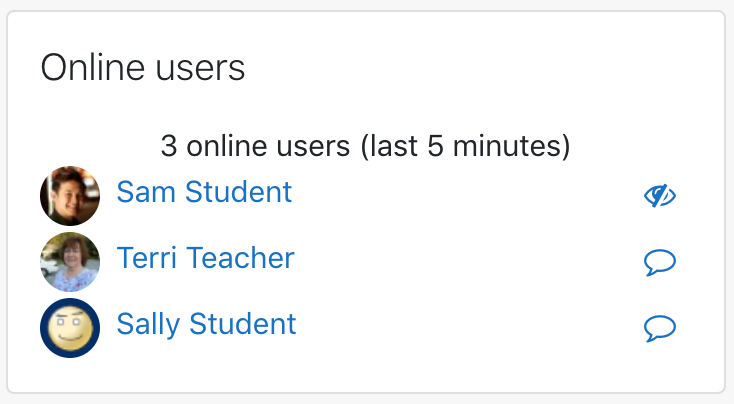Online users block: Difference between revisions
From MoodleDocs
- Managing blocks
- Block settings
- Accessibility review
- Activities
- Activity results
- Admin bookmarks
- Administration
- Blog menu
- Blog tags
- Calendar
- Comments
- Course completion status
- Course overview
- Course/site summary
- Courses
- Feedback
- Flickr
- Global search
- Latest announcements
- Latest badges
- Learning plans
- Login
- Logged in user
- Main menu
- Mentees
- Navigation
- Network servers
- Online users
- Private files
- Random glossary entry
- Recent activity
- Recent blog entries
- Recently accessed courses
- Recently accessed items
- Remote RSS feeds
- Search forums
- Section links
- Self completion
- Social activities
- Starred courses
- Tags
- Text
- Timeline
- Upcoming events
- YouTube
- Blocks FAQ
Mary Cooch (talk | contribs) mNo edit summary |
Helen Foster (talk | contribs) m (removing new features template) |
||
| Line 1: | Line 1: | ||
{{Blocks}}The '''Online users''' block shows a list of users who have been logged into the current course. The list is updated on a regular basis (the default is every 5 minutes but this may be changed - see below). | {{Blocks}}The '''Online users''' block shows a list of users who have been logged into the current course. The list is updated on a regular basis (the default is every 5 minutes but this may be changed - see below). | ||
Clicking the eye next to your name will hide you from others in the block. | Clicking the eye next to your name will hide you from others in the block. | ||
Revision as of 11:33, 25 April 2019
The Online users block shows a list of users who have been logged into the current course. The list is updated on a regular basis (the default is every 5 minutes but this may be changed - see below).
Clicking the eye next to your name will hide you from others in the block.
- If you hold the cursor over somebody's name, you will see how long ago that person was last "seen" in the course
- If you click on the envelope icon next to somebody's name, you will be able to send a private message to that person (using Moodle's messaging system)
Note 1: If separate groups are enabled in a course and this block is added onto the course page, only members of the group will be displayed in the list. Note 2: Even though a user may have been logged into a course within the last 5 minutes, it does not necessarily mean that this user is still online.
Capabilities
- Add a new online users block to the Dashboard - allowed for the default role of authenticated user
- Add a new online users block to a course page - allowed for the default roles of manager and teacher
- View the list of online users in the online users block - allowed for the default roles of manager, teacher, non-editing teacher, student, authenticated user and guest
Site administration settings
The online users block has one setting which may be changed by an administrator in Administration > Site administration > Plugins > Blocks > Online users.
- block_online_users_timetosee - The number of minutes after which users will not be displayed in the list. The default is 5 minutes. You may want to adjust this if the list of users displayed is too long or too short.