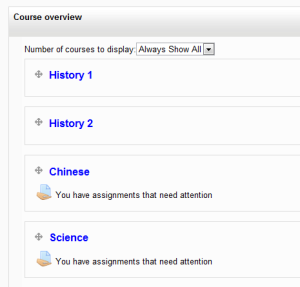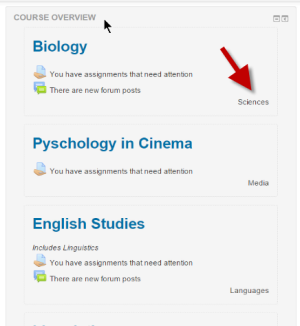Course overview (legacy): Difference between revisions
| Course overview (legacy) | |
|---|---|
| Type | Block |
| Set | N/A |
| Downloads | block_course_overview |
| Issues | CONTRIB tracker |
| Discussion | |
| Maintainer(s) | Moodle HQ |
(Created page with "The Course overview block is visible on a user's My home page and shows a list of all courses in which a user is enrolled/has an assigned Role. By default this block appears in ...") |
Mary Cooch (talk | contribs) (MDL-58136) |
||
| (27 intermediate revisions by 7 users not shown) | |||
| Line 1: | Line 1: | ||
{{Infobox plugin | |||
|type = Block | |||
|entry = [https://moodle.org/plugins/block_course_overview block_course_overview] | |||
|tracker = [https://tracker.moodle.org/issues/?jql=project%20%3D%20CONTRIB%20AND%20component%20%3D%20%22Block%3A%20Course%20overview%20(legacy)%22 CONTRIB tracker] | |||
|discussion = | |||
|maintainer = [https://moodle.org/user/profile.php?id=1455465 Moodle HQ] | |||
}} | |||
By default this block appears in the central content block on the | {{Note|This page describes a legacy version of the standard [[Course overview]] block which used to be part of the standard Moodle installation. Starting with Moodle 3.3, the block has been moved to the plugins directory and can be installed as an additional plugin.}} | ||
The Course overview block is visible on a user's [[Dashboard]] and shows a list of all courses in which a user is enrolled/has an assigned role.(Note: since 3.2.4 the enrolled courses match the courses displayed in the navigation drawer, although a site administration navigation setting can limit this number.) | |||
By default this block appears in the central content block on the Dashboard but can be moved to the left or right column. | |||
Activities with due dates and unread forum posts are displayed for each of the courses in the block. Clicking on an icon (''1 in screenshot below'') will expand the setting to give more information and direct the user to the relevant activity ''(2 in screenshot below''): In the case of assignments, they will only display when the student needs to submit - or resubmit - and for teachers, when they have assignments which need grading. | |||
[[File:assignmentsalert.png|thumb|center|500px|Expanding the alert for more details]] | |||
==Customising the course order== | |||
When a user clicks the "customise this page" button, they can then rearrange their courses by dragging them into different places. They can also choose how many courses they wish to display: | |||
{| | |||
|[[File:myhome1.png|thumb|Deciding how many courses to display]] | |||
|[[File:myhome2.png|thumb|Moving a course]] | |||
|[[File:myhome3.png|thumb|Courses have been reordered]] | |||
|} | |||
==Site administration settings== | |||
*An administrator can set the default maximum number of courses and whether to force this number in '' Administration > Site administration > Plugins > Blocks > Course overview''. | |||
*The setting 'Showchildren" allows for child courses to be listed under the main course settings. Child courses in this context are courses enrolled using Metalink enrollments. | |||
*'Show welcome area" when checked will display a welcome area above the course list. | |||
Categories (and subcategories) may be displayed below each course with the setting 'Categories to show'. | |||
[[File:courseoverviewsettings.png|center|thumb|300px]] | |||
[[Category:Course]] | |||
[[de:Kursübersicht-Block]] | |||
[[es:Vista general del curso (heredado)]] | |||
Latest revision as of 10:17, 31 July 2017
The Course overview block is visible on a user's Dashboard and shows a list of all courses in which a user is enrolled/has an assigned role.(Note: since 3.2.4 the enrolled courses match the courses displayed in the navigation drawer, although a site administration navigation setting can limit this number.)
By default this block appears in the central content block on the Dashboard but can be moved to the left or right column.
Activities with due dates and unread forum posts are displayed for each of the courses in the block. Clicking on an icon (1 in screenshot below) will expand the setting to give more information and direct the user to the relevant activity (2 in screenshot below): In the case of assignments, they will only display when the student needs to submit - or resubmit - and for teachers, when they have assignments which need grading.
Customising the course order
When a user clicks the "customise this page" button, they can then rearrange their courses by dragging them into different places. They can also choose how many courses they wish to display:
Site administration settings
- An administrator can set the default maximum number of courses and whether to force this number in Administration > Site administration > Plugins > Blocks > Course overview.
- The setting 'Showchildren" allows for child courses to be listed under the main course settings. Child courses in this context are courses enrolled using Metalink enrollments.
- 'Show welcome area" when checked will display a welcome area above the course list.
Categories (and subcategories) may be displayed below each course with the setting 'Categories to show'.