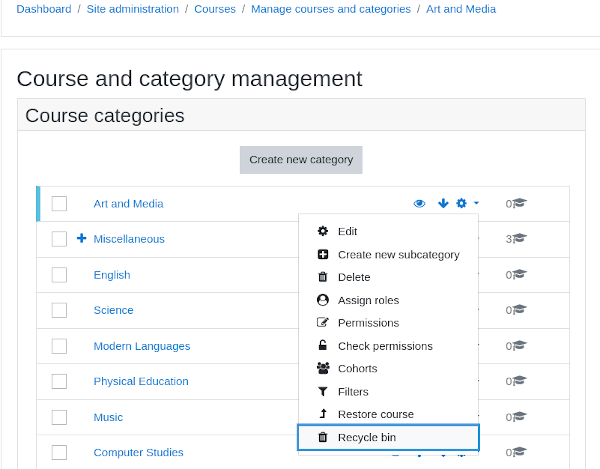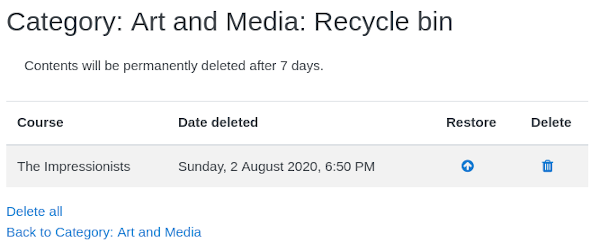Recycle bin: Difference between revisions
Helen Foster (talk | contribs) m (removing new features template) |
Mary Cooch (talk | contribs) m (→See also) |
||
| (15 intermediate revisions by 6 users not shown) | |||
| Line 3: | Line 3: | ||
*The recycle bin allows teachers to retrieve course elements they have mistakenly deleted. It also allows those with relevant category permissions to restore deleted courses. | *The recycle bin allows teachers to retrieve course elements they have mistakenly deleted. It also allows those with relevant category permissions to restore deleted courses. | ||
*If deleted items are not needed, they are automatically permanently deleted after seven days (or a time specified by the admin.) | *If deleted items are not needed, they are automatically permanently deleted after seven days (or a time specified by the admin.) | ||
*The recycle bin was the first project funded by the [https://moodleassociation.org/ | *The recycle bin was the first project funded by the [https://moodleassociation.org/ Moodle Users Association]. | ||
==Enabling the recycle bin== | |||
The recycle bin may be enabled or disabled in Site administration / Plugins / Admin tools. | |||
An admin can also set how long an item or a course will remain available until it is permanently deleted, and make the recycle bin visible in the administration block even when empty. By default, a 'Recycle bin' link only appears when there is something in the bin. | |||
Note: Automated backup settings in Site administration / Courses / Backups / Automated backup setup are also used for the recycle bin. In particular, 'Include activities and resources' (backup_auto_activities) must be enabled (box ticked) for the recycle bin to work. In addition, if user data in deleted activities (such as assignment submissions, grades, published forum posts, etc.) are to be restoreable from the recycle bin, then these two settings must also be enabled (ticked): backup_auto_users ('Automated backup setup' settings page) and restore_general_users ('General restore defaults' settings page). | |||
==How does it work?== | ==How does it work?== | ||
===Deleted activities=== | ===Deleted activities=== | ||
1. Before a course teacher deletes an item, a reminder message appears: | 1. Before a course teacher deletes an item, a reminder message appears: | ||
[[ | 2. If you mistakenly click 'yes', all is not lost. After a short while, a 'Recycle bin' link will appear from Course navigation > More or in the Administration block (depending upon your theme). (The delay in the 'Recycle bin' link appearing is because it requires the [[Cron|cron]] to run and the page to be refreshed.) | ||
3. Click the link and then click the 'restore' icon to retrieve the assignment or other item you accidentally deleted. | |||
===Deleted courses=== | |||
1. Browse to Site administration / Courses / Manage courses and categories. | |||
2. Find the category the course was in before it was deleted. | |||
3. Click on that category's ⚙ icon to open the Actions menu and click 'Recycle bin': | |||
[[File:recyclebinrestorecourse1.png]] | [[File:recyclebinrestorecourse1-39.png]] | ||
4.Click 'Restore' to restore the deleted course: | |||
[[File:recyclebinrestorecourse2.png]] | [[File:recyclebinrestorecourse2-39.png]] | ||
==Activity deletion in progress== | |||
A message 'Activity deletion in progress...' is displayed whilst an activity is being deleted. | |||
Note: The [[Cron|cron]] should run every minute to ensure that activities are deleted promptly. | |||
==See also== | |||
[[es:Papelera de reciclaje]] | [[es:Papelera de reciclaje]] | ||
[[de:Papierkorb]] | [[de:Papierkorb]] | ||
[[fr:Corbeille]] | |||
[[ja:ゴミ箱]] | |||
Latest revision as of 07:38, 7 July 2022
What is the recycle bin?
- The recycle bin allows teachers to retrieve course elements they have mistakenly deleted. It also allows those with relevant category permissions to restore deleted courses.
- If deleted items are not needed, they are automatically permanently deleted after seven days (or a time specified by the admin.)
- The recycle bin was the first project funded by the Moodle Users Association.
Enabling the recycle bin
The recycle bin may be enabled or disabled in Site administration / Plugins / Admin tools.
An admin can also set how long an item or a course will remain available until it is permanently deleted, and make the recycle bin visible in the administration block even when empty. By default, a 'Recycle bin' link only appears when there is something in the bin.
Note: Automated backup settings in Site administration / Courses / Backups / Automated backup setup are also used for the recycle bin. In particular, 'Include activities and resources' (backup_auto_activities) must be enabled (box ticked) for the recycle bin to work. In addition, if user data in deleted activities (such as assignment submissions, grades, published forum posts, etc.) are to be restoreable from the recycle bin, then these two settings must also be enabled (ticked): backup_auto_users ('Automated backup setup' settings page) and restore_general_users ('General restore defaults' settings page).
How does it work?
Deleted activities
1. Before a course teacher deletes an item, a reminder message appears:
2. If you mistakenly click 'yes', all is not lost. After a short while, a 'Recycle bin' link will appear from Course navigation > More or in the Administration block (depending upon your theme). (The delay in the 'Recycle bin' link appearing is because it requires the cron to run and the page to be refreshed.)
3. Click the link and then click the 'restore' icon to retrieve the assignment or other item you accidentally deleted.
Deleted courses
1. Browse to Site administration / Courses / Manage courses and categories.
2. Find the category the course was in before it was deleted.
3. Click on that category's ⚙ icon to open the Actions menu and click 'Recycle bin':
4.Click 'Restore' to restore the deleted course:
Activity deletion in progress
A message 'Activity deletion in progress...' is displayed whilst an activity is being deleted.
Note: The cron should run every minute to ensure that activities are deleted promptly.