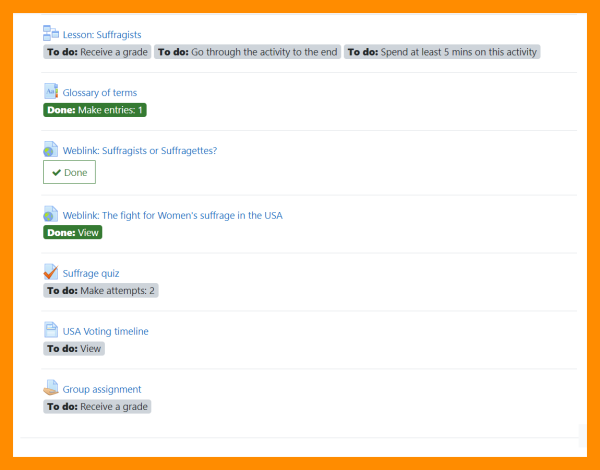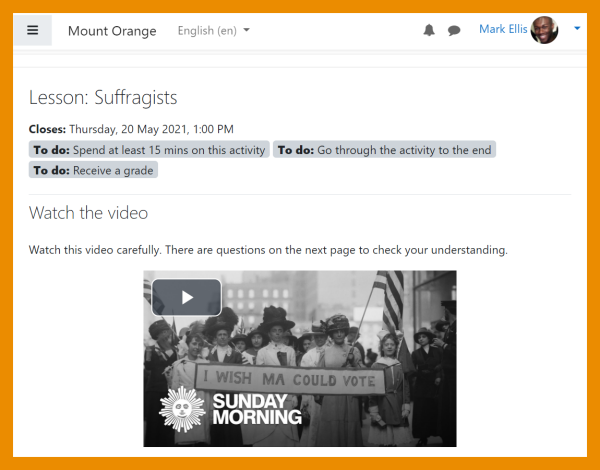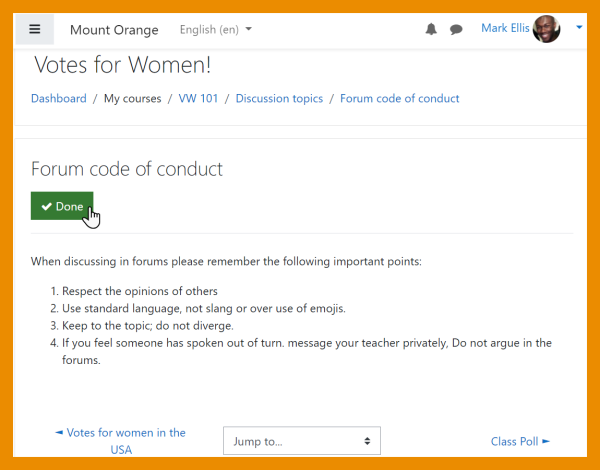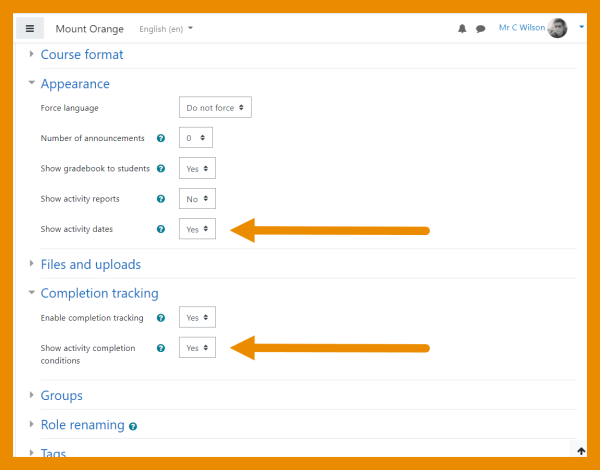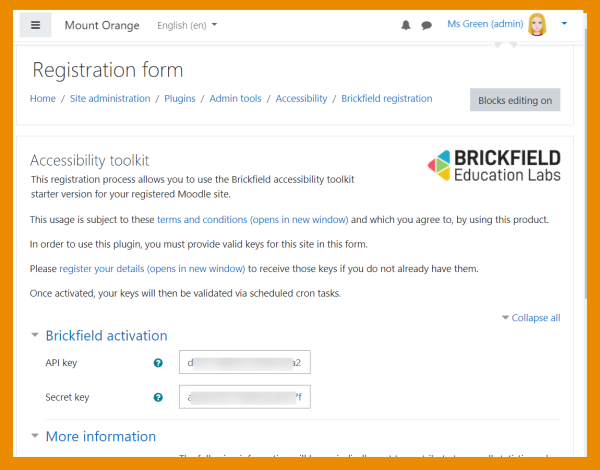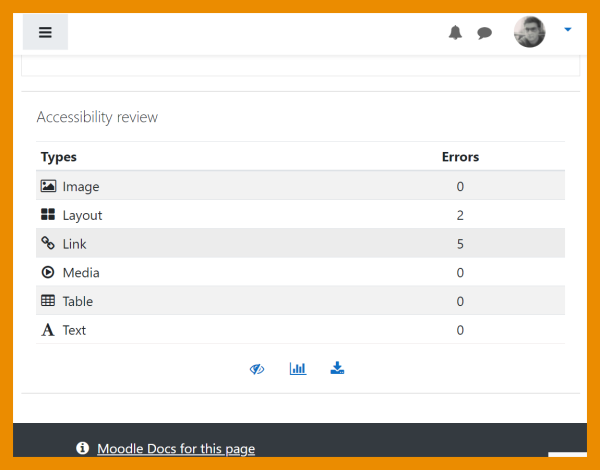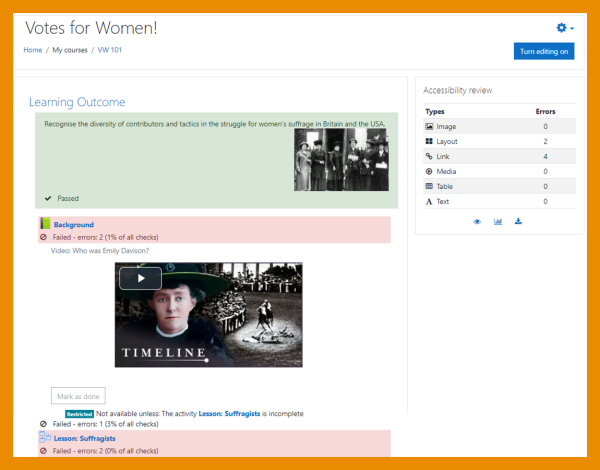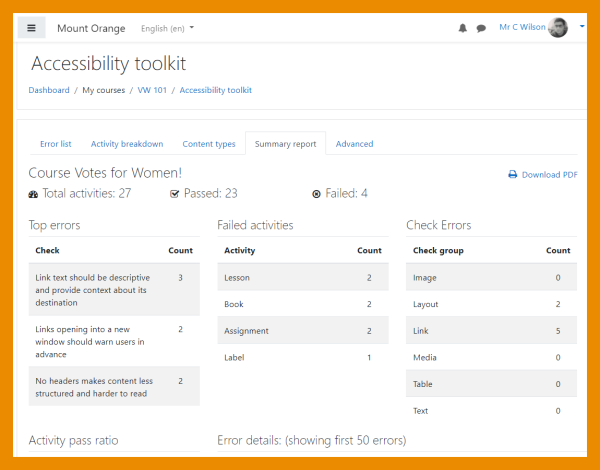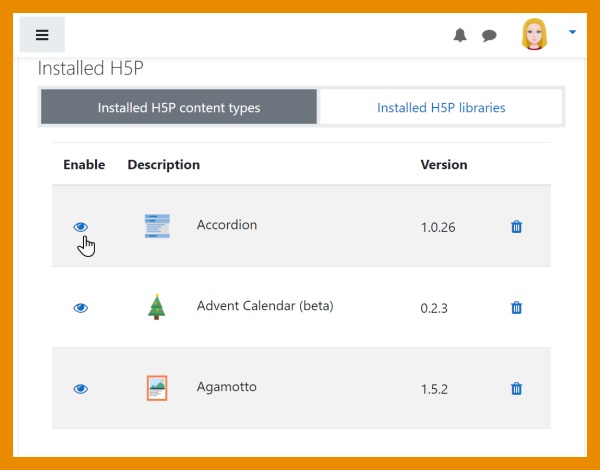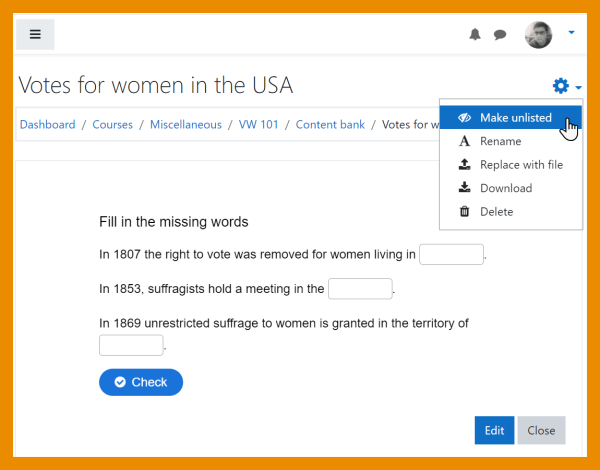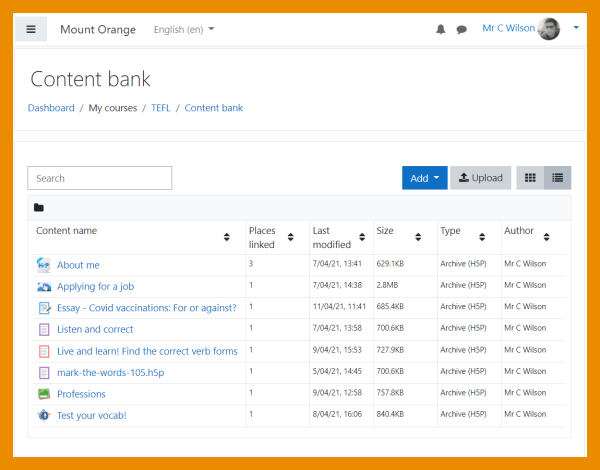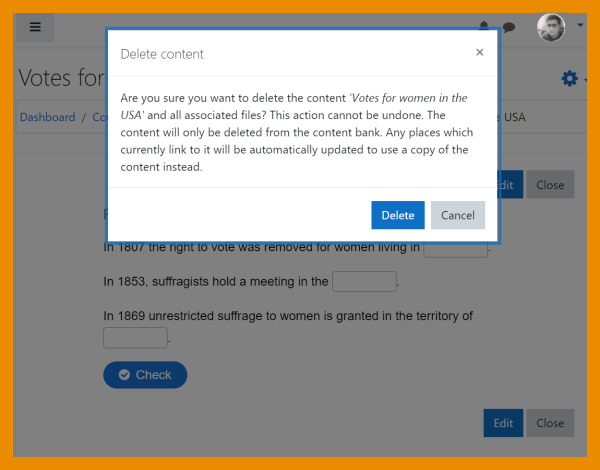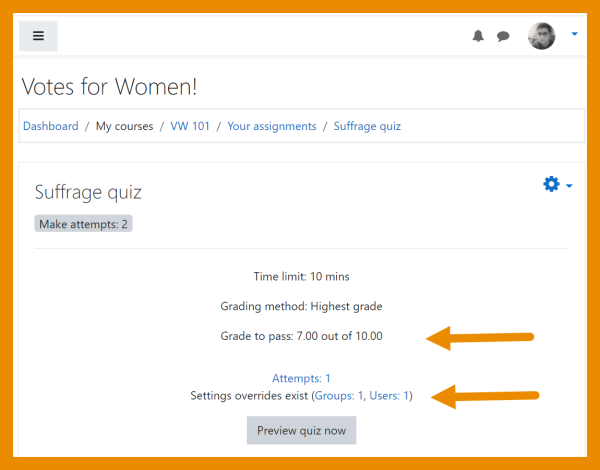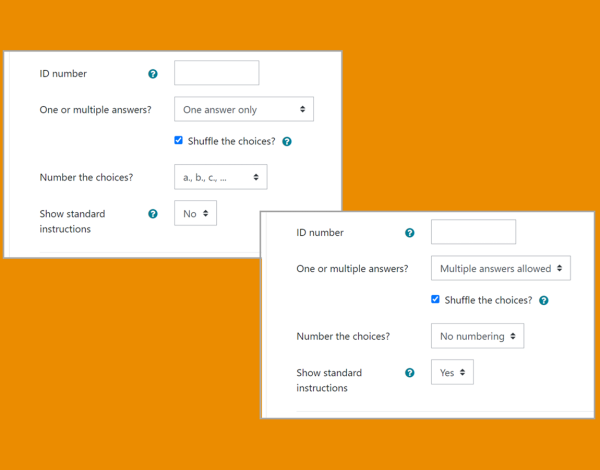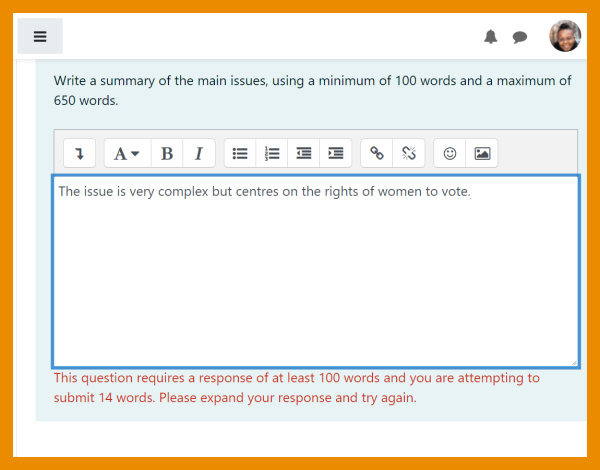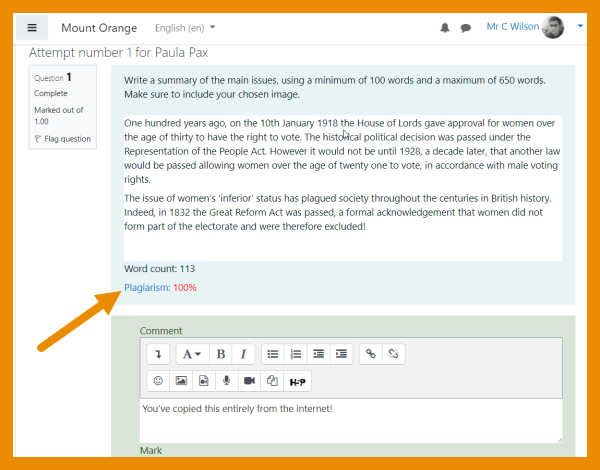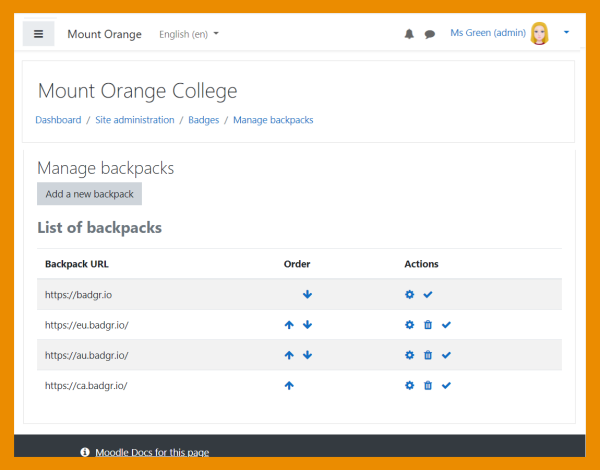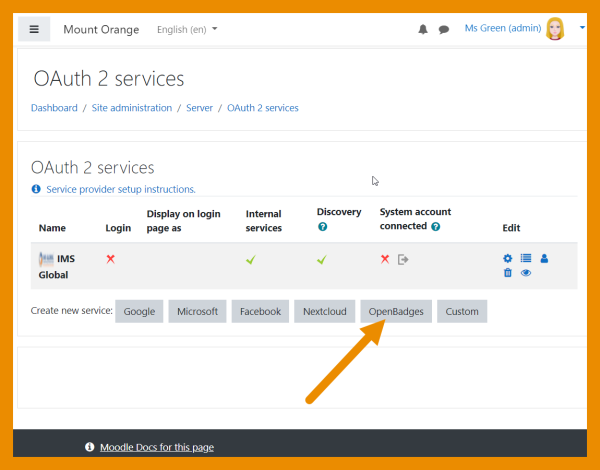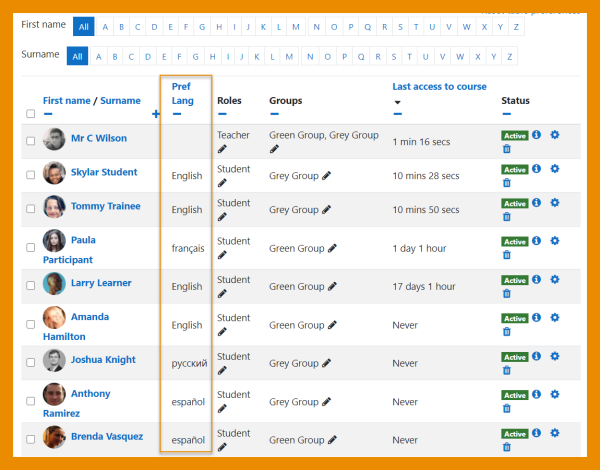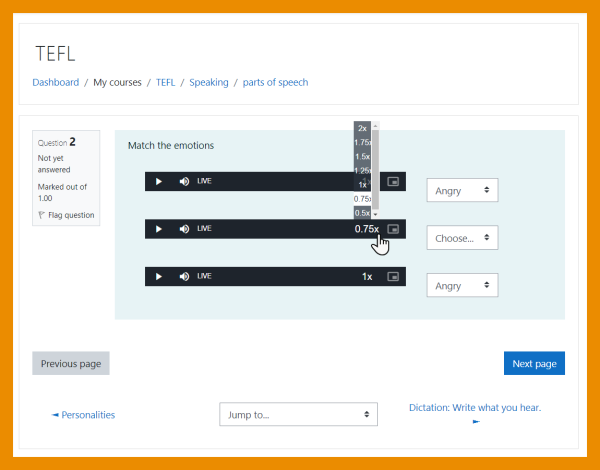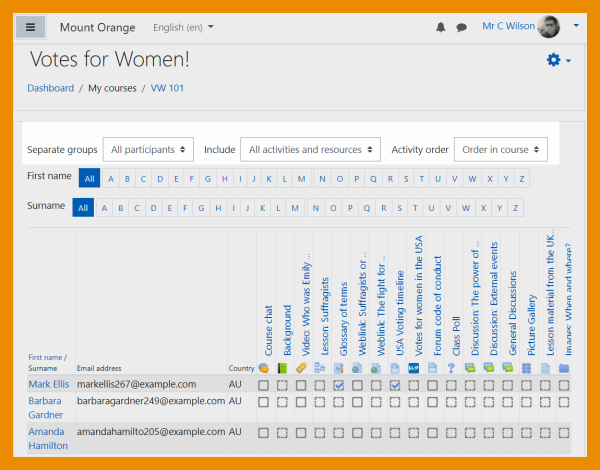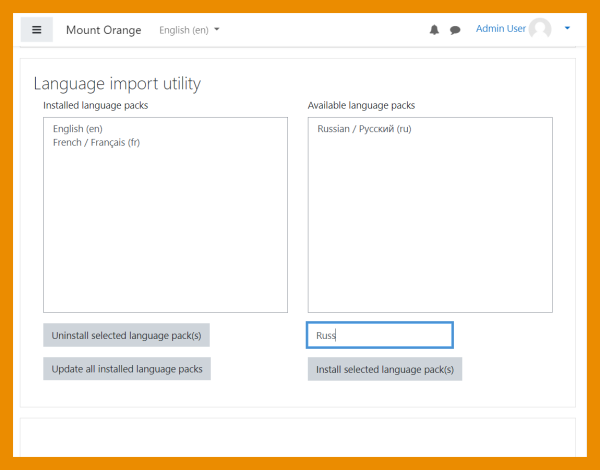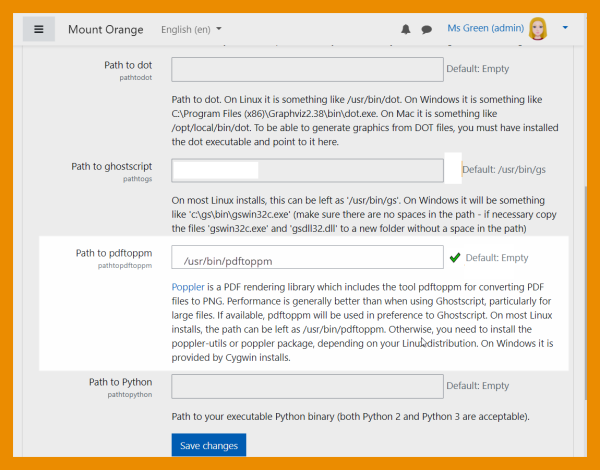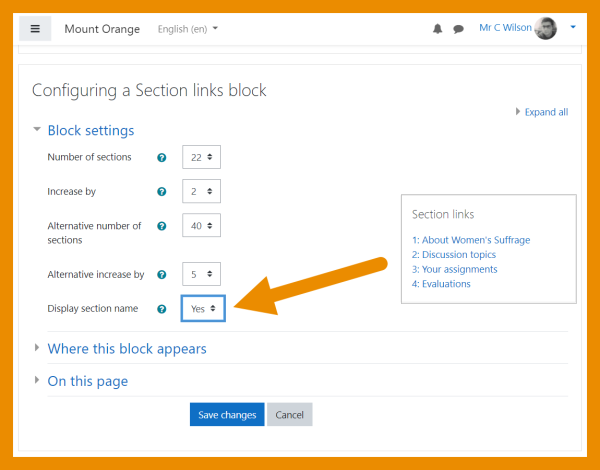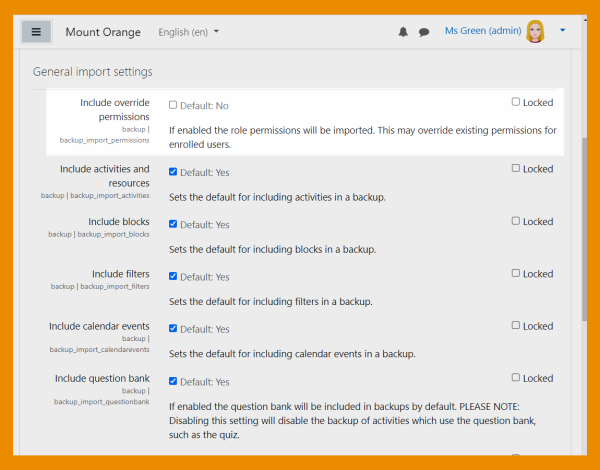Read on for an overview of the key features and improvements in Moodle 3.11, or watch our Youtube playlist of 3.11 New features.
For role-specific information, see New for teachers, New for students and New for administrators
Full details of the release with technical information can be found in the Moodle 3.11 release notes.
Student activity completion (MUA)
-
-
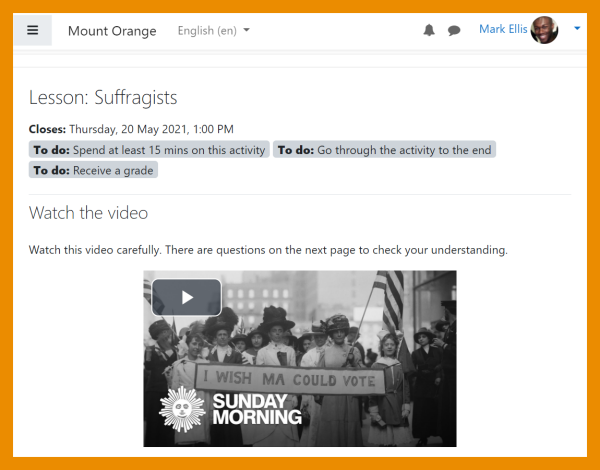
Criteria and deadlines within activities
Deadlines and criteria always display within the activity. See Using Activity completion
-
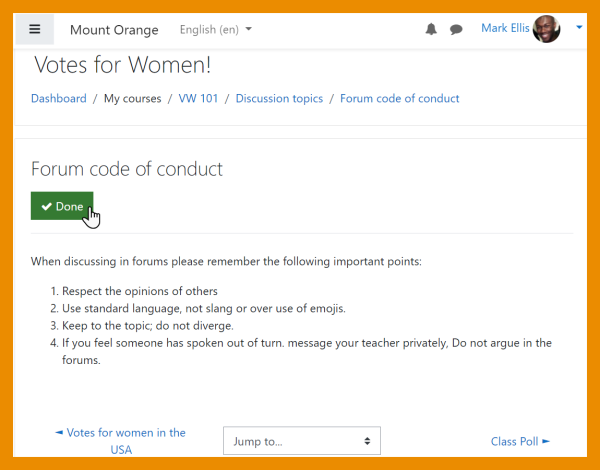
Manual completion
Mark an activity as complete from within the activity itself.
-
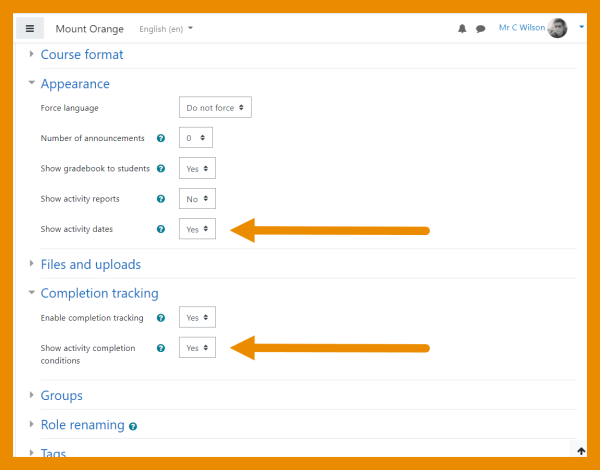
New display settings
New completion settings allow teachers to hide or display the dates and criteria on the course page.
Brickfield accessiblity toolkit
-
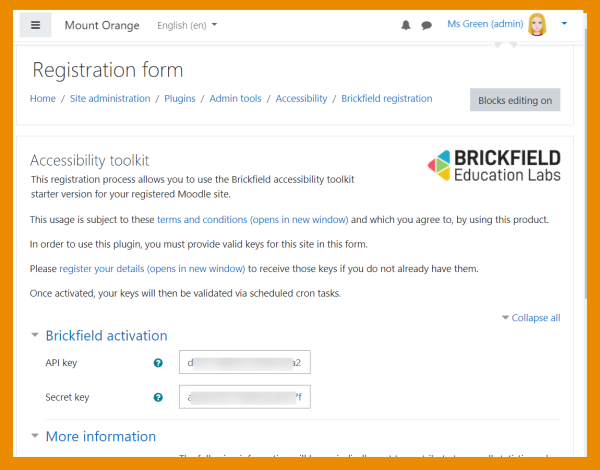
Free starter toolkit
Registering with Brickfield Education Labs gives access to a course accessibily checker
-
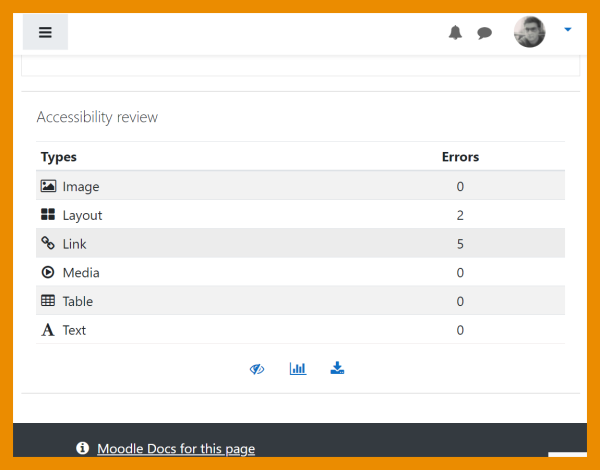
Course accessiblity review
Course content is analysed so teachers can identify and fix accessiblity errors
-
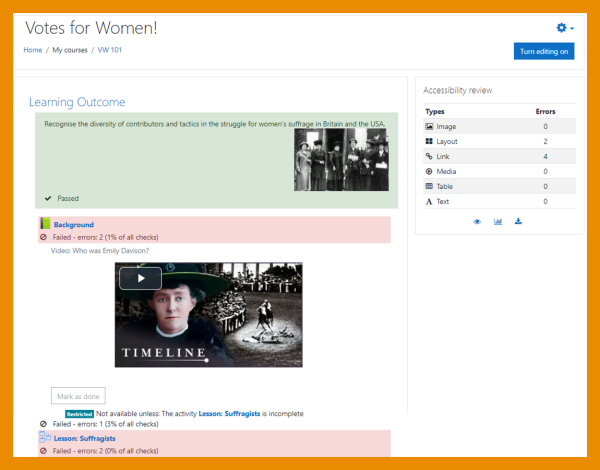
Heatmap of errors
A heatmap offers a coloured and contextual view of the areas of concern
-
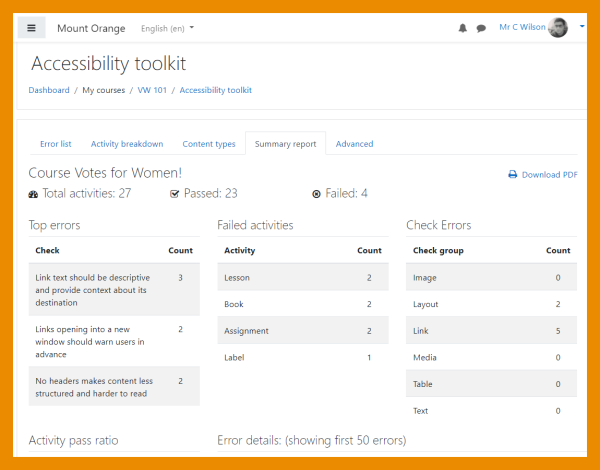
Range of reports and graphs
Errors can be viewed in graphic form, or as a list with a downloadable report.
H5P/content bank
-
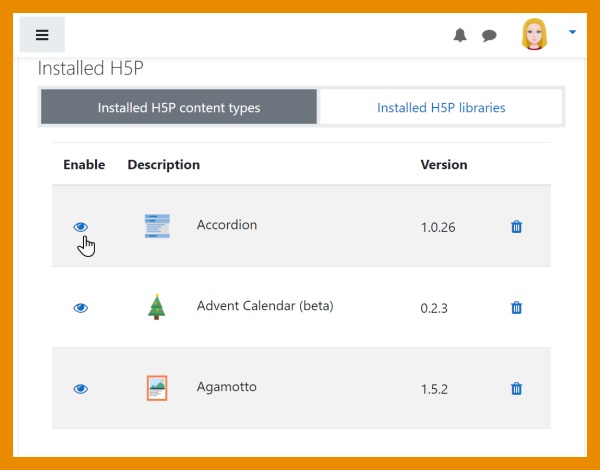
Disable selected content types
Admins can disable selected content types from the admin settings
-
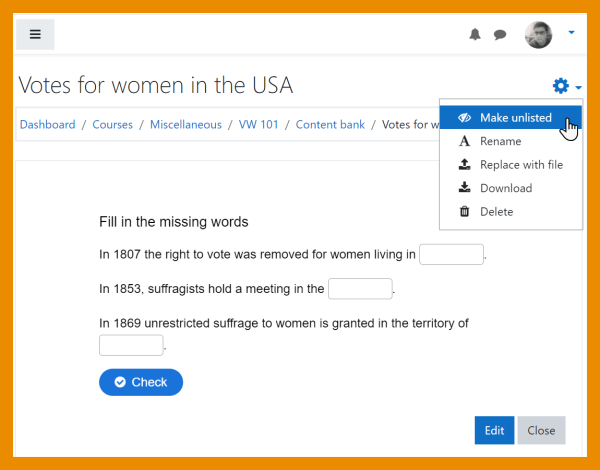
Mark content as unlisted
Teachers can restrict access to their H5P content by marking it as 'Unlisted'
-
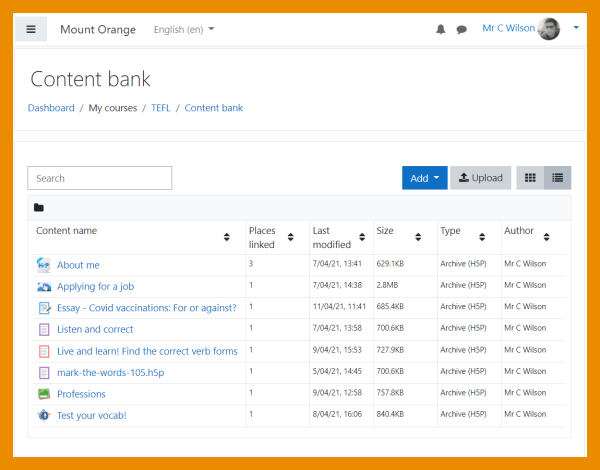
See when content is linked
When viewing H5P content, a new colum displays the number of times it is linked.
-
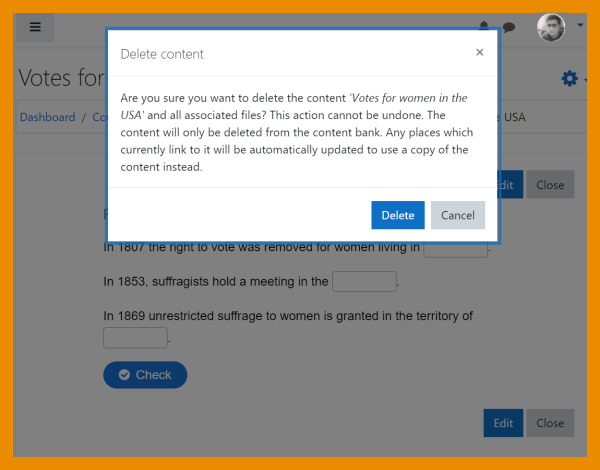
Alert when deleting linked content
An alert appears when linked content is about to be deleted, explaining what will happen.
Quiz and Question types
-
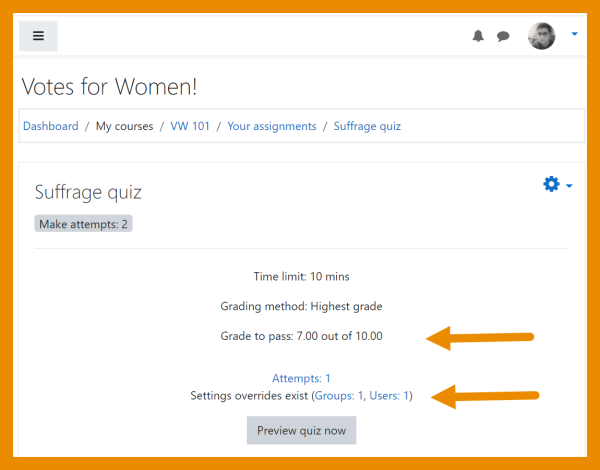
View overrides and pass grades
Teachers can view overrides and students can view pass grades directly on the Quiz page.
-
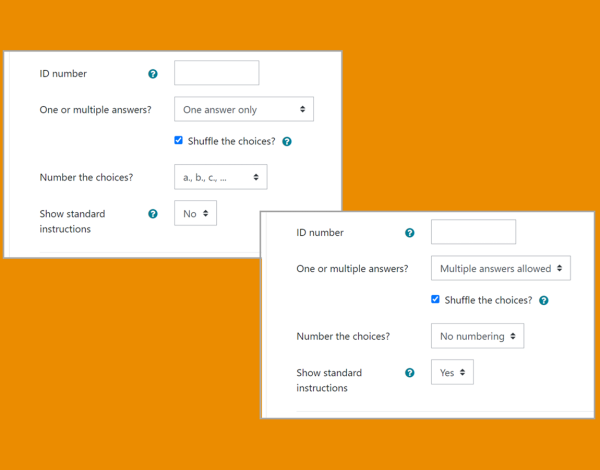
Preferred question settings retained
Changes from the default settings of a question type are retained for the next time a teacher creates a question.
-
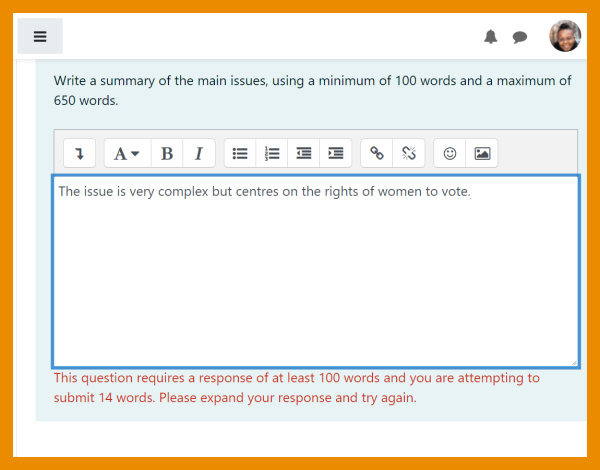
Essay question word limits
A minimum and maximum word limit can be specified for Essay questions
-
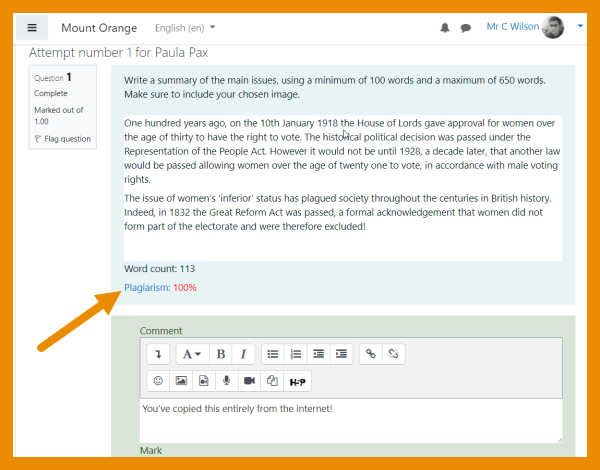
Essay plagiarism support
If a plagiarism checker is installed, it now supports the Essay question type.
Open Badges v 2.1 compliant
-
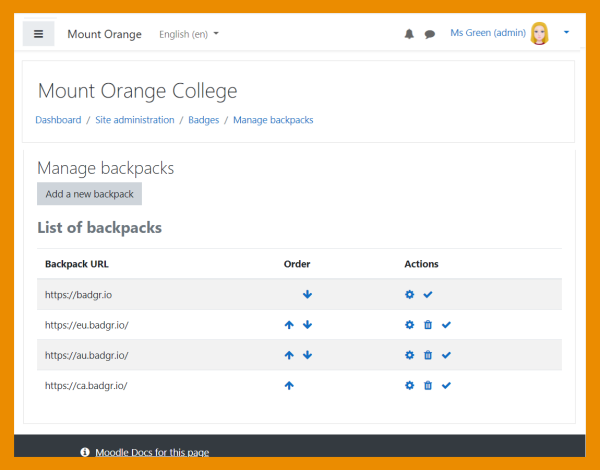
Better badge management
The Badges admin screen is streamlined and users can more easily connect to their preferred backpack.
-
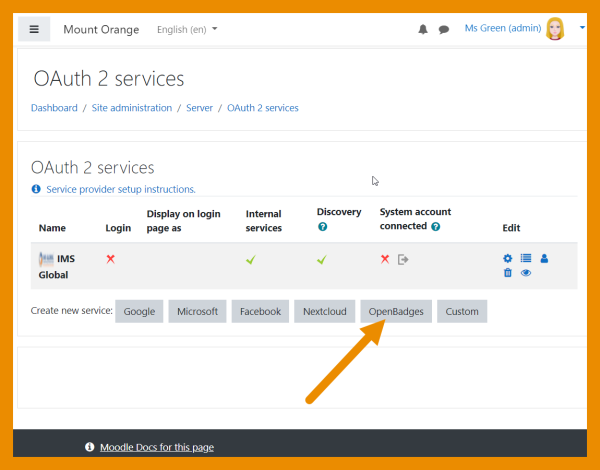
Open Badges API
An Open Badges OAuth method is available.'
User profile fields
-

New 'social' field
A new 'social' profile field replaces the hard-coded fields in the user profile.
-
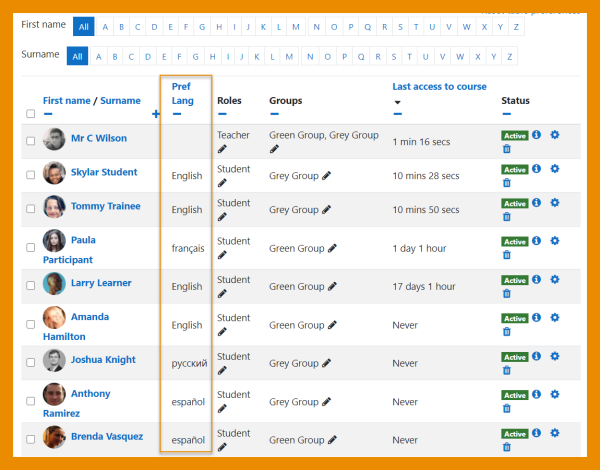
Custom profile fields selectable in Show user identity
Custom profile fields may be selected from User polices > Show user identity so they display in participant lists.
Other features and improvements
-
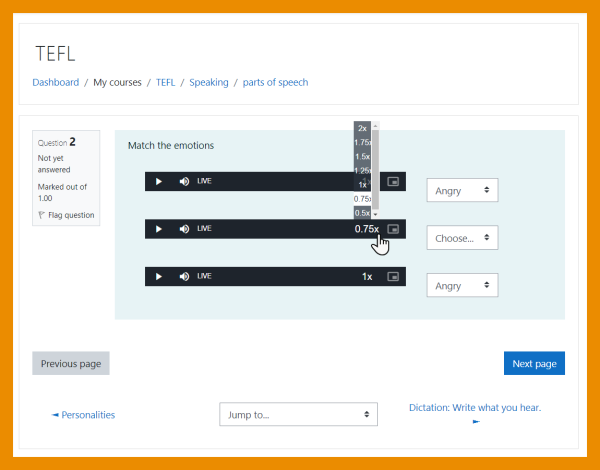
Control audio / video playback rates
Control the speed at which audio and video files will play.
-
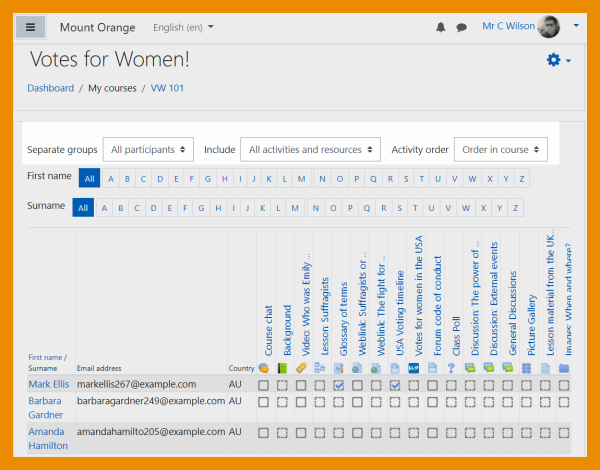
Improved activity completion report
The activity completion report has two new options for filtering
-
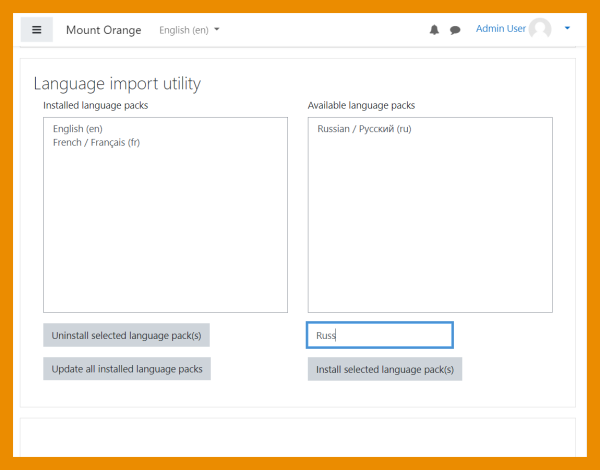
Search language packs
The list of languages may be searched when installing new packs
-
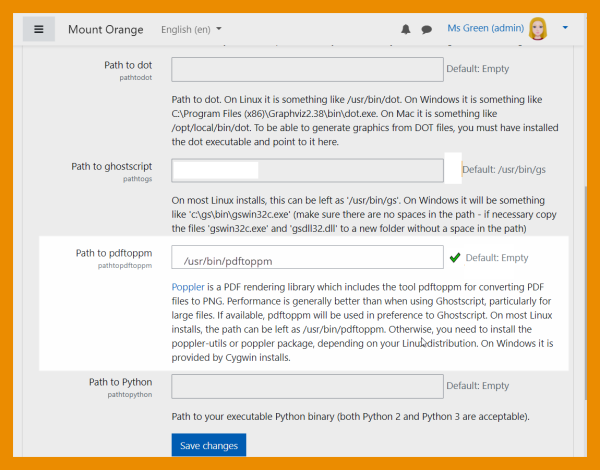
New PDF to PNG converter
For the Annotate PDF feedback type, a new converter, Poppler is available instead of Ghostscript.
-
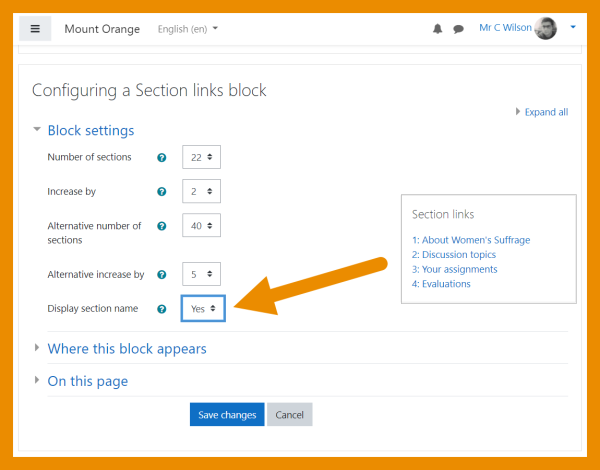
Section links block
Titles may now be displayed in the Section links block
-
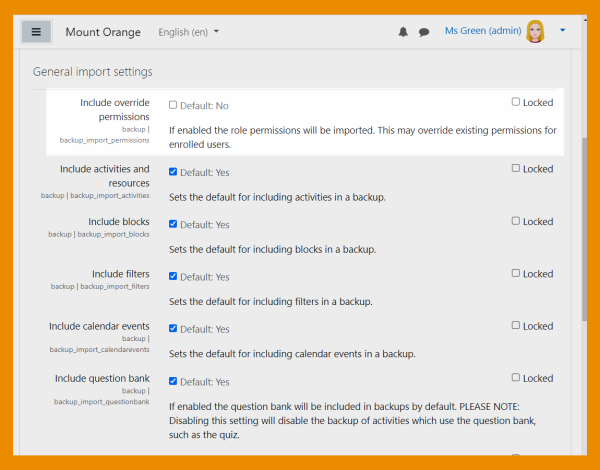
Restore/Import role permissions
Enable or disable role permission overrides when restoring or importing a course.