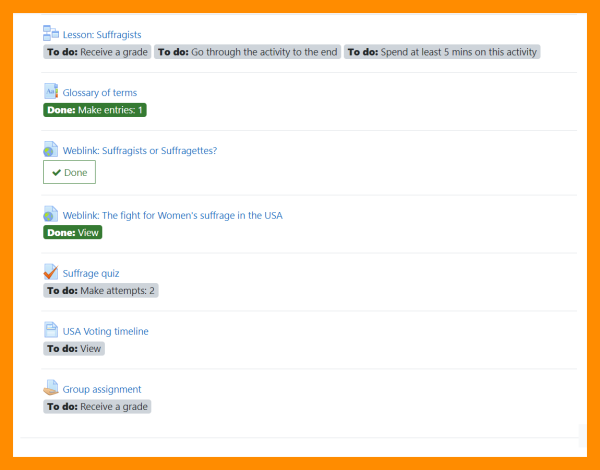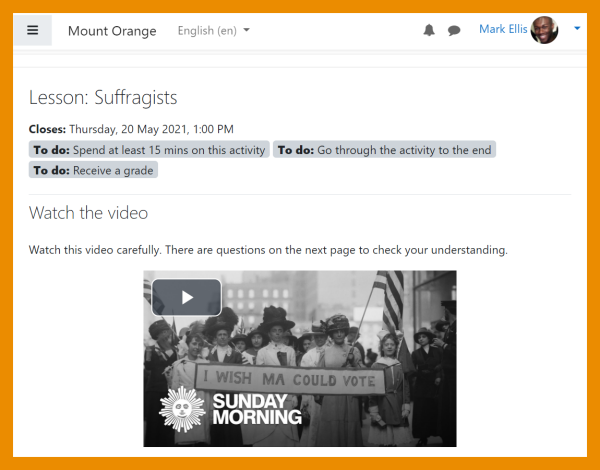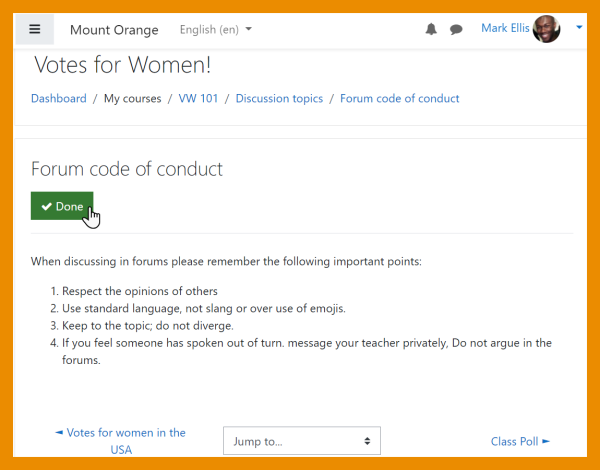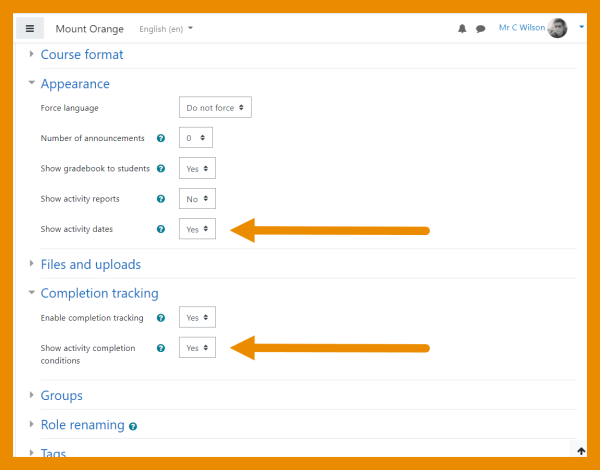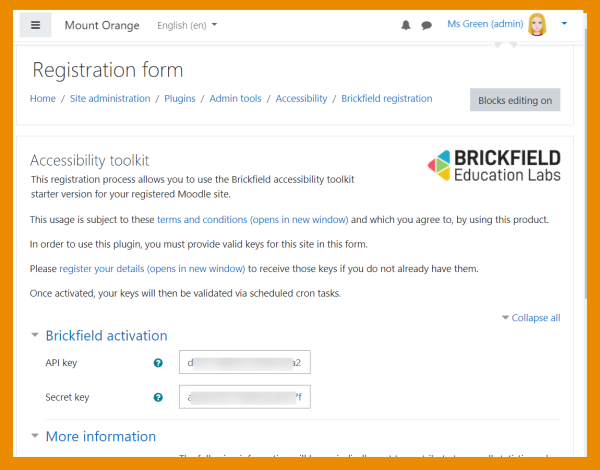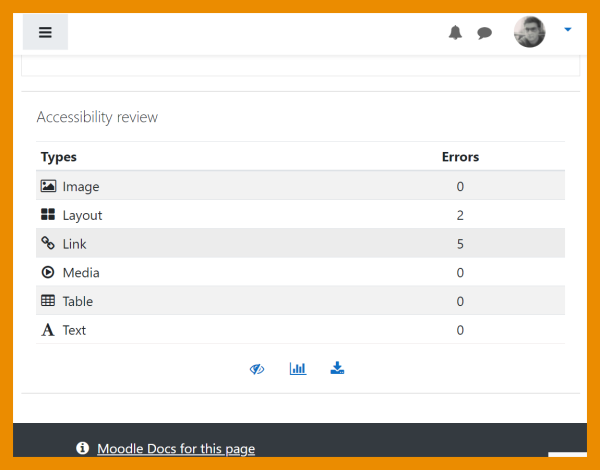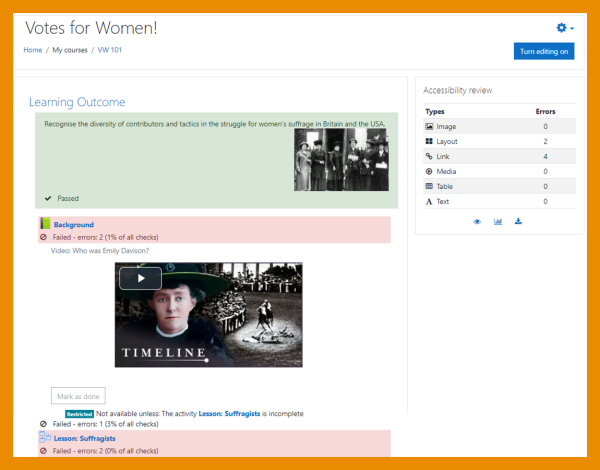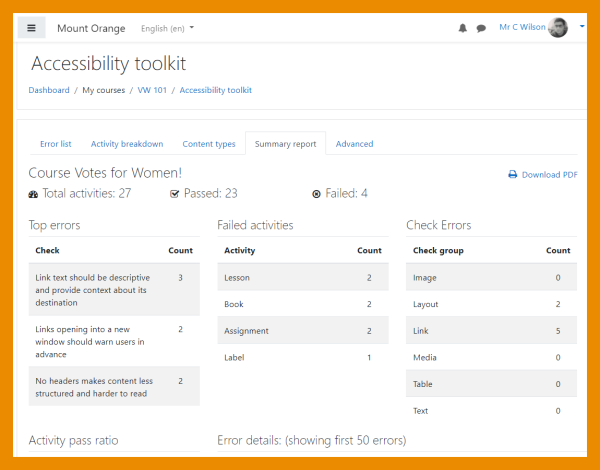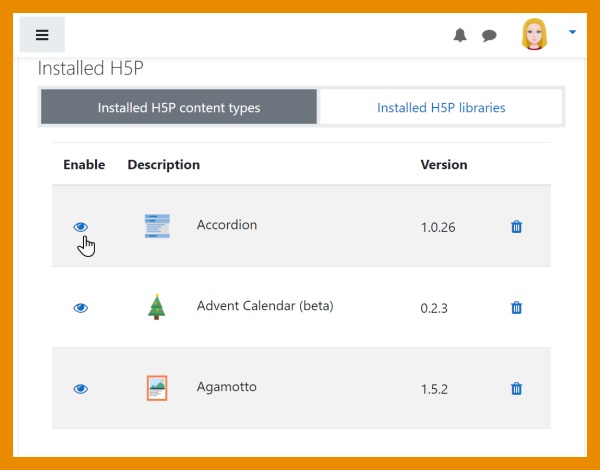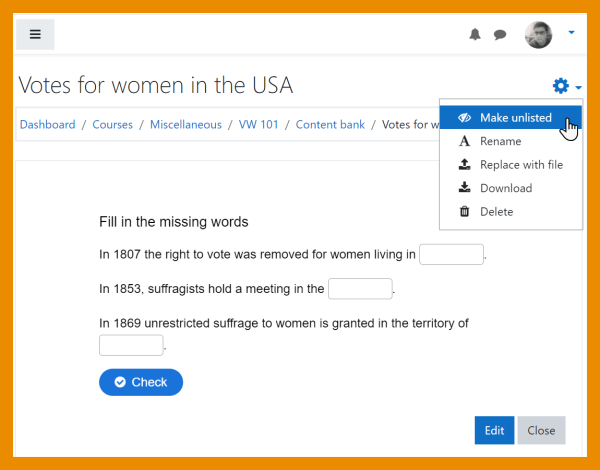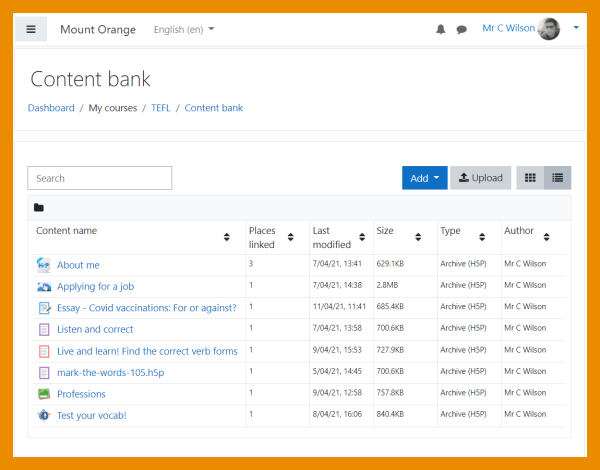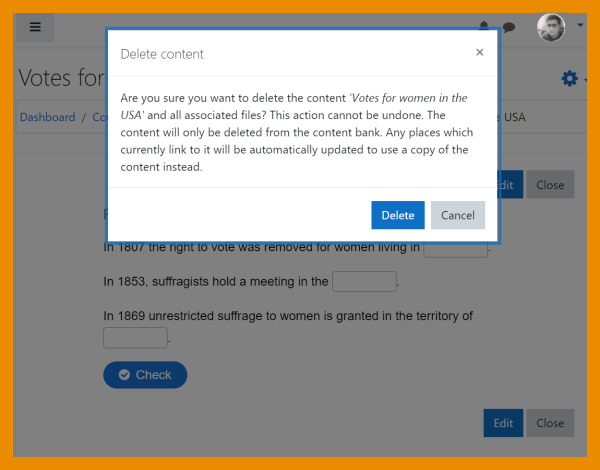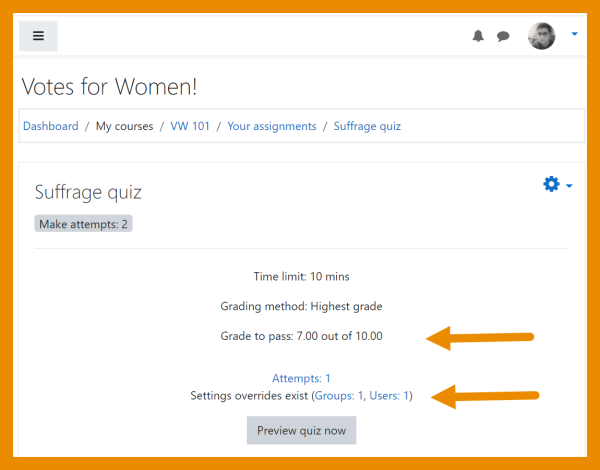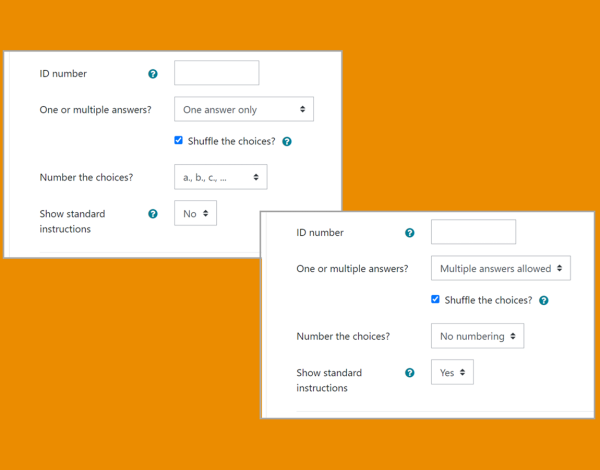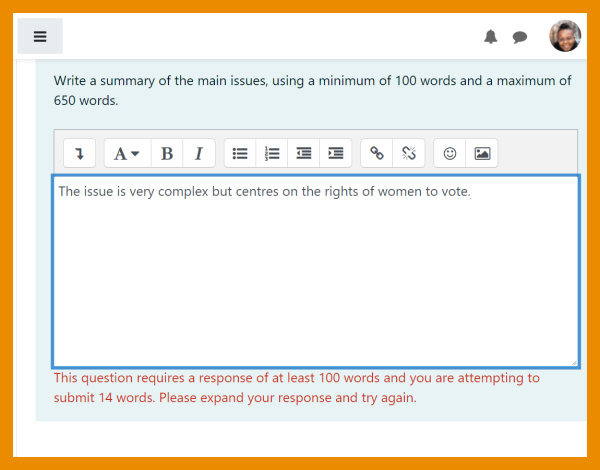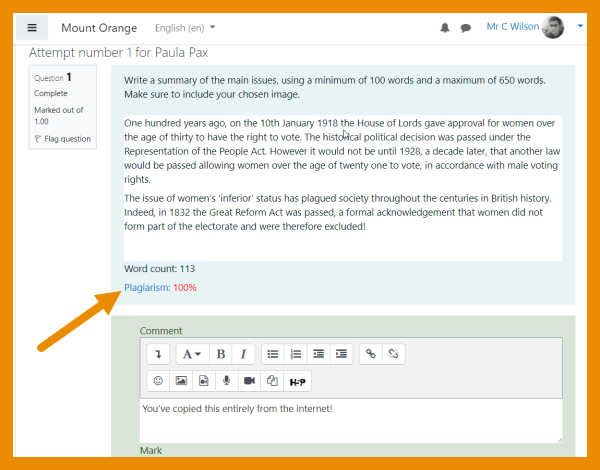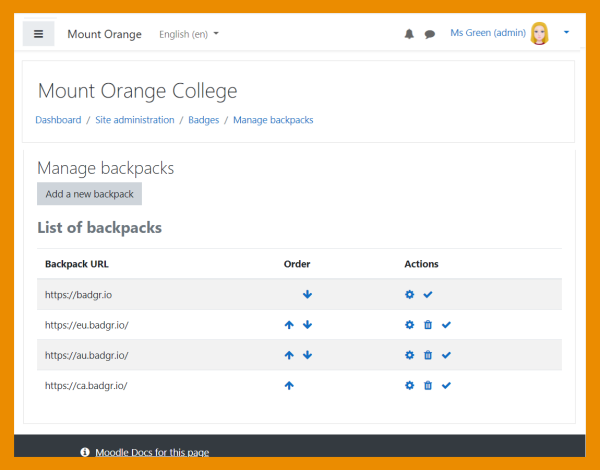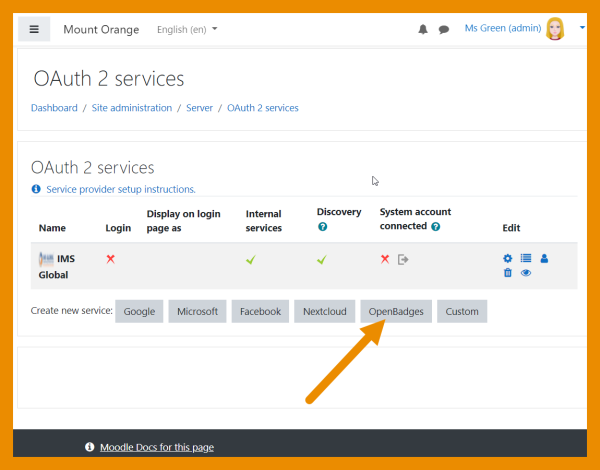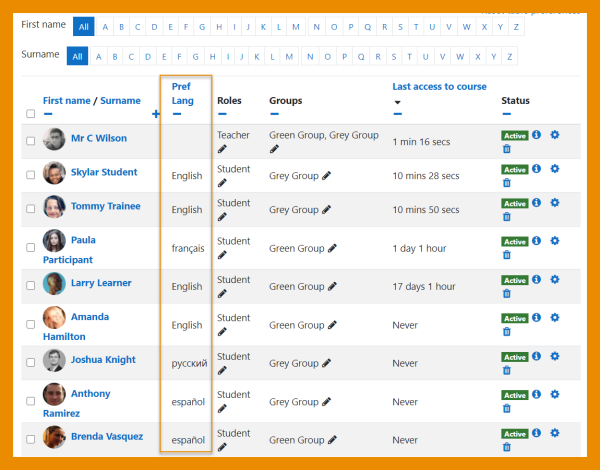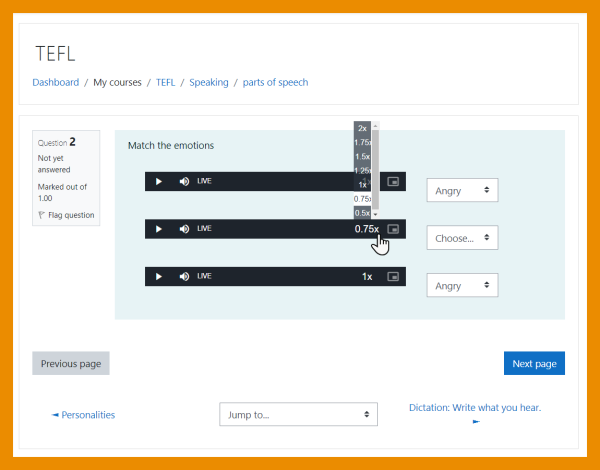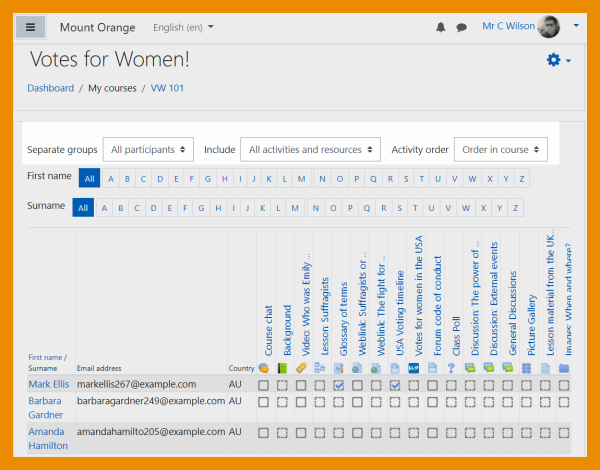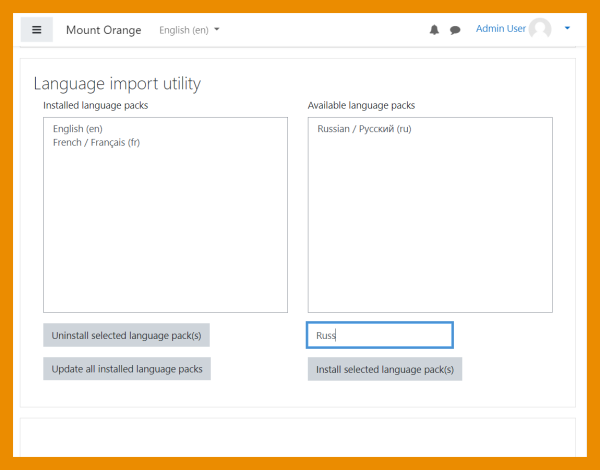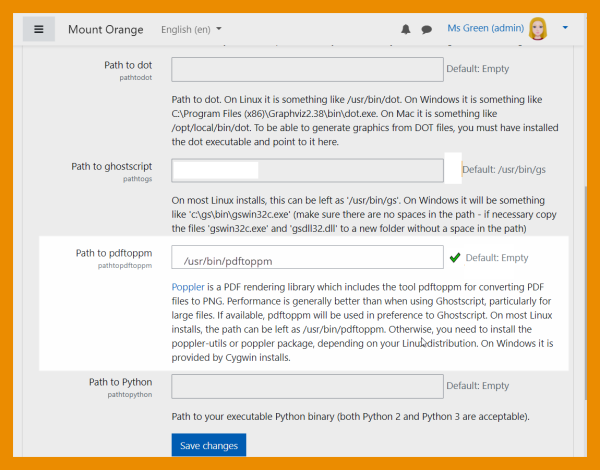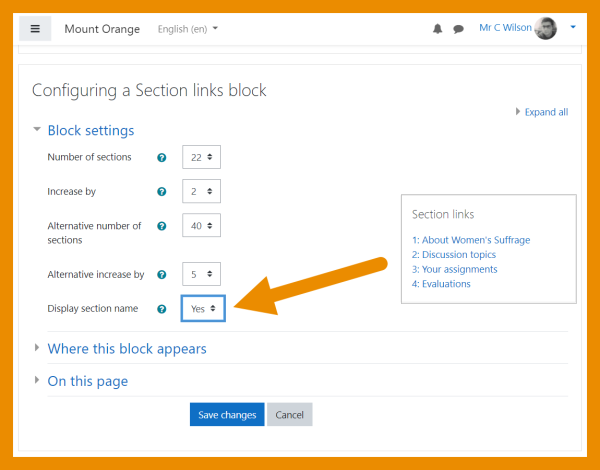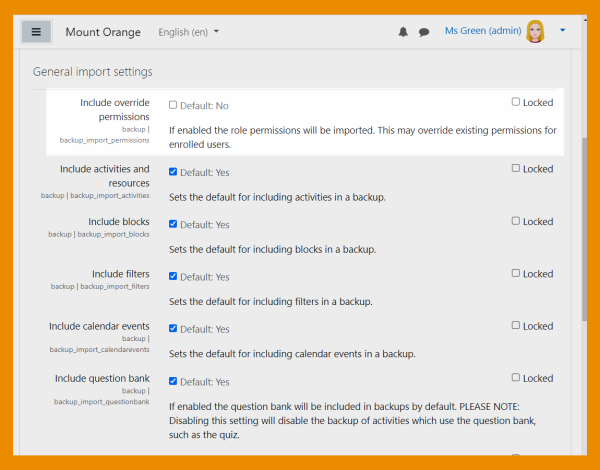New features: Difference between revisions
Mary Cooch (talk | contribs) |
Helen Foster (talk | contribs) (wording improvements) |
||
| Line 1: | Line 1: | ||
{{About Moodle}} | {{About Moodle}} | ||
Read on for an overview of the key features and improvements in Moodle 3.11, or watch our [https://www.youtube.com/playlist?list=PLxcO_MFWQBDdtb97nUrrn0khkIEiLfHFJ | Read on for an overview of the key features and improvements in Moodle 3.11, or watch our [https://www.youtube.com/playlist?list=PLxcO_MFWQBDdtb97nUrrn0khkIEiLfHFJ YouTube playlist of 3.11 New features]. | ||
For role-specific information, see [[New for teachers]], [[New for students]] and [[New for administrators]] | For role-specific information, see [[New for teachers]], [[New for students]] and [[New for administrators]]. | ||
The list of major features and improvements can be found in the [[:dev:Moodle 3.11 release notes|Moodle 3.11 release notes]]. | |||
__NOTOC__ | __NOTOC__ | ||
===Student activity completion (MUA)=== | ===Student activity completion (MUA)=== | ||
| Line 15: | Line 15: | ||
<div class="caption"> | <div class="caption"> | ||
<h4>Improved learner experience</h4> | <h4>Improved learner experience</h4> | ||
<p>[[Activity completion | <p>Activity dates and [[Activity completion]] conditions may be shown on the course page.</p> | ||
</div> | </div> | ||
</div> | </div> | ||
| Line 23: | Line 23: | ||
[[File:311CompletionWithinActivity.png|600px]] | [[File:311CompletionWithinActivity.png|600px]] | ||
<div class="caption"> | <div class="caption"> | ||
<h4> | <h4>Dates and completion conditions within activities</h4> | ||
<p> | <p>Activity dates and [[Activity completion]] conditions are shown at the top of the activity page.</p> | ||
</div> | </div> | ||
| Line 39: | Line 39: | ||
<div class="caption"> | <div class="caption"> | ||
<h4>Manual completion</h4> | <h4>Manual completion</h4> | ||
<p> | <p>Students can mark an activity as complete from within the activity itself.</p> | ||
</div> | </div> | ||
</div> | </div> | ||
| Line 48: | Line 48: | ||
<div class="caption"> | <div class="caption"> | ||
<h4>New display settings</h4> | <h4>New display settings</h4> | ||
<p>New | <p>New settings allow teachers to hide or show activity dates and completion conditions on the course page.</p> | ||
</div> | </div> | ||
| Line 56: | Line 56: | ||
</div> | </div> | ||
=== | ===Accessibility toolkit=== | ||
<div class="row-fluid"> | <div class="row-fluid"> | ||
| Line 65: | Line 65: | ||
<div class="caption"> | <div class="caption"> | ||
<h4>Free starter toolkit</h4> | <h4>Free starter toolkit</h4> | ||
<p>An [[Accessibility toolkit | <p>An [[Accessibility toolkit]] (from Brickfield Education Labs) identifies course accessibility issues.</p> | ||
</div> | </div> | ||
</div> | </div> | ||
| Line 73: | Line 73: | ||
[[File:AccessiblityBlock.png|600px]] | [[File:AccessiblityBlock.png|600px]] | ||
<div class="caption"> | <div class="caption"> | ||
<h4>Course | <h4>Course accessibility review</h4> | ||
<p>Course content is analysed so teachers can identify and fix | <p>Course content is analysed so teachers can identify and fix accessibility errors.</p> | ||
</div> | </div> | ||
</div> | </div> | ||
| Line 87: | Line 87: | ||
<div class="caption"> | <div class="caption"> | ||
<h4>Heatmap of errors</h4> | <h4>Heatmap of errors</h4> | ||
<p>A heatmap offers a coloured and contextual view of the areas of concern </p> | <p>A heatmap offers a coloured and contextual view of the areas of concern.</p> | ||
</div> | </div> | ||
</div> | </div> | ||
| Line 103: | Line 103: | ||
</div> | </div> | ||
===H5P | ===H5P and content bank=== | ||
<div class="row-fluid"> | <div class="row-fluid"> | ||
| Line 111: | Line 111: | ||
[[File:DisableH5Pcontent.png|600px]] | [[File:DisableH5Pcontent.png|600px]] | ||
<div class="caption"> | <div class="caption"> | ||
<h4> Disable selected content types</h4> | <h4>Disable selected H5P content types</h4> | ||
<p> Admins can disable selected content types from the admin settings</p> | <p>Admins can disable selected H5P content types from the admin settings.</p> | ||
</div> | </div> | ||
</div> | </div> | ||
| Line 121: | Line 121: | ||
<div class="caption"> | <div class="caption"> | ||
<h4> Mark content as unlisted</h4> | <h4> Mark content as unlisted</h4> | ||
<p>Teachers can | <p>Teachers can hide content in the [[Content bank|content bank]] by marking it as unlisted.</p> | ||
</div> | </div> | ||
</div> | </div> | ||
| Line 133: | Line 133: | ||
[[File:LinkedContent.png|600px]] | [[File:LinkedContent.png|600px]] | ||
<div class="caption"> | <div class="caption"> | ||
<h4>See | <h4>See which content is linked</h4> | ||
<p> | <p>A new column in the [[Content bank|content bank]] displays the number of times an item is linked.</p> | ||
</div> | </div> | ||
</div> | </div> | ||
| Line 143: | Line 143: | ||
<div class="caption"> | <div class="caption"> | ||
<h4> Alert when deleting linked content</h4> | <h4> Alert when deleting linked content</h4> | ||
<p>An alert | <p>An alert is displayed when linked content is about to be deleted, explaining what will happen.</p> | ||
</div> | </div> | ||
</div> | </div> | ||
| Line 150: | Line 150: | ||
</div> | </div> | ||
===Quiz and | ===Quiz and question types=== | ||
<div class="row-fluid"> | <div class="row-fluid"> | ||
| Line 158: | Line 158: | ||
[[File:QuizOverridePassGrade.png|600px]] | [[File:QuizOverridePassGrade.png|600px]] | ||
<div class="caption"> | <div class="caption"> | ||
<h4> View overrides and pass grades</h4> | <h4>View overrides and pass grades</h4> | ||
<p> Teachers can view overrides and students can view pass grades directly on the Quiz page.</p> | <p>Teachers can view overrides and students can view pass grades directly on the Quiz page.</p> | ||
</div> | </div> | ||
</div> | </div> | ||
| Line 181: | Line 181: | ||
<div class="caption"> | <div class="caption"> | ||
<h4>Essay question word limits</h4> | <h4>Essay question word limits</h4> | ||
<p>A minimum and maximum word limit can be specified for Essay questions</p> | <p>A minimum and maximum word limit can be specified for [[|Essay question type|Essay questions]].</p> | ||
</div> | </div> | ||
</div> | </div> | ||
| Line 189: | Line 189: | ||
[[File:PlagiarismSupport.png|600px]] | [[File:PlagiarismSupport.png|600px]] | ||
<div class="caption"> | <div class="caption"> | ||
<h4> Essay plagiarism support</h4> | <h4>Essay plagiarism support</h4> | ||
<p>If a plagiarism checker is installed, it now supports the Essay question type.</p> | <p>If a plagiarism checker is installed, it now supports the [[Essay question type]].</p> | ||
</div> | </div> | ||
</div> | </div> | ||
| Line 197: | Line 197: | ||
</div> | </div> | ||
=== | ===Badges=== | ||
<div class="row-fluid"> | <div class="row-fluid"> | ||
| Line 205: | Line 205: | ||
[[File:ManageBackPacks.png|600px]] | [[File:ManageBackPacks.png|600px]] | ||
<div class="caption"> | <div class="caption"> | ||
<h4>Better | <h4>Better backpack management</h4> | ||
<p>The | <p>The Manage backpacks page enables an admin to set the order in which backpacks are listed.</p> | ||
</div> | </div> | ||
</div> | </div> | ||
| Line 214: | Line 214: | ||
[[File:BadgesAPI.png|600px]] | [[File:BadgesAPI.png|600px]] | ||
<div class="caption"> | <div class="caption"> | ||
<h4> Open Badges | <h4>Open Badges v 2.1 compliant</h4> | ||
<p> | <p>Moodle is Open Badges v 2.1 compliant and a new Open Badges OAuth 2 service enables easier connection to OB v 2.1 compliant backpack providers.</p> | ||
</div> | </div> | ||
| Line 231: | Line 231: | ||
[[File:SocialField.png|600px]] | [[File:SocialField.png|600px]] | ||
<div class="caption"> | <div class="caption"> | ||
<h4>New | <h4>New social profile field</h4> | ||
<p>A new | <p>A new social profile field replaces the hard-coded fields in the user profile.</p> | ||
</div> | </div> | ||
</div> | </div> | ||
| Line 241: | Line 241: | ||
<div class="caption"> | <div class="caption"> | ||
<h4>Custom profile fields selectable in Show user identity</h4> | <h4>Custom profile fields selectable in Show user identity</h4> | ||
<p>Custom profile fields may be selected | <p>Custom profile fields may be selected in User polices > Show user identity so they display in participant lists.</p> | ||
</div> | </div> | ||
| Line 257: | Line 257: | ||
<div class="caption"> | <div class="caption"> | ||
<h4>Control audio / video playback rates</h4> | <h4>Control audio / video playback rates</h4> | ||
<p> | <p>Students can control the speed at which audio and video files will play.</p> | ||
</div> | </div> | ||
</div> | </div> | ||
| Line 266: | Line 266: | ||
<div class="caption"> | <div class="caption"> | ||
<h4>Improved activity completion report</h4> | <h4>Improved activity completion report</h4> | ||
<p>The activity completion report | <p>The activity completion report may be filtered by activity and activity order.</p> | ||
</div> | </div> | ||
</div> | </div> | ||
| Line 279: | Line 279: | ||
<div class="caption"> | <div class="caption"> | ||
<h4>Search language packs</h4> | <h4>Search language packs</h4> | ||
<p>The list of languages may be searched when installing new packs </p> | <p>The list of languages may be searched when installing new [[Language packs]].</p> | ||
</div> | </div> | ||
</div> | </div> | ||
| Line 288: | Line 288: | ||
<div class="caption"> | <div class="caption"> | ||
<h4>New PDF to PNG converter</h4> | <h4>New PDF to PNG converter</h4> | ||
<p>For | <p>For assignment submission annotations, a new converter, Poppler is available instead of Ghostscript.</p> | ||
</div> | </div> | ||
</div> | </div> | ||
| Line 301: | Line 301: | ||
<div class="caption"> | <div class="caption"> | ||
<h4>Section links block</h4> | <h4>Section links block</h4> | ||
<p>Titles may now be displayed in the Section links block </p> | <p>Titles may now be displayed in the Section links block.</p> | ||
</div> | </div> | ||
</div> | </div> | ||
| Line 309: | Line 309: | ||
[[File:OverridePermissions.png|600px]] | [[File:OverridePermissions.png|600px]] | ||
<div class="caption"> | <div class="caption"> | ||
<h4>Restore/ | <h4>Restore/import role permissions</h4> | ||
<p>Enable or disable role permission overrides when restoring or importing a course.</p> | <p>Enable or disable role permission overrides when restoring or importing a course.</p> | ||
Revision as of 13:22, 18 May 2021
Read on for an overview of the key features and improvements in Moodle 3.11, or watch our YouTube playlist of 3.11 New features.
For role-specific information, see New for teachers, New for students and New for administrators.
The list of major features and improvements can be found in the Moodle 3.11 release notes.
Student activity completion (MUA)
-
Improved learner experience
Activity dates and Activity completion conditions may be shown on the course page.
-
Dates and completion conditions within activities
Activity dates and Activity completion conditions are shown at the top of the activity page.
Accessibility toolkit
-
Free starter toolkit
An Accessibility toolkit (from Brickfield Education Labs) identifies course accessibility issues.
H5P and content bank
-
Mark content as unlisted
Teachers can hide content in the content bank by marking it as unlisted.
-
See which content is linked
A new column in the content bank displays the number of times an item is linked.
Quiz and question types
-
Essay plagiarism support
If a plagiarism checker is installed, it now supports the Essay question type.
Badges
User profile fields
Other features and improvements
-
Search language packs
The list of languages may be searched when installing new Language packs.