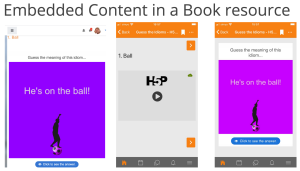Moodle app H5P support
From MoodleDocs
Support by version
Before Moodle 3.8
- H5P was supported via an activity plugin developed by the H5P Team (requires Moodle 3.5 onwards)
- It worked in the app, the H5P content was launched in a special frame embedded in the app. Did not support offline browsing
- Required certain site configuration changes (like enabling frame embedding)
Moodle 3.8
- Initial core support added
- H5P content only available via embedding (text editor and filter)
- H5P content supported in the Moodle App 3.8
Moodle 3.9
- New H5P activity plugin available in the core distribution
- New Content Bank for managing H5P content in the Moodle site
- H5P activities can be graded
- H5P activities supported in the Moodle App 3.9
How H5P content is displayed?
Embedded
- The content “auto-plays” in the web version while it has to be manually played in the app by the student
- The app will automatically download the content for offline (so it is available without connection)
- WiFi: Only if the package size is less than 20MB
- 3G/4G: Only if the package size is less than 2MB
- For larger packages, the student can always choose to download it manually (click top-right)
- If the student is downloading the full course, all the embedded H5P packaged will be downloaded
- External H5P are not downloadable for offline
As part of the H5P activity
- The content is automatically downloaded and “auto-plays” in the app if:
- WiFi: Only if the package size is less than 20MB
- 3G/4G: Only if the package size is less than 2MB
- For larger packages, we display a Play button so the student can launch it.
- The H5P is always downloaded (be careful with big H5P packages), it is required for activating tracking
- In the Moodle Site Administration settings, downloading H5P packages can be disabled.
- Students can review their previous attempts in the app
Working offline
- Students can download a full course with H5P activities or single H5P activities
- In both cases, if he is playing the package when is not connected to the Internet all the tracking information will be stored locally in the device
- Once the user is connected back to the Internet, all the tracking information will be send to the server for the teacher to review
- H5P offline support can be disabled via Moodle settings (Moodle app features section)