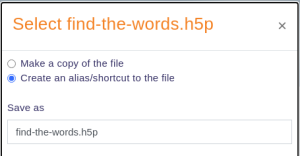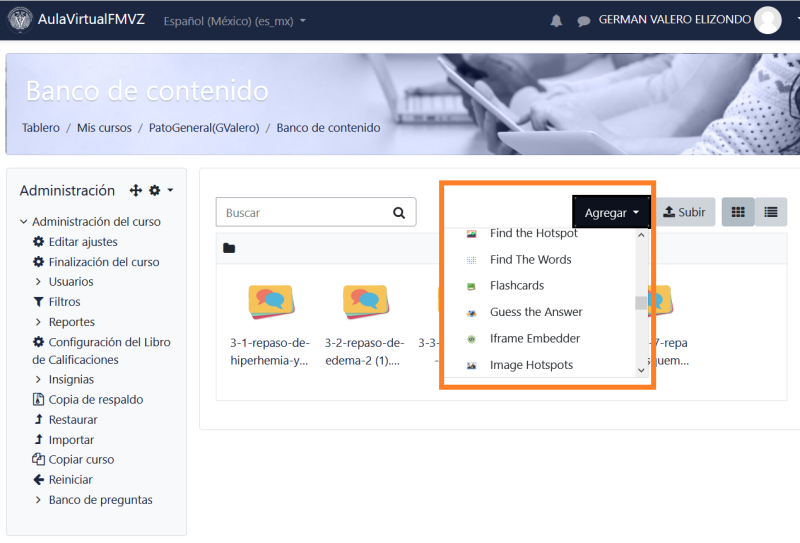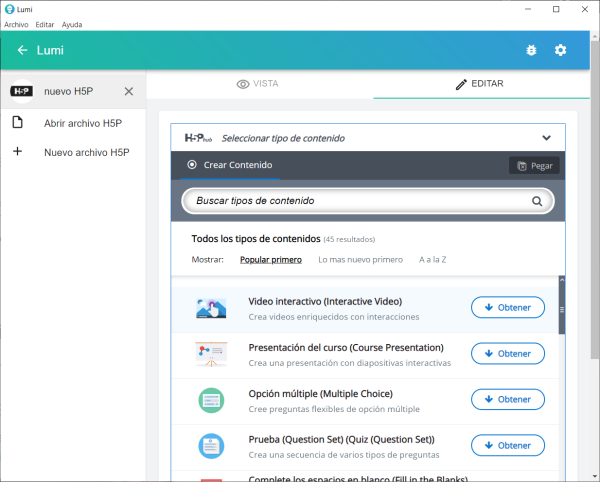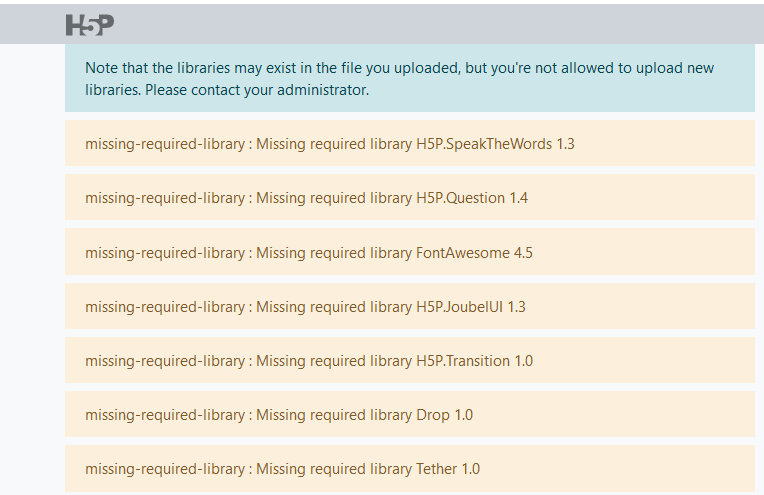H5P: Difference between revisions
Helen Foster (talk | contribs) (→Capabilities: additional caps) |
m (Some organisations build their content in [https://next.lumi.education/ LUMI] to avoid unnecessary access to Moodle; they send the file to the organization, so they can upload it either in the conten bank/H5P activity and have full control of maintaining the content themselves) |
||
| (47 intermediate revisions by 5 users not shown) | |||
| Line 2: | Line 2: | ||
==About H5P== | ==About H5P== | ||
H5P is an abbreviation for HTML5 Package. It enables educators to create content such as interactive videos, quizzes and presentations. H5P content can be created in the [[Content bank]] | H5P is an abbreviation for HTML5 Package. It enables educators to create content such as interactive videos, quizzes and presentations. H5P content can be created in the [[Content bank]] or on the [https://h5p.com/ h5p.com site], or with the [https://next.lumi.education/ LUMI] app for desktop, and added to your course as an [[H5P activity]] or embedded into any other activity or resource. | ||
For summative assessment, such as exams, it is recommended for security reasons to use the [[Quiz activity]] rather than H5P. | |||
==Creating and editing H5P content== | ==Creating and editing H5P content in the Content bank== | ||
To create and edit H5P content, | To create and edit H5P content, | ||
# Go to the [[Content bank]], accessible when in a course from the Navigation drawer (Boost theme) or from Site pages in the Navigation block (Classic theme). | # Go to the [[Content bank]], accessible when in a course from the Navigation drawer (Boost theme) or from Site pages in the Navigation block (Classic theme). | ||
# Click the Add button and select | # Click the Add button and select a content type. | ||
For more information, see [[Content bank]]. | For more information, see [[Content bank]]. | ||
==Creating and editing H5P content elsewhere== | |||
You can go to the [https://h5p.com/ h5p.com site], or you can install the [https://next.lumi.education/ LUMI] app for desktop (Windows, Mac and Linux versions available), | |||
Some organisations build their content in [https://next.lumi.education/ LUMI] to avoid unnecessary access to Moodle; they send the file to the organization, so they can upload it either in the conten bank/H5P activity and have full control of maintaining the content themselves. | |||
Please note that when you use the [https://next.lumi.education/ LUMI] app you will have the option to try some H5P modules that have not yet been officially released in h5p.org, and they may not work well. | |||
The [https://www.curriki.org/ CurrikiStudio] server is an open source project to build a server where the teachers can create their H5P content. | |||
Make sure you download the newly created H5P file that you will later upload to your Moodle course. | |||
You must be aware that some parameters limit the file upload size for H5P objects in your server. Course file size limit is one of them. | |||
Remember that if you upload some *.h5p files to your Moodle server, the server MUST have the H5P libraries installed in order for those H5P activities to work. See [[H5P#Manage_H5P_content_types|Manage content types (below)]]. | |||
If you use the LUMI desktop tool to create a H5P content from a file on the desktop, and then upload the H5P files via [https://en.wikipedia.org/wiki/File_Transfer_Protocol ftp] to server file system, you would then be able to use the [[File system repository]] to add them to the [[Content bank]]. From the Content bank select 'Upload content' and the File system repository will appear as an option in the file manager. | |||
==Creating H5P resources from Moodle standard questions== | |||
See [[Repurpose resources content type plugin]] and [https://moodle.org/mod/forum/discuss.php?d=424382 this post] about a new plugin for making H5P resources from some Moodle standard questions. Currently supported resources are: | |||
* Moodle's [[Essay_question_type|Essay]] question type -> [https://h5p.org/content-types/essay H5P Essay] resource | |||
* Moodle's [[Multiple Choice question type|Multiple Choice]] question type -> [https://h5p.org/multichoice H5P Multiple Choice] resource | |||
* Moodle's [[Short-Answer question type|Short answer]] question type -> [https://h5p.org/guess-the-answer H5P Guess the Answer] resource | |||
* Moodle's [[True/False question type|True/False]] question type -> [https://h5p.org/true-false H5P True False question] resource | |||
Questions in a directory can be imported collectively to create a [https://h5p.org/column Column], [https://h5p.org/single-choice-set Single Choice Set], [https://h5p.org/dialog-cards Dialog Cards] or [https://h5p.org/flashcards Flash Cards] content types. After creation, the content types can be edited in the [[Content bank]] as normal H5P content and combined with other content through copy and paste. | |||
After installation, teachers may create interactive content in the [[Content bank]] by clicking the Add button, and then choosing one of the Repurpose resources content types from the drop down menu to open the editor, and selecting questions and other options in the editor and saving. The new content created from the question will now appear in the [[Content bank]]. | |||
==Adding an H5P activity to a course== | ==Adding an H5P activity to a course== | ||
| Line 18: | Line 47: | ||
See [[H5P activity]] for how to create an H5P activity in a course. | See [[H5P activity]] for how to create an H5P activity in a course. | ||
==Embedding H5P== | ==Embedding H5P into other activities== | ||
[[File:H5PiconAtto.png|thumb|H5P button in the Atto editor]] | [[File:H5PiconAtto.png|thumb|H5P button in the Atto editor]] | ||
H5P content | You can embed H5P content into other activities and resources such as a [[Lesson]] or a [[Book]], by clicking the H5P button in the [[Atto editor]]. | ||
To embed H5P from the Content bank: | |||
# Click the H5P button in Atto then click 'Browse repositories'. | |||
# Browse the Content bank repository and select an H5P file. | |||
# Choose to either make a copy of the file or create a shortcut. | |||
# Click the button 'Select this file'. | |||
# Click 'Insert H5P'. | |||
[[File:creating a shortcut.png|thumb|Creating a shortcut to the file]] | |||
Note: If you create a shortcut to the file, you can edit it in the Content bank and any activities with a link to the file will be updated. | |||
==Using H5P content in languages other than English== | |||
Currently (April 2021) the names and descriptions of the H5P modules when using the [[Content bank]] are in English language only, but when using [https://next.lumi.education/ LUMI], these names and descriptions [https://docs.moodle.org/dev/Translating_plugins#Translation_of_H5P_module.27s_names_using_weblate may be translated] to other languages (Spanish example below): | |||
[[File:H5P nombres en ingles en banco de contenido.png|800px]] | |||
[[File:H5P LUMI 3.png|600px]] | |||
==Admin settings== | ==Admin settings== | ||
For H5P content to display in other activities, the [[Display H5P filter]] must be enabled and the URL e.g. h5p.com should be listed as an allowed source in ''Site admin / Plugins / Filters / Display H5P''. | |||
===Manage H5P content types=== | ===Manage H5P content types=== | ||
Site administration / H5P / Manage H5P content types | |||
For teachers to upload and display H5P files in their courses, [https://h5p.org/content-types-and-applications H5P content types] and libraries must be available on the site. A scheduled task ''Download available H5P content types from h5p.org'' does this automatically (but check if it is enabled and has already run after first upgrading your site). | |||
If it is not possible to use this scheduled task, then the Site administration page 'Manage H5P content types' allows you to upload necessary files. | |||
[[File:H5P libraries needed 02.png|H5P libraries needed|800px]] | |||
If the scheduled task is not run and files are not uploaded, teachers will receive an error message when attempting to upload H5P content (see above image) | |||
An admin can choose to disable selected H5P content types, for example ones duplicating quiz functionality. | |||
==Capabilities== | ==Capabilities== | ||
| Line 50: | Line 99: | ||
* [[H5P activity]] | * [[H5P activity]] | ||
* [[H5P FAQ]] | * [[H5P FAQ]] | ||
*[https://elearningworld.h5p.com/content/1290985419330027149 Comparison chart of H5P questions and standard quiz questions] | * [https://next.lumi.education/ LUMI] is a free (Open Source) desktop app that allows you to create, edit and share H5P interactive content with dozens of different content types. It is in English natively, but it has great support for languages other than English. | ||
* [https://elearningworld.h5p.com/content/1290985419330027149 Comparison chart of H5P questions and standard quiz questions] | |||
* [https://www.youtube.com/watch?v=hxYgod9CIYg Moodle & H5P, Magic Together | Michelle Lomman | MoodleMoot Global 2020] | |||
* [https://h5p.org/node/258172 H5P in Moodle documentation] with many useful tips and warnings | |||
* [https://moodle.org/mod/forum/discuss.php?d=439047#unread Why you should NOT use H5P for high-risk assessment] to know the reason of this rule. | |||
[[Category:H5P]] | [[Category:H5P]] | ||
| Line 56: | Line 109: | ||
[[es:H5P]] | [[es:H5P]] | ||
[[de:H5P]] | |||
Latest revision as of 14:12, 27 January 2023
About H5P
H5P is an abbreviation for HTML5 Package. It enables educators to create content such as interactive videos, quizzes and presentations. H5P content can be created in the Content bank or on the h5p.com site, or with the LUMI app for desktop, and added to your course as an H5P activity or embedded into any other activity or resource.
For summative assessment, such as exams, it is recommended for security reasons to use the Quiz activity rather than H5P.
Creating and editing H5P content in the Content bank
To create and edit H5P content,
- Go to the Content bank, accessible when in a course from the Navigation drawer (Boost theme) or from Site pages in the Navigation block (Classic theme).
- Click the Add button and select a content type.
For more information, see Content bank.
Creating and editing H5P content elsewhere
You can go to the h5p.com site, or you can install the LUMI app for desktop (Windows, Mac and Linux versions available),
Some organisations build their content in LUMI to avoid unnecessary access to Moodle; they send the file to the organization, so they can upload it either in the conten bank/H5P activity and have full control of maintaining the content themselves.
Please note that when you use the LUMI app you will have the option to try some H5P modules that have not yet been officially released in h5p.org, and they may not work well.
The CurrikiStudio server is an open source project to build a server where the teachers can create their H5P content.
Make sure you download the newly created H5P file that you will later upload to your Moodle course.
You must be aware that some parameters limit the file upload size for H5P objects in your server. Course file size limit is one of them.
Remember that if you upload some *.h5p files to your Moodle server, the server MUST have the H5P libraries installed in order for those H5P activities to work. See Manage content types (below).
If you use the LUMI desktop tool to create a H5P content from a file on the desktop, and then upload the H5P files via ftp to server file system, you would then be able to use the File system repository to add them to the Content bank. From the Content bank select 'Upload content' and the File system repository will appear as an option in the file manager.
Creating H5P resources from Moodle standard questions
See Repurpose resources content type plugin and this post about a new plugin for making H5P resources from some Moodle standard questions. Currently supported resources are:
- Moodle's Essay question type -> H5P Essay resource
- Moodle's Multiple Choice question type -> H5P Multiple Choice resource
- Moodle's Short answer question type -> H5P Guess the Answer resource
- Moodle's True/False question type -> H5P True False question resource
Questions in a directory can be imported collectively to create a Column, Single Choice Set, Dialog Cards or Flash Cards content types. After creation, the content types can be edited in the Content bank as normal H5P content and combined with other content through copy and paste.
After installation, teachers may create interactive content in the Content bank by clicking the Add button, and then choosing one of the Repurpose resources content types from the drop down menu to open the editor, and selecting questions and other options in the editor and saving. The new content created from the question will now appear in the Content bank.
Adding an H5P activity to a course
See H5P activity for how to create an H5P activity in a course.
Embedding H5P into other activities
You can embed H5P content into other activities and resources such as a Lesson or a Book, by clicking the H5P button in the Atto editor.
To embed H5P from the Content bank:
- Click the H5P button in Atto then click 'Browse repositories'.
- Browse the Content bank repository and select an H5P file.
- Choose to either make a copy of the file or create a shortcut.
- Click the button 'Select this file'.
- Click 'Insert H5P'.
Note: If you create a shortcut to the file, you can edit it in the Content bank and any activities with a link to the file will be updated.
Using H5P content in languages other than English
Currently (April 2021) the names and descriptions of the H5P modules when using the Content bank are in English language only, but when using LUMI, these names and descriptions may be translated to other languages (Spanish example below):
Admin settings
For H5P content to display in other activities, the Display H5P filter must be enabled and the URL e.g. h5p.com should be listed as an allowed source in Site admin / Plugins / Filters / Display H5P.
Manage H5P content types
Site administration / H5P / Manage H5P content types
For teachers to upload and display H5P files in their courses, H5P content types and libraries must be available on the site. A scheduled task Download available H5P content types from h5p.org does this automatically (but check if it is enabled and has already run after first upgrading your site).
If it is not possible to use this scheduled task, then the Site administration page 'Manage H5P content types' allows you to upload necessary files.
If the scheduled task is not run and files are not uploaded, teachers will receive an error message when attempting to upload H5P content (see above image)
An admin can choose to disable selected H5P content types, for example ones duplicating quiz functionality.
Capabilities
In addition to capabilities relating to the H5P activity and the Content bank there are further H5P capabilities as follows:
- Add embedded H5P - allowed for the default role of teacher
- Set H5P display options - allowed for the default role of teacher
- Manage H5P content types - allowed for the default role of manager only
- Deploy H5P content - allowed for the default roles of manager and teacher
See also
- H5P activity
- H5P FAQ
- LUMI is a free (Open Source) desktop app that allows you to create, edit and share H5P interactive content with dozens of different content types. It is in English natively, but it has great support for languages other than English.
- Comparison chart of H5P questions and standard quiz questions
- Moodle & H5P, Magic Together | Michelle Lomman | MoodleMoot Global 2020
- H5P in Moodle documentation with many useful tips and warnings
- Why you should NOT use H5P for high-risk assessment to know the reason of this rule.