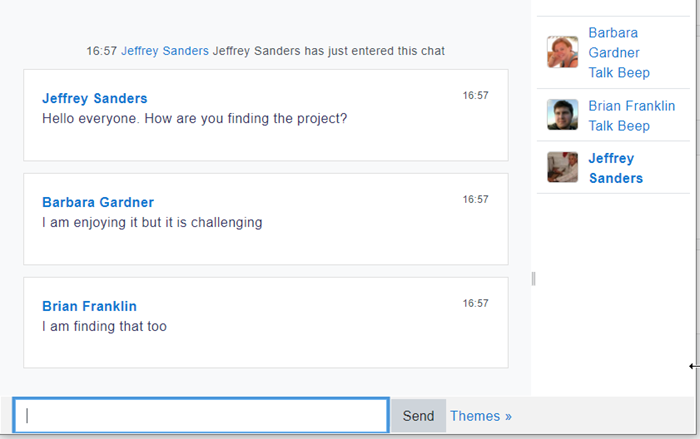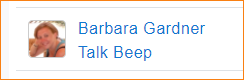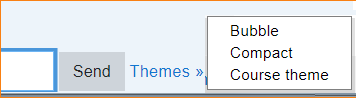Chat activity: Difference between revisions
Mary Cooch (talk | contribs) (testing different screenshot displays) |
mNo edit summary |
||
| (12 intermediate revisions by 4 users not shown) | |||
| Line 1: | Line 1: | ||
{{ | {{Activities}} | ||
__NOTOC__ | |||
==What is the Chat activity?== | |||
The Chat activity allows course participants to have a real-time synchronous discussion in a Moodle course. Different themes may be used (although note that you lose the conversation thread if you change mid-chat) and an accessible interface is available. | |||
[[Image:ChatActivity.png]] | |||
==How is Chat set up?== | |||
#In a course, with the editing turned on, choose 'Chat' from the activity chooser. | |||
#Give it a name and if required a description. | |||
#From Chat sessions, decide when the next Chat will take place. Note: Chat is always available (unless hidden) so this time is merely to gather learners together. | |||
#Decide if you want to save past sessions and who can see them. | |||
#Decide any other settings you need and save the Chat. | |||
==How does it work?== | |||
===Student view=== | |||
Learners click on the Chat link on the course page and can type messages in real time. | |||
The Talk link adds an @ to that particular user's name in the conversation thread, but it is not a private message; everyone can still see it. | |||
The Beep link sends a sound to the user to alert them. | |||
[[File:TalkBeep.png]] | |||
The Themes link offers different displays of the conversation. Select a theme before posting, so you don't lose the other messages. | |||
[[File:ChatThemes.png]] | |||
===Teacher view=== | |||
Teachers have a similar view of Chat to learners. To find out more about how teachers can configure Chat, see [[Chat settings]]. | |||
==Need more information?== | |||
* [[Chat settings]] | * [[Chat settings]] | ||
* [[Using Chat]] | * [[Using Chat]] | ||
| Line 13: | Line 36: | ||
[[de:Chat]] | [[de:Chat]] | ||
[[cs:Modul Chat]] | [[cs:Modul Chat]] | ||
[[es: | [[es:Actividad de chat]] | ||
[[eu:Txata]] | [[eu:Txata]] | ||
[[fr:Chat]] | [[fr:Chat]] | ||
[[it: | [[it:Attività Chat]] | ||
Latest revision as of 22:46, 23 November 2020
What is the Chat activity?
The Chat activity allows course participants to have a real-time synchronous discussion in a Moodle course. Different themes may be used (although note that you lose the conversation thread if you change mid-chat) and an accessible interface is available.
How is Chat set up?
- In a course, with the editing turned on, choose 'Chat' from the activity chooser.
- Give it a name and if required a description.
- From Chat sessions, decide when the next Chat will take place. Note: Chat is always available (unless hidden) so this time is merely to gather learners together.
- Decide if you want to save past sessions and who can see them.
- Decide any other settings you need and save the Chat.
How does it work?
Student view
Learners click on the Chat link on the course page and can type messages in real time.
The Talk link adds an @ to that particular user's name in the conversation thread, but it is not a private message; everyone can still see it.
The Beep link sends a sound to the user to alert them.
The Themes link offers different displays of the conversation. Select a theme before posting, so you don't lose the other messages.
Teacher view
Teachers have a similar view of Chat to learners. To find out more about how teachers can configure Chat, see Chat settings.