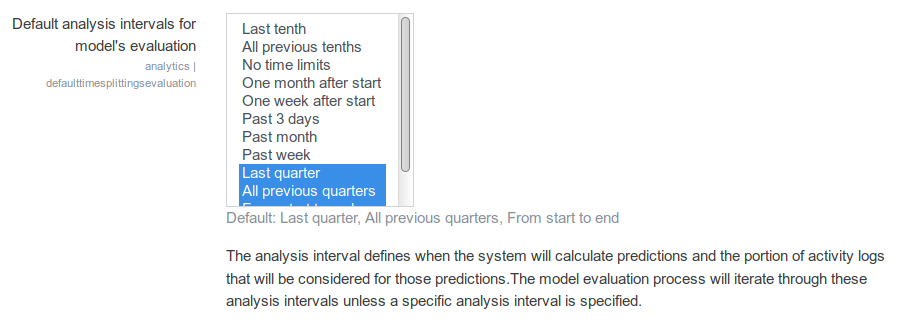Analytics settings: Difference between revisions
(Specify the versions to be used by different Moodle branches) |
(Bump mlbackend version) |
||
| (One intermediate revision by one other user not shown) | |||
| Line 1: | Line 1: | ||
{{Analytics}} | {{Analytics}} | ||
The Moodle learning analytics system requires some initial configuration before it can be used. You can access ''Analytics settings'' from ''Site administration > Analytics > Analytics settings''. | The Moodle learning analytics system requires some initial configuration before it can be used. You can access ''Analytics settings'' from ''Site administration > Analytics > Analytics settings''. | ||
== Site information == | == Site information == | ||
Site information will be used to help learning analytics models take characteristics of the institution into account. This information is also reported as part of site data collection when you register your site. This will allow HQ to understand which areas in learning analytics are seeing the most use and prioritize development resources appropriately. | Site information will be used to help learning analytics models take characteristics of the institution into account. This information is also reported as part of site data collection when you register your site. This will allow HQ to understand which areas in learning analytics are seeing the most use and prioritize development resources appropriately. | ||
== Configure learning analytics settings == | == Configure learning analytics settings == | ||
Analytics may be disabled from Site administration / Advanced features | Analytics may be disabled from Site administration / Advanced features | ||
They may then be configured from Site administration / Analytics. | They may then be configured from Site administration / Analytics. | ||
=== Predictions processor === | === Predictions processor === | ||
[[Image:analytics01_predictions_processor34.png|frame|center|Predictions processor selection]] | |||
Prediction processors are the machine learning backends that process the datasets generated from the calculated indicators and targets and return predictions. Moodle core includes 2 prediction processors: | Prediction processors are the machine learning backends that process the datasets generated from the calculated indicators and targets and return predictions. Moodle core includes 2 prediction processors: | ||
==== PHP predictions processor ==== | ==== PHP predictions processor ==== | ||
The PHP processor is the default. There are no other system requirements to use this processor. | The PHP processor is the default. There are no other system requirements to use this processor. | ||
==== Python predictions processor ==== | ==== Python predictions processor ==== | ||
The Python processor is more powerful and it generates [https://www.tensorflow.org/get_started/summaries_and_tensorboard graphs that explain the model performance]. It requires setting up extra tools: Python itself (https://wiki.python.org/moin/BeginnersGuide/Download) and the moodlemlbackend python package. The package can be installed in the web server (in all the nodes if in a clustered environment) or in a separate server. | The Python processor is more powerful and it generates [https://www.tensorflow.org/get_started/summaries_and_tensorboard graphs that explain the model performance]. It requires setting up extra tools: Python itself (https://wiki.python.org/moin/BeginnersGuide/Download) and the moodlemlbackend python package. The package can be installed in the web server (in all the nodes if in a clustered environment) or in a separate server. | ||
===== Versions ===== | ===== Versions ===== | ||
* Moodle 3.8 and up uses package 2.3.* (minimum 2.3.1) | * Moodle 3.8 and up uses package 2.3.* (minimum 2.3.1) | ||
* Moodle 3.9.11 and up uses package 2.6.* (minimum 2.6. | * Moodle 3.9.11 and up uses package 2.6.* (minimum 2.6.5) | ||
* Moodle 3.10.8 and up uses package 2.6.* (minimum 2.6. | * Moodle 3.10.8 and up uses package 2.6.* (minimum 2.6.5) | ||
* Moodle 3.11.4 and up uses package 2.6.* (minimum 2.6. | * Moodle 3.11.4 and up uses package 2.6.* (minimum 2.6.5) | ||
* Moodle 4.0 and up uses package 3.0.* (minimum 3.0. | * Moodle 4.0 and up uses package 3.0.* (minimum 3.0.4) | ||
===== Installed in the web server ===== | |||
===== Installed in the web server ===== | |||
The latest version of the [https://pypi.org/project/moodlemlbackend/ packages for '''Moodle 3.8''' and up] are compatible with '''Python 3.4, 3.5, 3.6 and 3.7'''. Note that the package should be available for both the Command Line Interface (CLI) user and the user who runs the web server (e.g. www-data). | The latest version of the [https://pypi.org/project/moodlemlbackend/ packages for '''Moodle 3.8''' and up] are compatible with '''Python 3.4, 3.5, 3.6 and 3.7'''. Note that the package should be available for both the Command Line Interface (CLI) user and the user who runs the web server (e.g. www-data). | ||
# If necessary, install Python 3 (and pip for Python 3) | # If necessary, install Python 3 (and pip for Python 3) | ||
# Ensure that you use Python 3 to install the moodlemlbackend package (for VERSION, see the previous section): | # Ensure that you use Python 3 to install the moodlemlbackend package (for VERSION, see the previous section): | ||
sudo -H python3 -m pip install "moodlemlbackend==VERSION" | sudo -H python3 -m pip install "moodlemlbackend==VERSION" | ||
# You must also enter the path to the Python 3 executable in Site administration -> Server -> System paths: | # You must also enter the path to the Python 3 executable in Site administration -> Server -> System paths: | ||
[[File:path_to_python_3.png|frame|center|Enter system path for Python 3]] | [[File:path_to_python_3.png|frame|center|Enter system path for Python 3]] | ||
===== Installed in a separate server ===== | ===== Installed in a separate server ===== | ||
To install the python package in a separate server instead of installing it on the web server/s have some advantages: | To install the python package in a separate server instead of installing it on the web server/s have some advantages: | ||
* Keeps the python ML backend as an external service | * Keeps the python ML backend as an external service | ||
| Line 53: | Line 34: | ||
* You can install the package as a new docker container in your dockerized environment | * You can install the package as a new docker container in your dockerized environment | ||
* You can serve the ML backend from AWS through the API gateway and AWS lambda, storing the trained model files in S3 | * You can serve the ML backend from AWS through the API gateway and AWS lambda, storing the trained model files in S3 | ||
On the other hand, it is expected that there can be some added latency in connecting to the python ML backend server. | On the other hand, it is expected that there can be some added latency in connecting to the python ML backend server. | ||
The python backend is exposed as a Flask application. The Flask application is part of the official 'moodlemlbackend' Python package and its FLASK_APP script is 'webapp', in the root of the package. You are free to use the setup that better suits your existing infrastructure. | The python backend is exposed as a Flask application. The Flask application is part of the official 'moodlemlbackend' Python package and its FLASK_APP script is 'webapp', in the root of the package. You are free to use the setup that better suits your existing infrastructure. | ||
====== New server in your infrastructure ====== | ====== New server in your infrastructure ====== | ||
The python ML backend is exposed as a Flask application, which uses a WSGI server (https://wsgi.readthedocs.io/en/latest/what.html) to be exposed to the www. The official documentation on how to deploy a Flask app can be found in https://flask.palletsprojects.com/en/1.0.x/tutorial/deploy/. | The python ML backend is exposed as a Flask application, which uses a WSGI server (https://wsgi.readthedocs.io/en/latest/what.html) to be exposed to the www. The official documentation on how to deploy a Flask app can be found in https://flask.palletsprojects.com/en/1.0.x/tutorial/deploy/. | ||
* Use MOODLE_MLBACKEND_PYTHON_USERS environment var to set a list of users and password (comma-separated). The value is 'default:sshhhh' (user: default, password: sshhhh). | * Use MOODLE_MLBACKEND_PYTHON_USERS environment var to set a list of users and password (comma-separated). The value is 'default:sshhhh' (user: default, password: sshhhh). | ||
* Set MOODLE_MLBACKEND_PYTHON_DIR to the path you want to use to store the data generated by the package | * Set MOODLE_MLBACKEND_PYTHON_DIR to the path you want to use to store the data generated by the package | ||
====== Docker ====== | ====== Docker ====== | ||
https://hub.docker.com/r/moodlehq/moodle-mlbackend-python is the official moodle-mlbackend-python docker image. We use it internally at Moodle HQ for internal testing and you can use it as well. You may want more control over the image, if that is the case https://github.com/moodlehq/moodle-docker-mlbackend-python/blob/master/Dockerfile can serve as an example of what is needed to get the python moodlemlbackend package working. | https://hub.docker.com/r/moodlehq/moodle-mlbackend-python is the official moodle-mlbackend-python docker image. We use it internally at Moodle HQ for internal testing and you can use it as well. You may want more control over the image, if that is the case https://github.com/moodlehq/moodle-docker-mlbackend-python/blob/master/Dockerfile can serve as an example of what is needed to get the python moodlemlbackend package working. | ||
* Use MOODLE_MLBACKEND_PYTHON_USERS environment var to set a list of users and passwords (comma-separated). The value is 'default:sshhhh' (user: default, password: sshhhh). | * Use MOODLE_MLBACKEND_PYTHON_USERS environment var to set a list of users and passwords (comma-separated). The value is 'default:sshhhh' (user: default, password: sshhhh). | ||
To run the docker container locally you can execute (For <tt>VERSION</tt>, see the Versions section above): | |||
To run the docker container locally you can execute: | <syntaxhighlight lang="bash"> | ||
docker pull moodlehq/moodle-mlbackend-python:VERSION-python3.7.5 | |||
< | docker run -d -p 5000:5000 --name=mlbackendpython --rm --add-host=mlbackendpython:0.0.0.0 moodlehq/moodle-mlbackend-python:VERSION-python3.7.5 | ||
docker pull moodlehq/moodle-mlbackend-python: | </syntaxhighlight > | ||
'''Note''' that you need to add <tt>--network=moodledocker_default</tt> if your are using moodle-docker and you want this container to be visible from the web server. | |||
docker run -d -p 5000:5000 --name=mlbackendpython --rm --add-host=mlbackendpython:0.0.0.0 moodlehq/moodle-mlbackend-python: | |||
</ | |||
Then add this to your config.php file: | Then add this to your config.php file: | ||
<syntaxhighlight lang="php"> | |||
< | |||
$CFG->pathtopython = 'python'; | $CFG->pathtopython = 'python'; | ||
define('TEST_MLBACKEND_PYTHON_HOST', 'localhost'); // Change to "mlbackendpython" if your are using moodle-docker. | define('TEST_MLBACKEND_PYTHON_HOST', 'localhost'); // Change to "mlbackendpython" if your are using moodle-docker. | ||
| Line 87: | Line 58: | ||
define('TEST_MLBACKEND_PYTHON_USERNAME', 'default'); | define('TEST_MLBACKEND_PYTHON_USERNAME', 'default'); | ||
define('TEST_MLBACKEND_PYTHON_PASSWORD', 'sshhhh'); | define('TEST_MLBACKEND_PYTHON_PASSWORD', 'sshhhh'); | ||
</ | </syntaxhighlight> | ||
To check if it works, this command should not Skip any test: | To check if it works, this command should not Skip any test: | ||
<syntaxhighlight lang="bash"> | |||
< | |||
vendor/bin/phpunit analytics/tests/prediction_test.php --verbose | vendor/bin/phpunit analytics/tests/prediction_test.php --verbose | ||
</ | </syntaxhighlight> | ||
====== AWS serverless service ====== | ====== AWS serverless service ====== | ||
You can serve the Flask application as a serverless application using the AWS API gateway and AWS lambda. The easiest way to do it is using Zappa https://github.com/Miserlou/Zappa to deploy the Flask application contained in the python ML package. | You can serve the Flask application as a serverless application using the AWS API gateway and AWS lambda. The easiest way to do it is using Zappa https://github.com/Miserlou/Zappa to deploy the Flask application contained in the python ML package. | ||
* Use MOODLE_MLBACKEND_PYTHON_USERS environment var to set a list of users and password (comma-separated). The value is 'default:sshhhh' (user: default, password: sshhhh). | * Use MOODLE_MLBACKEND_PYTHON_USERS environment var to set a list of users and password (comma-separated). The value is 'default:sshhhh' (user: default, password: sshhhh). | ||
* Set MOODLE_MLBACKEND_PYTHON_DIR to the path you want to use to store the data generated by the package | * Set MOODLE_MLBACKEND_PYTHON_DIR to the path you want to use to store the data generated by the package | ||
| Line 105: | Line 71: | ||
**AWS_ACCESS_KEY_ID as usual | **AWS_ACCESS_KEY_ID as usual | ||
** AWS_SECRET_ACCESS_KEY as usual | ** AWS_SECRET_ACCESS_KEY as usual | ||
Once this has been done, you can select the Python prediction processor as the default or for an individual model: | Once this has been done, you can select the Python prediction processor as the default or for an individual model: | ||
[[File:python_backend.png|frame|center|Predictions processor default]] | [[File:python_backend.png|frame|center|Predictions processor default]] | ||
[[File:python_backend_at_model.png|frame|center|Predictions processor selection for an individual model]] | [[File:python_backend_at_model.png|frame|center|Predictions processor selection for an individual model]] | ||
=== Log store === | === Log store === | ||
From Moodle version 2.7 and up, the “Standard logstore” is the default. If for some reason you also have data in the older “legacy logs,” you can enable the Moodle Learning Analytics system to access them instead. | From Moodle version 2.7 and up, the “Standard logstore” is the default. If for some reason you also have data in the older “legacy logs,” you can enable the Moodle Learning Analytics system to access them instead. | ||
=== Analysis intervals === | === Analysis intervals === | ||
Analysis intervals determine how often insights will be generated, and how much information to use for each calculation. Using proportional analysis intervals allows courses of different lengths to be used to train a single model. | Analysis intervals determine how often insights will be generated, and how much information to use for each calculation. Using proportional analysis intervals allows courses of different lengths to be used to train a single model. | ||
Several analysis intervals are available for models in the system. In this setting, the analysis intervals that will be used to evaluate models are defined, e.g. so the best analysis interval identified by the evaluation process can be selected for the model. This setting does not restrict the analysis intervals that can be used for specific models. | Several analysis intervals are available for models in the system. In this setting, the analysis intervals that will be used to evaluate models are defined, e.g. so the best analysis interval identified by the evaluation process can be selected for the model. This setting does not restrict the analysis intervals that can be used for specific models. | ||
[[Image:06_timesplitting.png|frame|center|Analysis intervals]] | [[Image:06_timesplitting.png|frame|center|Analysis intervals]] | ||
Each analysis interval divides the course duration into segments. At the end of each defined segment, the predictions engine will run and generate insights. It is recommended that you only enable the analysis intervals you are interested in using; the evaluation process will iterate through all enabled analysis intervals, so the more analysis intervals enabled, the slower the evaluation process will be. | Each analysis interval divides the course duration into segments. At the end of each defined segment, the predictions engine will run and generate insights. It is recommended that you only enable the analysis intervals you are interested in using; the evaluation process will iterate through all enabled analysis intervals, so the more analysis intervals enabled, the slower the evaluation process will be. | ||
=== Models output directory === | === Models output directory === | ||
[[Image:03_models_output_directory.png|frame|center|Models output directory]] | |||
This setting allows you to define a directory where machine learning backends data is stored. Be sure this directory exists and is writable by the web server. This setting can be used by Moodle sites with multiple frontend nodes (a cluster) to specify a shared directory across nodes. This directory can be used by machine learning backends to store trained algorithms (its internal variables weights and stuff like that) to use them later to get predictions. Moodle cron lock will prevent multiple executions of the analytics tasks that train machine learning algorithms and get predictions from them. | This setting allows you to define a directory where machine learning backends data is stored. Be sure this directory exists and is writable by the web server. This setting can be used by Moodle sites with multiple frontend nodes (a cluster) to specify a shared directory across nodes. This directory can be used by machine learning backends to store trained algorithms (its internal variables weights and stuff like that) to use them later to get predictions. Moodle cron lock will prevent multiple executions of the analytics tasks that train machine learning algorithms and get predictions from them. | ||
== Scheduled tasks == | == Scheduled tasks == | ||
Most analytics API processes are executed through [[Scheduled_tasks|scheduled tasks]]. These processes usually read the activity log table and can require some time to finish. You can find ''Train models'' and ''Predict models'' scheduled tasks listed in ''Administration > Site administration > Server > Scheduled tasks.'' It is recommended to edit the tasks schedule so they run nightly. | Most analytics API processes are executed through [[Scheduled_tasks|scheduled tasks]]. These processes usually read the activity log table and can require some time to finish. You can find ''Train models'' and ''Predict models'' scheduled tasks listed in ''Administration > Site administration > Server > Scheduled tasks.'' It is recommended to edit the tasks schedule so they run nightly. | ||
==Capabilities== | ==Capabilities== | ||
There are two analytics capabilities: | There are two analytics capabilities: | ||
* [[Capabilities/moodle/analytics:managemodels|Manage models]] - allowed for the default role of manager only | * [[Capabilities/moodle/analytics:managemodels|Manage models]] - allowed for the default role of manager only | ||
* [[Capabilities/moodle/analytics:listinsights|List insights]] - allowed for the default roles of manager, teacher and non-editing teacher | * [[Capabilities/moodle/analytics:listinsights|List insights]] - allowed for the default roles of manager, teacher and non-editing teacher | ||
To receive notifications and view insights, a user must have the list insights capability within the context used as the "Analysable" for the model. For example, the [[Students at risk of dropping out]] model operates within the context of a course. Insights will be generated for each enrolment within any course matching the criteria of the model (courses with a start date in the past and an end date in the future, with at least one teacher and student), and these insights will be sent to anyone with the list insights capability in that course. | To receive notifications and view insights, a user must have the list insights capability within the context used as the "Analysable" for the model. For example, the [[Students at risk of dropping out]] model operates within the context of a course. Insights will be generated for each enrolment within any course matching the criteria of the model (courses with a start date in the past and an end date in the future, with at least one teacher and student), and these insights will be sent to anyone with the list insights capability in that course. | ||
| Line 146: | Line 96: | ||
'''Note''': Site administrators do '''not''' automatically receive insight notifications, though they can choose to view details of any insight notifications on the system. To enable site administrators to receive notifications of insights, assign an additional role that includes the list insights capability to the site administrator at the system level. | '''Note''': Site administrators do '''not''' automatically receive insight notifications, though they can choose to view details of any insight notifications on the system. To enable site administrators to receive notifications of insights, assign an additional role that includes the list insights capability to the site administrator at the system level. | ||
[[Category:Analytics]] | [[Category:Analytics]] | ||
[[es:Configuraciones de analítica]] | [[es:Configuraciones de analítica]] | ||
[[de:Analytics-Einstellungen]] | [[de:Analytics-Einstellungen]] | ||
Latest revision as of 07:24, 6 April 2022
The Moodle learning analytics system requires some initial configuration before it can be used. You can access Analytics settings from Site administration > Analytics > Analytics settings.
Site information
Site information will be used to help learning analytics models take characteristics of the institution into account. This information is also reported as part of site data collection when you register your site. This will allow HQ to understand which areas in learning analytics are seeing the most use and prioritize development resources appropriately.
Configure learning analytics settings
Analytics may be disabled from Site administration / Advanced features
They may then be configured from Site administration / Analytics.
Predictions processor
Prediction processors are the machine learning backends that process the datasets generated from the calculated indicators and targets and return predictions. Moodle core includes 2 prediction processors:
PHP predictions processor
The PHP processor is the default. There are no other system requirements to use this processor.
Python predictions processor
The Python processor is more powerful and it generates graphs that explain the model performance. It requires setting up extra tools: Python itself (https://wiki.python.org/moin/BeginnersGuide/Download) and the moodlemlbackend python package. The package can be installed in the web server (in all the nodes if in a clustered environment) or in a separate server.
Versions
- Moodle 3.8 and up uses package 2.3.* (minimum 2.3.1)
- Moodle 3.9.11 and up uses package 2.6.* (minimum 2.6.5)
- Moodle 3.10.8 and up uses package 2.6.* (minimum 2.6.5)
- Moodle 3.11.4 and up uses package 2.6.* (minimum 2.6.5)
- Moodle 4.0 and up uses package 3.0.* (minimum 3.0.4)
Installed in the web server
The latest version of the packages for Moodle 3.8 and up are compatible with Python 3.4, 3.5, 3.6 and 3.7. Note that the package should be available for both the Command Line Interface (CLI) user and the user who runs the web server (e.g. www-data).
- If necessary, install Python 3 (and pip for Python 3)
- Ensure that you use Python 3 to install the moodlemlbackend package (for VERSION, see the previous section):
sudo -H python3 -m pip install "moodlemlbackend==VERSION"
- You must also enter the path to the Python 3 executable in Site administration -> Server -> System paths:
Installed in a separate server
To install the python package in a separate server instead of installing it on the web server/s have some advantages:
- Keeps the python ML backend as an external service
- To keep a separated control of the resources the web server/s dedicate to serving Moodle and the resources dedicated to the python ML backend
- You can reuse the same ML server for multiple Moodle sites. Easier to setup and maintain than to install/upgrade the python package in all nodes in the cluster
- You can install the package as a new docker container in your dockerized environment
- You can serve the ML backend from AWS through the API gateway and AWS lambda, storing the trained model files in S3
On the other hand, it is expected that there can be some added latency in connecting to the python ML backend server.
The python backend is exposed as a Flask application. The Flask application is part of the official 'moodlemlbackend' Python package and its FLASK_APP script is 'webapp', in the root of the package. You are free to use the setup that better suits your existing infrastructure.
New server in your infrastructure
The python ML backend is exposed as a Flask application, which uses a WSGI server (https://wsgi.readthedocs.io/en/latest/what.html) to be exposed to the www. The official documentation on how to deploy a Flask app can be found in https://flask.palletsprojects.com/en/1.0.x/tutorial/deploy/.
- Use MOODLE_MLBACKEND_PYTHON_USERS environment var to set a list of users and password (comma-separated). The value is 'default:sshhhh' (user: default, password: sshhhh).
- Set MOODLE_MLBACKEND_PYTHON_DIR to the path you want to use to store the data generated by the package
Docker
https://hub.docker.com/r/moodlehq/moodle-mlbackend-python is the official moodle-mlbackend-python docker image. We use it internally at Moodle HQ for internal testing and you can use it as well. You may want more control over the image, if that is the case https://github.com/moodlehq/moodle-docker-mlbackend-python/blob/master/Dockerfile can serve as an example of what is needed to get the python moodlemlbackend package working.
- Use MOODLE_MLBACKEND_PYTHON_USERS environment var to set a list of users and passwords (comma-separated). The value is 'default:sshhhh' (user: default, password: sshhhh).
To run the docker container locally you can execute (For VERSION, see the Versions section above):
docker pull moodlehq/moodle-mlbackend-python:VERSION-python3.7.5
docker run -d -p 5000:5000 --name=mlbackendpython --rm --add-host=mlbackendpython:0.0.0.0 moodlehq/moodle-mlbackend-python:VERSION-python3.7.5
Note that you need to add --network=moodledocker_default if your are using moodle-docker and you want this container to be visible from the web server.
Then add this to your config.php file:
$CFG->pathtopython = 'python';
define('TEST_MLBACKEND_PYTHON_HOST', 'localhost'); // Change to "mlbackendpython" if your are using moodle-docker.
define('TEST_MLBACKEND_PYTHON_PORT', 5000);
define('TEST_MLBACKEND_PYTHON_USERNAME', 'default');
define('TEST_MLBACKEND_PYTHON_PASSWORD', 'sshhhh');
To check if it works, this command should not Skip any test:
vendor/bin/phpunit analytics/tests/prediction_test.php --verbose
AWS serverless service
You can serve the Flask application as a serverless application using the AWS API gateway and AWS lambda. The easiest way to do it is using Zappa https://github.com/Miserlou/Zappa to deploy the Flask application contained in the python ML package.
- Use MOODLE_MLBACKEND_PYTHON_USERS environment var to set a list of users and password (comma-separated). The value is 'default:sshhhh' (user: default, password: sshhhh).
- Set MOODLE_MLBACKEND_PYTHON_DIR to the path you want to use to store the data generated by the package
- Set these environment variables below to setup the S3 access:
- MOODLE_MLBACKEND_PYTHON_S3_BUCKET_NAME to the bucket name
- AWS_ACCESS_KEY_ID as usual
- AWS_SECRET_ACCESS_KEY as usual
Once this has been done, you can select the Python prediction processor as the default or for an individual model:
Log store
From Moodle version 2.7 and up, the “Standard logstore” is the default. If for some reason you also have data in the older “legacy logs,” you can enable the Moodle Learning Analytics system to access them instead.
Analysis intervals
Analysis intervals determine how often insights will be generated, and how much information to use for each calculation. Using proportional analysis intervals allows courses of different lengths to be used to train a single model.
Several analysis intervals are available for models in the system. In this setting, the analysis intervals that will be used to evaluate models are defined, e.g. so the best analysis interval identified by the evaluation process can be selected for the model. This setting does not restrict the analysis intervals that can be used for specific models.
Each analysis interval divides the course duration into segments. At the end of each defined segment, the predictions engine will run and generate insights. It is recommended that you only enable the analysis intervals you are interested in using; the evaluation process will iterate through all enabled analysis intervals, so the more analysis intervals enabled, the slower the evaluation process will be.
Models output directory
This setting allows you to define a directory where machine learning backends data is stored. Be sure this directory exists and is writable by the web server. This setting can be used by Moodle sites with multiple frontend nodes (a cluster) to specify a shared directory across nodes. This directory can be used by machine learning backends to store trained algorithms (its internal variables weights and stuff like that) to use them later to get predictions. Moodle cron lock will prevent multiple executions of the analytics tasks that train machine learning algorithms and get predictions from them.
Scheduled tasks
Most analytics API processes are executed through scheduled tasks. These processes usually read the activity log table and can require some time to finish. You can find Train models and Predict models scheduled tasks listed in Administration > Site administration > Server > Scheduled tasks. It is recommended to edit the tasks schedule so they run nightly.
Capabilities
There are two analytics capabilities:
- Manage models - allowed for the default role of manager only
- List insights - allowed for the default roles of manager, teacher and non-editing teacher
To receive notifications and view insights, a user must have the list insights capability within the context used as the "Analysable" for the model. For example, the Students at risk of dropping out model operates within the context of a course. Insights will be generated for each enrolment within any course matching the criteria of the model (courses with a start date in the past and an end date in the future, with at least one teacher and student), and these insights will be sent to anyone with the list insights capability in that course.
Some models (e.g. the No teaching model) generate insights at the Site level. To receive insights from these models, the user must have a role assignment at the System level which includes the list insights capability.
Note: Site administrators do not automatically receive insight notifications, though they can choose to view details of any insight notifications on the system. To enable site administrators to receive notifications of insights, assign an additional role that includes the list insights capability to the site administrator at the system level.