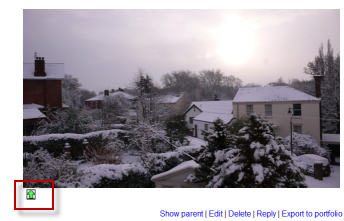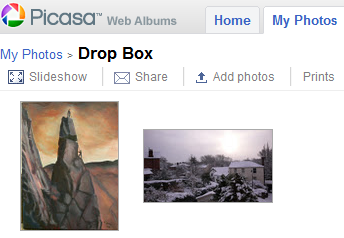Picasa portfolio: Difference between revisions
From MoodleDocs
No edit summary |
Mary Cooch (talk | contribs) |
||
| Line 1: | Line 1: | ||
{{Portfolios}} | {{Portfolios}} | ||
{{Portfolios}} | |||
Picasa portfolio is no longer available as it is no longer offered by Google. | |||
[[de:Picasa Portfolio]] | |||
[[fr:Portfolio Picasa]] | |||
==Sending "pushing" your images to Picasa== | ==Sending "pushing" your images to Picasa== | ||
Latest revision as of 13:40, 25 August 2023
Picasa portfolio is no longer available as it is no longer offered by Google.
Sending "pushing" your images to Picasa
- You can export to Picasa images attached to forum posts or uploaded in assignments, for example.
- The image will have a green icon next to it. Click this icon to export to Picasa:
- If other portfolios are enabled, choose Picasa from the dropdown menu. If not, you will only have Picasa as your option!
- If you have not logged in before you will be asked for permission to connect to Google (as Picasa and Google are connected)
- Agree and log in. The "export complete" message will appear.
- Clicking "Continue" will take you -if you wish - to Picasa, where you will see your image added.