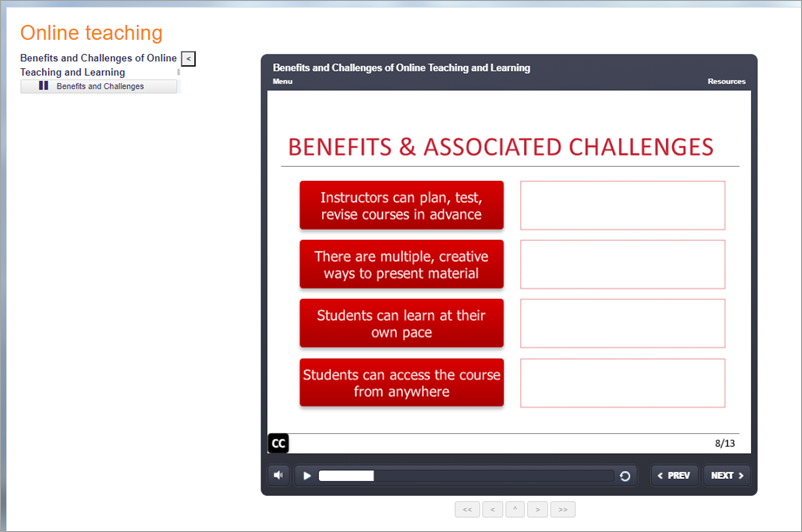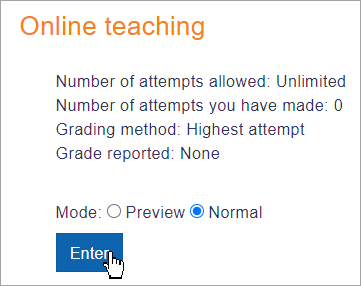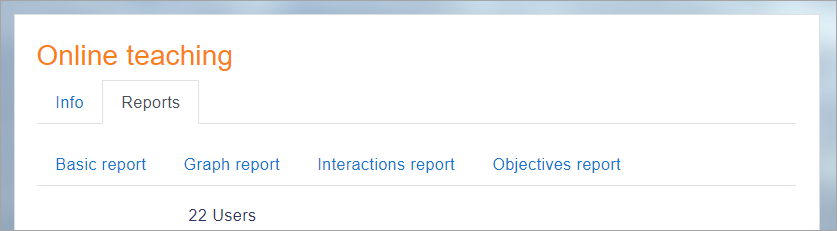SCORM activity: Difference between revisions
Helen Foster (talk | contribs) (→Compatibility with Moodle: SCORM 1.2 compliance) |
Helen Foster (talk | contribs) m (removing mention of SCORM 2004) |
||
| (32 intermediate revisions by 7 users not shown) | |||
| Line 1: | Line 1: | ||
{{ | {{Activities}} | ||
__NOTOC__ | |||
==What is a SCORM activity?== | |||
The | The SCORM activity allows teachers to upload any SCORM or AICC package to a course. | ||
SCORM (Sharable Content Object Reference Model) is a collection of specifications that enable interoperability, accessibility and | SCORM (Sharable Content Object Reference Model) is a collection of specifications that enable interoperability, accessibility and re-usability of web-based learning content. | ||
[[Image:SCORMStudentView.png|center]] | |||
==How is it set up?== | |||
#In a course, with the editing turned on, choose 'SCORM Package' from the activity chooser. | |||
#Give it a name and, if required, a description. | |||
# In the Package section, upload your SCORM package | |||
# Expand the other sections to select the settings you want, in particular the Appearance and Attempts management sections. For more information, see [[SCORM settings]] | |||
#Click Save and return to course. | |||
Note: SCORM packages can also be added by selecting the Single activity course format when setting up a course. This is suitable if your Moodle course only consists of the SCORM package and no other activities. | |||
== | ==How does it work?== | ||
===Student view=== | |||
SCORM | Students click on the SCORM icon in the course to access it. Depending on the Appearance settings, they can browse (preview) the activity before attempting it and then select Normal to begin. If Preview is disabled, they only see the Enter button. | ||
[[File:SCORMEnter.png|center]] | |||
===Teacher view=== | |||
Teachers additionally see a Reports tab, where they can access different information about student attempts. | |||
[[File:TeacherSCORMreport.png|center]] | |||
==More information== | |||
* [[SCORM settings]] | |||
* [[Using SCORM]] | |||
* [[Creating SCORM Content]] | |||
* [[SCORM FAQ]] | |||
[[es:Actividad de SCORM]] | |||
[[es:SCORM]] | |||
[[fr:SCORM]] | [[fr:SCORM]] | ||
[[ja:SCORM]] | [[ja:SCORM]] | ||
[[de:Lernpaket | [[de:Lernpaket]] | ||
[[Category:SCORM]] | |||
Latest revision as of 13:44, 30 July 2021
What is a SCORM activity?
The SCORM activity allows teachers to upload any SCORM or AICC package to a course.
SCORM (Sharable Content Object Reference Model) is a collection of specifications that enable interoperability, accessibility and re-usability of web-based learning content.
How is it set up?
- In a course, with the editing turned on, choose 'SCORM Package' from the activity chooser.
- Give it a name and, if required, a description.
- In the Package section, upload your SCORM package
- Expand the other sections to select the settings you want, in particular the Appearance and Attempts management sections. For more information, see SCORM settings
- Click Save and return to course.
Note: SCORM packages can also be added by selecting the Single activity course format when setting up a course. This is suitable if your Moodle course only consists of the SCORM package and no other activities.
How does it work?
Student view
Students click on the SCORM icon in the course to access it. Depending on the Appearance settings, they can browse (preview) the activity before attempting it and then select Normal to begin. If Preview is disabled, they only see the Enter button.
Teacher view
Teachers additionally see a Reports tab, where they can access different information about student attempts.