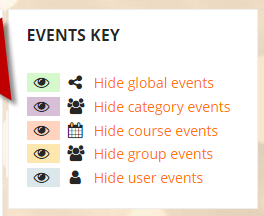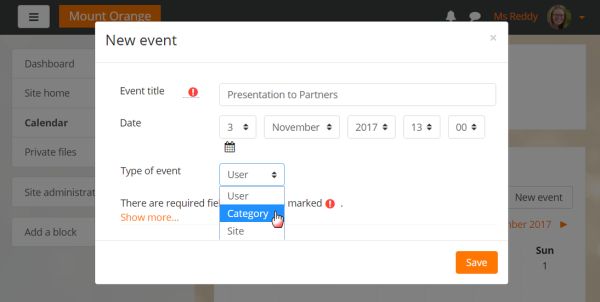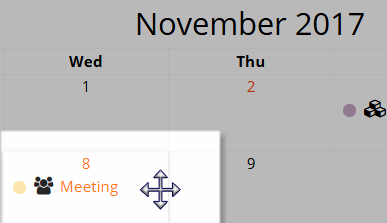Calendar: Difference between revisions
From MoodleDocs
Helen Foster (talk | contribs) (stub, see also, categories) |
Helen Foster (talk | contribs) m (removing new features template) |
||
| (36 intermediate revisions by 14 users not shown) | |||
| Line 1: | Line 1: | ||
{{ | {{More features}} | ||
{{MediaPlayer | url = https://youtu.be/AIc7SroH6w4 | desc = Calendar in 3.4}} | |||
The calendar can display site, course, group, user and category events in addition to assignment and quiz deadlines, chat times and other course events. Note the colour coding on the screenshot below. | |||
[[File:CalendarCategory01.png]] | |||
*New events may be added either by clicking the button or by clicking into an empty space in the desired day in the calendar. | |||
*When adding, editing or deleting events, the event displays in a pop-up window. | |||
*Those with permissions to edit categories may also add category events as here: | |||
[[File:CalendarCategory02.png|center|thumb|600px]] | |||
Events created manually may be dragged and dropped to different dates, as can Feedback activity, Assignment activity and Choice activity events. (For activities, the dates will then change in the activity itself when dragged to a different date on the calendar.) | |||
[[File:CalendarDragMove.png]] | |||
A calendar may be included in a course or the site [[Front page]] by adding a [[Calendar block]] or an [[Upcoming Events block]]. | |||
*[[Calendar settings]] | |||
*[[Using Calendar]] | |||
==See also== | ==See also== | ||
*[[Calendar | *[[Calendar FAQ]] | ||
[[Category:Calendar]] | [[Category:Calendar]] | ||
[[ca:Calendari]] | |||
[[de:Kalender]] | |||
[[eu:Egutegia]] | |||
[[fr:Calendrier]] | |||
[[es:Calendario]] | |||
Latest revision as of 07:21, 24 April 2018
The calendar can display site, course, group, user and category events in addition to assignment and quiz deadlines, chat times and other course events. Note the colour coding on the screenshot below.
- New events may be added either by clicking the button or by clicking into an empty space in the desired day in the calendar.
- When adding, editing or deleting events, the event displays in a pop-up window.
- Those with permissions to edit categories may also add category events as here:
Events created manually may be dragged and dropped to different dates, as can Feedback activity, Assignment activity and Choice activity events. (For activities, the dates will then change in the activity itself when dragged to a different date on the calendar.)
A calendar may be included in a course or the site Front page by adding a Calendar block or an Upcoming Events block.