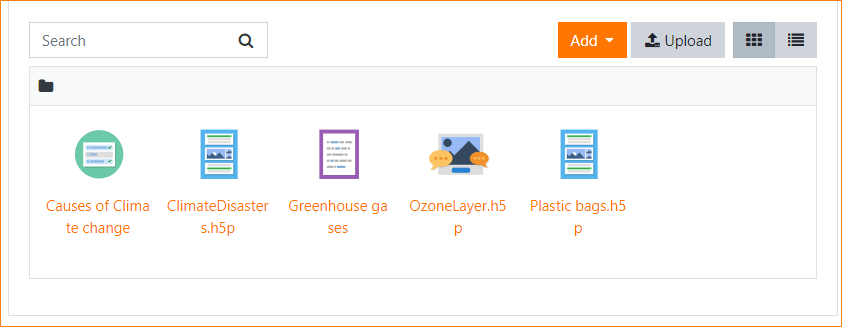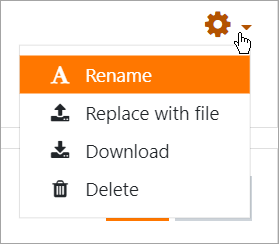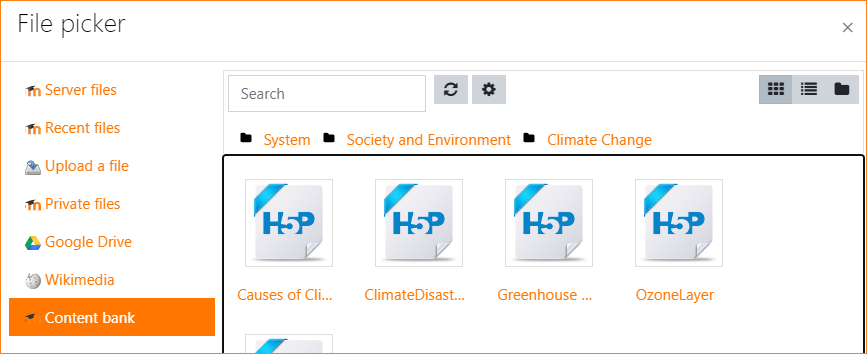Content bank: Difference between revisions
(Added some more information about possible capability issues when restoring content into course content bank.) |
Helen Foster (talk | contribs) m (→Course restoring: small rewording) |
||
| Line 26: | Line 26: | ||
[[File:ContentBankSearch.png|center|Searching the content bank]] | [[File:ContentBankSearch.png|center|Searching the content bank]] | ||
== | == Restoring a course with a content bank == | ||
When restoring a course the | |||
When restoring a course, the content bank contents are also restored to the new course. Please keep in mind that the user who restores the course will be the owner of the content bank contents in the new course, and this will affect who can edit or delete the contents based on the [[Capabilities/moodle/contentbank:deleteanycontent|Delete any content from the content bank]] and [[Capabilities/moodle/contentbank:manageanycontent|Manage any content from the content bank]] capabilities. | |||
==Admin settings== | ==Admin settings== | ||
Revision as of 15:13, 1 December 2021
What is the content bank?
The content bank is an area in Moodle where content (currently H5P content) may be stored, edited and created.
The content bank repository gives access to these files from the file picker.
Where is the content bank?
As a teacher, when you are in a course you'll find a link to the content bank in the Navigation drawer (Boost-based themes) or the Navigation block, under Site pages (Classic-based themes).
Files may be viewed in list view by clicking the icon top right of the content bank.
The content bank repository is available from the file picker to locate and add H5P files into courses.
How does the content bank work?
New H5P content may be created via the Add button. It can be edited by clicking into the content then clicking Edit:
H5P activities can also be uploaded into the content bank then edited if required.
H5P activity types available in the content back are automatically downloaded via CRON or can manually be added by uploading h5p activity files (*.h5p).
Renaming, downloading, replacing and deleting H5P
Click into an H5P activity and from the cog icon top right, access your chosen option.
Searching the content bank
- The search field above the content bank allows you to search for H5P content in the course you are in.
- When adding an H5P activity from Add an activity or resource > H5P, you can search the content bank for H5P in other courses and categories, depending on permissions.
Restoring a course with a content bank
When restoring a course, the content bank contents are also restored to the new course. Please keep in mind that the user who restores the course will be the owner of the content bank contents in the new course, and this will affect who can edit or delete the contents based on the Delete any content from the content bank and Manage any content from the content bank capabilities.
Admin settings
- From Site administration > Plugins > Content bank > Manage content types, you can enable and disable H5P content.
- From Site administration > Repositories > Content bank you can rename the content bank repository if desired.
Capabilities
Repository: Content bank
- Access course category content bank files - allowed for the default roles of manager and course creator
- Access system content bank files - allowed for the default role of authenticated user
- Access course content bank files - allowed for the default roles of manager, course creator and teacher
- View content bank repository - allowed for the default roles of manager, course creator and teacher
Course
- Access the content bank - allowed for the default roles of manager, course creator and teacher
- Delete any content from the content bank - allowed for the default roles of manager and course creator
- Delete content from own content bank - allowed for the default role of authenticated user
- Manage any content from the content bank - allowed for the default roles of manager and course creator
- Manage content from own content bank - allowed for the default roles of manager, course creator and teacher
- Upload new content to the content bank - allowed for the default roles of manager, course creator and teacher
- Create or edit content using a content type editor - allowed for the default roles of manager and course creator
- Download content from the content bank - allowed for the default roles of manager, course creator and teacher.
H5P
- Access H5P content in the content bank - allowed for the default roles of manager, course creator and teacher
- Upload new H5P content - allowed for the default roles of manager, course creator and teacher
- Create or edit content using the H5P editor - allowed for the default roles of manager, course creator and teacher