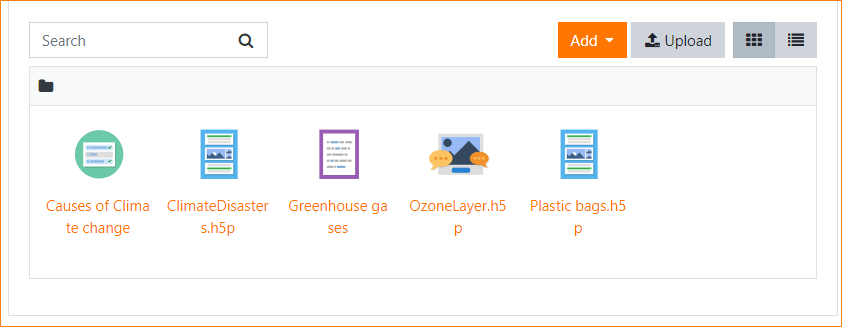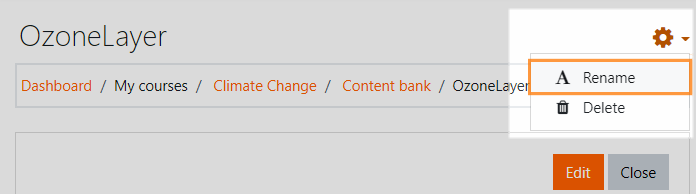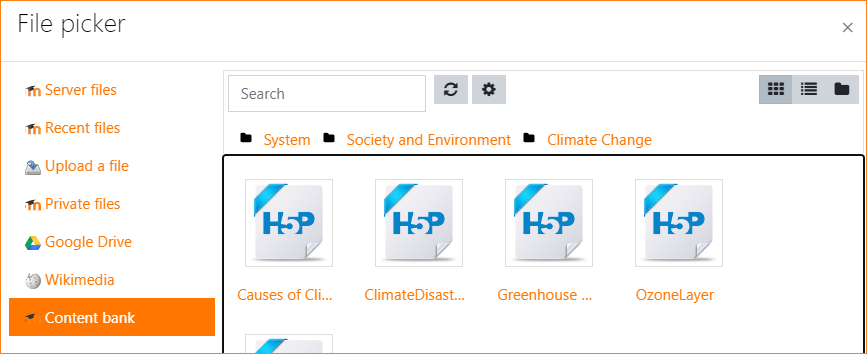Content bank: Difference between revisions
From MoodleDocs
Helen Foster (talk | contribs) |
|||
| Line 40: | Line 40: | ||
[[es:Banco de contenido]] | [[es:Banco de contenido]] | ||
[[de:Inhaltsspeicher]] | |||
Revision as of 10:54, 11 August 2020
What is the content bank?
- The content bank is an area in Moodle where content, currently H5P may be stored, edited and created.
- The content bank repository gives access to these files from the file picker.
Where is the content bank?
- With Boost and Boost-based themes, the content bank is in the Navigation drawer when you are in a course.
- With Classic and Classic-based themes, the content bank is in the Navigation block, under Site pages.
- Files may be viewed in list view by clicking the icon top right of the content bank.
- The content bank repository is available from the file picker to locate and add H5P files into courses.
How does the content bank work?
- H5P activity types are automatically downloaded via CRON or can manually be added by uploading h5p activity files (*.h5p).
- New H5P content may be created from the Add button.
- H5P content may be edited from the content bank by clicking into them and then clicking Edit:
- H5P activities can also be uploaded into the content bank in a course and then added to the course page from Add an activity or resource > H5P.
Renaming and deleting H5P
Click into an H5P activity and from the cog icon top right, access the Rename and Delete options.
Searching the content bank
- The search field above the content bank allows you to search the H5P just in that specific course.
- When adding an H5P activity from Add an activity or resource >H5P, you can search the content bank for H5P in other courses and categories, depending on permissions.
Admin settings
- From Site administration > Plugins > Content bank > Manage content types, you can enable and disable H5P content.
- From Site administration > Repositories > Content bank you can rename the content bank repository if desired.