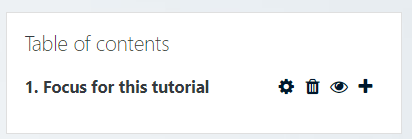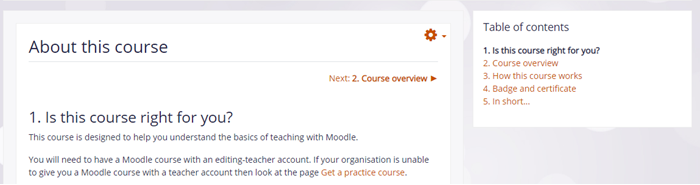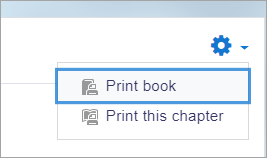Book resource: Difference between revisions
From MoodleDocs
Mary Cooch (talk | contribs) (fr) |
Mary Cooch (talk | contribs) (removing out of date links) |
||
| Line 37: | Line 37: | ||
* [http://moodle.org/mod/forum/discuss.php?d=76092 Using a Lesson to simulate a Book] forum discussion | * [http://moodle.org/mod/forum/discuss.php?d=76092 Using a Lesson to simulate a Book] forum discussion | ||
* [http://moodle.org/mod/forum/discuss.php?d=207365&parent=910023#p910107 What's the difference between a Book and a Lesson?] | * [http://moodle.org/mod/forum/discuss.php?d=207365&parent=910023#p910107 What's the difference between a Book and a Lesson?] | ||
[[Category:Book]] | [[Category:Book]] | ||
Latest revision as of 07:33, 7 July 2022
What is the Book resource?
Books allow teachers to create multi-page resources with a book-like format and table of contents. Multimedia may be embedded and books may be printed entirely or by chapter.
How is it set up?
- In a course, with the editing turned on, choose 'Book' from the activity chooser.
- Give it a name and, if required a description (which will appear on all chapters of the book), checking the box if you want the description displayed on the course page.
- In Appearance, decide on the chapter formatting, style of navigation and whether you want custom titles. Use the help icon for more information.
- Expand the other settings to configure the resource as you wish, and then click Save and display.
- Add content to your first chapter and save the changes. (Note: Moodle 'chapters' are what some might prefer to call 'pages.'
- From the Table of Contents (at the side or underneath the chapter) click the + icon to add another chapter, and repeat the process.
How does it work?
Student view
- Students access the book by clicking the icon on the course page. They navigate through the pages either with an arrow, text link or simply via the Table of Contents.
- Images, videos, sound and H5P content may be embedded into book chapters. (Note that embedded H5P content doesn't connect to the gradebook.)
- Students can print books or chapters (as PDF) by clicking the gear icon top right of the book:
Teacher view
Teachers can edit books from the Table of contents when the editing is turned on. If they hide a page, it is still visible to teachers but students do not see it.