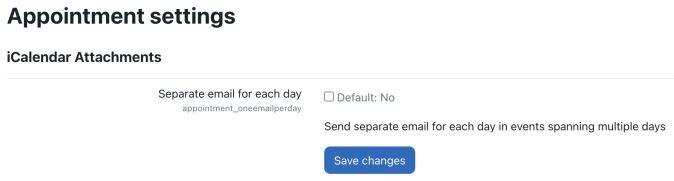Appointments settings: Difference between revisions
From MoodleDocs
(Created page with " To manage appointment settings, you can go to Site administration > Plugins > Activity modules > Appointment settings. The list of '''Session roles''' (default Learner) ind...") |
No edit summary |
||
| Line 1: | Line 1: | ||
To manage appointment settings, you can go to '''Site administration > Plugins > Activity modules > Appointment settings'''. | |||
[[File:Appointments - Settings.png|frameless|674x674px]] | |||
The list of '''Session roles''' (default Learner) indicates users who are assigned to the selected role(s) can be added to an appointment. | The list of '''Session roles''' (default Learner) indicates users who are assigned to the selected role(s) can be added to an appointment. | ||
There are two iCalendar attachment settings which have an impact on [[Appointments#Appointment_notifications|Appointment notifications]]: | There are two iCalendar attachment settings which have an impact on [[Appointments#Appointment_notifications|Appointment notifications]]: | ||
* '''One message per day''' (default off): if enabled, when a session has multiple slots a day, users will receive a single email covering all time slots for a particular day. If disabled, there will be only one email which will include all slots in the session, even if they spread across multiple days. | * '''One message per day''' (default off): if enabled, when a session has multiple slots a day, users will receive a single email covering all time slots for a particular day. If disabled, there will be only one email which will include all slots in the session, even if they spread across multiple days. | ||
* '''Disable iCalendar cancellations''' (default off): if enabled, no emails will be sent out when a user has cancelled his appointment or another user removed the user from the list of attendees. | * '''Disable iCalendar cancellations''' (default off): if enabled, no emails will be sent out when a user has cancelled his appointment or another user removed the user from the list of attendees. | ||
Revision as of 07:47, 19 October 2021
To manage appointment settings, you can go to Site administration > Plugins > Activity modules > Appointment settings.
The list of Session roles (default Learner) indicates users who are assigned to the selected role(s) can be added to an appointment.
There are two iCalendar attachment settings which have an impact on Appointment notifications:
- One message per day (default off): if enabled, when a session has multiple slots a day, users will receive a single email covering all time slots for a particular day. If disabled, there will be only one email which will include all slots in the session, even if they spread across multiple days.
- Disable iCalendar cancellations (default off): if enabled, no emails will be sent out when a user has cancelled his appointment or another user removed the user from the list of attendees.