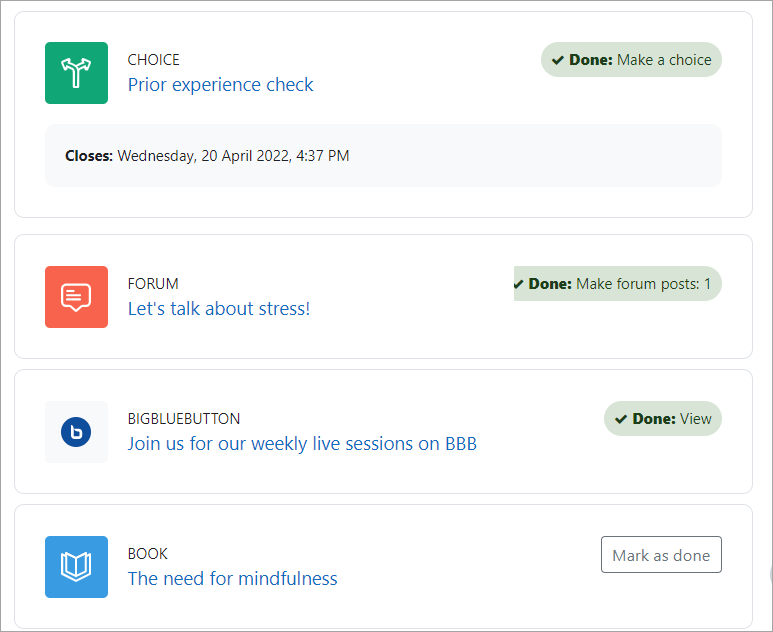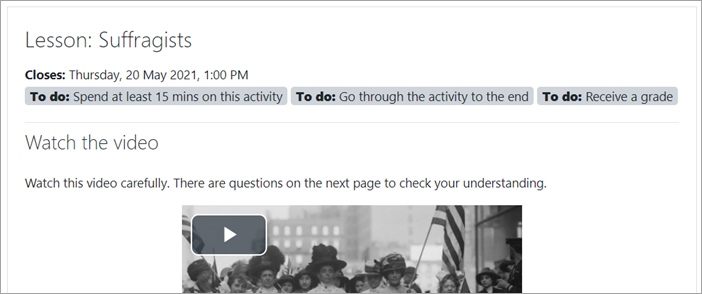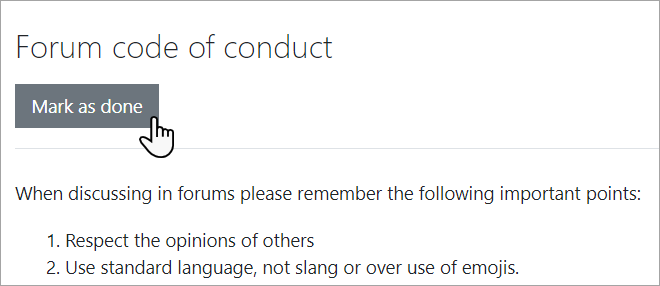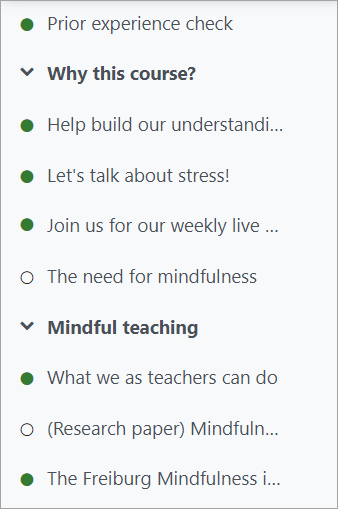Using Activity completion: Difference between revisions
From MoodleDocs
Luca Bösch (talk | contribs) mNo edit summary |
Mary Cooch (talk | contribs) (completion indicators) |
||
| (6 intermediate revisions by 2 users not shown) | |||
| Line 6: | Line 6: | ||
*It is possible to edit default activity completion settings within a course and to bulk update the settings for existing activities. See [[Activity completion]]. | *It is possible to edit default activity completion settings within a course and to bulk update the settings for existing activities. See [[Activity completion]]. | ||
== | ==Displaying activity completion== | ||
Teachers can decide whether to display completion settings and activity dates on the course page from the actions menu (Boost theme) or via the course administration block (Classic theme). | |||
*Activity dates may be shown or not shown from the Appearance section | |||
*Activity completion conditions may be shown or not shown from the Completion tracking section | |||
Note that conditions and dates are always shown within an activity even if they are set to be hidden on the course page. | |||
== | ===Conditions and dates on the course page=== | ||
[[File:ActComp40New.png|center|Conditions and dates on the course page]] | |||
===Conditions and dates within an activity=== | |||
[[File:CompletionDatesActivity.png|center|Conditions and dates within an activity]] | |||
===Manual completion=== | |||
*The manual 'Mark as done' button is always shown on the course page for Labels, Files and URLs, even when the setting to show completion conditions is set to No. | |||
*Activities and resources may be completed from within the activity, making it easier to move from one task to the next, rather than having to go back to the main course page. | |||
[[File:Manualcompletion311.png|center|Manual completion within activity]] | |||
[[File: | ===Course index completion indicators=== | ||
{{New features}} | |||
Completion indicators in the Course index on the left show which activities have to be completed and which still must be done. The completed activities display as a green circle. | |||
[[File:completionindicators.png|center|Completion indicators]] | |||
==See also== | |||
* [[Activity completion report]] | |||
[[Category:Report]] | [[Category:Report]] | ||
Latest revision as of 10:39, 22 March 2022
Why use Activity completion?
- If this feature is enabled, it is a helpful way for students to be able to track their progress in a course. The student has an easy to see checklist of what they have done so far.
- It can also be linked to Course completion in order to allow both students and teachers to watch progress through a course. As each activity is checked off as "complete", the student moves futher towards final completion of the course.
- It can also be linked to Restrict access in order to allow the teacher to set criteria upon which a student is allowed to progress through a course and access materials.
- It is possible to edit default activity completion settings within a course and to bulk update the settings for existing activities. See Activity completion.
Displaying activity completion
Teachers can decide whether to display completion settings and activity dates on the course page from the actions menu (Boost theme) or via the course administration block (Classic theme).
- Activity dates may be shown or not shown from the Appearance section
- Activity completion conditions may be shown or not shown from the Completion tracking section
Note that conditions and dates are always shown within an activity even if they are set to be hidden on the course page.
Conditions and dates on the course page
Conditions and dates within an activity
Manual completion
- The manual 'Mark as done' button is always shown on the course page for Labels, Files and URLs, even when the setting to show completion conditions is set to No.
- Activities and resources may be completed from within the activity, making it easier to move from one task to the next, rather than having to go back to the main course page.
Course index completion indicators
Completion indicators in the Course index on the left show which activities have to be completed and which still must be done. The completed activities display as a green circle.