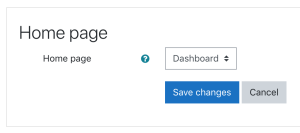Dashboard: Difference between revisions
Mary Cooch (talk | contribs) mNo edit summary |
(Changed all instances of 'home page' with 'start page'. Added a note saying that 'start page' was called 'home page' before version 4.0.) |
||
| (12 intermediate revisions by 4 users not shown) | |||
| Line 1: | Line 1: | ||
{{Site appearance}} | {{Site appearance}} | ||
==About the Dashboard== | ==About the Dashboard== | ||
The Dashboard is a customisable page for providing users with details of their progress and upcoming deadlines | The Dashboard is a customisable page for providing users with details of their progress and upcoming deadlines. | ||
The default dashboard includes a [[Timeline block|Timeline]], [[Calendar]] and from the Block drawer, the [[Recently accessed items block]]. | |||
Quick access to Dashboard is also available from the site navigation at the top of the screen once logged in. | |||
Quick access to Dashboard is also available from the | |||
Users can normally customise their Dashboard, adding or removing blocks and changing block positions. They can revert their Dashboard back to the original blocks as follows: | Users can normally customise their Dashboard, adding or removing blocks and changing block positions. They can revert their Dashboard back to the original blocks as follows: | ||
# Activate the 'Edit mode' switch. | |||
# | |||
# Click the 'Reset page to default' button. | # Click the 'Reset page to default' button. | ||
(Note that an administrator can reset the Dashboard for all users from 'Default Dashboard page' in the Site administration). | (Note that an administrator can reset the Dashboard for all users from 'Default Dashboard page' in the Site administration). | ||
==Hiding the Dashboard== | |||
If deadlines and calendar events are not used in your site then the Dashboard may be removed from the top navigation from Site administration > Appearance > Navigation and unchecking 'Enable Dashboard'. A different start page can then be set for users. | |||
==Default start page== | |||
For new installations, Dashboard is the default start page for logged in users. An administrator can change the default start page in ''Administration > Site administration > Appearance > Navigation''. (The start page was called 'home page' in Moodle versions prior to 4.0.) | |||
If 'User preference' is selected as default start page, each user needs to set the desired page – Home, My courses or Dashboard – under User menu > Preferences > User account > Start page. Once selected, Moodle will remember which page to present them each time they log on. | |||
If 'User preference' is selected as default | |||
[[File:defaulthomepagelink.png|300px]] | |||
==Setting the default Dashboard== | ==Setting the default Dashboard== | ||
An administrator or manager (or other user with the capability [[Capabilities/moodle/my:configsyspages|moodle/my:configsyspages]]) can set the default blocks for all users from ''Administration > Site administration > Appearance > Default Dashboard page''. | |||
An administrator or manager (or other user with the capability [[Capabilities/moodle/my:configsyspages|moodle/my:configsyspages]]) can set the default blocks | |||
Clicking the button 'Reset Dashboard for all users' will then apply these settings to the Dashboard for everyone on the site. | Clicking the button 'Reset Dashboard for all users' will then apply these settings to the Dashboard for everyone on the site. | ||
| Line 45: | Line 35: | ||
* [[Upcoming events block|Upcoming events]] | * [[Upcoming events block|Upcoming events]] | ||
* [[Online users block|Online users]] | * [[Online users block|Online users]] | ||
==Preventing users from customizing their Dashboard== | ==Preventing users from customizing their Dashboard== | ||
By default, users can customize their Dashboard and add blocks. An admin can prevent this as follows: | By default, users can customize their Dashboard and add blocks. An admin can prevent this as follows: | ||
# Go to ''Administration > Site administration > Users > Permissions > Define roles'' | # Go to ''Administration > Site administration > Users > Permissions > Define roles'' | ||
# Edit the authenticated user role and untick the [[Capabilities/moodle/my:manageblocks|Manage Dashboard blocks capability]] | # Edit the authenticated user role and untick the [[Capabilities/moodle/my:manageblocks|Manage Dashboard blocks capability]] | ||
==Dashboard capabilities== | ==Dashboard capabilities== | ||
* [[Capabilities/moodle/my:manageblocks|Manage Dashboard blocks]] (see above) | * [[Capabilities/moodle/my:manageblocks|Manage Dashboard blocks]] (see above) | ||
* [[Capabilities/moodle/my:configsyspages|Configure system templates for Dashboard]] | * [[Capabilities/moodle/my:configsyspages|Configure system templates for Dashboard]] | ||
In addition, all blocks which may be added to a Dashboard have a ''myaddinstance'' capability (e.g. [[Capabilities/block/comments:myaddinstance|block/comments:myaddinstance]]) for controlling whether a user with a particular role can add the block. | In addition, all blocks which may be added to a Dashboard have a ''myaddinstance'' capability (e.g. [[Capabilities/block/comments:myaddinstance|block/comments:myaddinstance]]) for controlling whether a user with a particular role can add the block. | ||
==Preventing users from adding a block to their Dashboard== | ==Preventing users from adding a block to their Dashboard== | ||
By default, users can add many blocks to their Dashboard. An admin can prevent them from adding a particular block, such as the [[Online users block]], as follows: | By default, users can add many blocks to their Dashboard. An admin can prevent them from adding a particular block, such as the [[Online users block]], as follows: | ||
# Go to ''Administration > Site administration > Users > Permissions > Define roles'' | # Go to ''Administration > Site administration > Users > Permissions > Define roles'' | ||
# Edit the authenticated user role and untick the [[Capabilities/block/online users:myaddinstance|Add a new online users block to the Dashboard capability]] | # Edit the authenticated user role and untick the [[Capabilities/block/online users:myaddinstance|Add a new online users block to the Dashboard capability]] | ||
==Blocks not available on the Dashboard== | ==Blocks not available on the Dashboard== | ||
The following blocks may not be added to a user's Dashboard (because it wouldn't make sense): | The following blocks may not be added to a user's Dashboard (because it wouldn't make sense): | ||
*[[Course completion status block]] | *[[Course completion status block]] | ||
*[[Course/site summary block]] | *[[Course/site summary block]] | ||
*[[Self completion block]] | *[[Self completion block]] | ||
==See also== | ==See also== | ||
* [https://moodle.org/mod/forum/discuss.php?d=340126 Show Categories of courses on Dashboard after sign in] forum discussion | * [https://moodle.org/mod/forum/discuss.php?d=340126 Show Categories of courses on Dashboard after sign in] forum discussion | ||
* [https://moodle.org/mod/forum/discuss.php?d=418596#p1693029 Hide a block from student roles?] forum discussion | |||
[[eu:Nire_Moodle]] | [[eu:Nire_Moodle]] | ||
[[fr:Tableau de bord]] | [[fr:Tableau de bord]] | ||
[[de:Dashboard]] | [[de:Dashboard]] | ||
[[es: | [[es:Tablero]] | ||
Latest revision as of 19:26, 28 April 2023
About the Dashboard
The Dashboard is a customisable page for providing users with details of their progress and upcoming deadlines.
The default dashboard includes a Timeline, Calendar and from the Block drawer, the Recently accessed items block.
Quick access to Dashboard is also available from the site navigation at the top of the screen once logged in.
Users can normally customise their Dashboard, adding or removing blocks and changing block positions. They can revert their Dashboard back to the original blocks as follows:
- Activate the 'Edit mode' switch.
- Click the 'Reset page to default' button.
(Note that an administrator can reset the Dashboard for all users from 'Default Dashboard page' in the Site administration).
Hiding the Dashboard
If deadlines and calendar events are not used in your site then the Dashboard may be removed from the top navigation from Site administration > Appearance > Navigation and unchecking 'Enable Dashboard'. A different start page can then be set for users.
Default start page
For new installations, Dashboard is the default start page for logged in users. An administrator can change the default start page in Administration > Site administration > Appearance > Navigation. (The start page was called 'home page' in Moodle versions prior to 4.0.)
If 'User preference' is selected as default start page, each user needs to set the desired page – Home, My courses or Dashboard – under User menu > Preferences > User account > Start page. Once selected, Moodle will remember which page to present them each time they log on.
Setting the default Dashboard
An administrator or manager (or other user with the capability moodle/my:configsyspages) can set the default blocks for all users from Administration > Site administration > Appearance > Default Dashboard page.
Clicking the button 'Reset Dashboard for all users' will then apply these settings to the Dashboard for everyone on the site.
Default blocks are:
- Navigation
- Administration
- Course overview
- Private files
- Latest badges
- Calendar
- Upcoming events
- Online users
Preventing users from customizing their Dashboard
By default, users can customize their Dashboard and add blocks. An admin can prevent this as follows:
- Go to Administration > Site administration > Users > Permissions > Define roles
- Edit the authenticated user role and untick the Manage Dashboard blocks capability
Dashboard capabilities
In addition, all blocks which may be added to a Dashboard have a myaddinstance capability (e.g. block/comments:myaddinstance) for controlling whether a user with a particular role can add the block.
Preventing users from adding a block to their Dashboard
By default, users can add many blocks to their Dashboard. An admin can prevent them from adding a particular block, such as the Online users block, as follows:
- Go to Administration > Site administration > Users > Permissions > Define roles
- Edit the authenticated user role and untick the Add a new online users block to the Dashboard capability
Blocks not available on the Dashboard
The following blocks may not be added to a user's Dashboard (because it wouldn't make sense):
See also
- Show Categories of courses on Dashboard after sign in forum discussion
- Hide a block from student roles? forum discussion