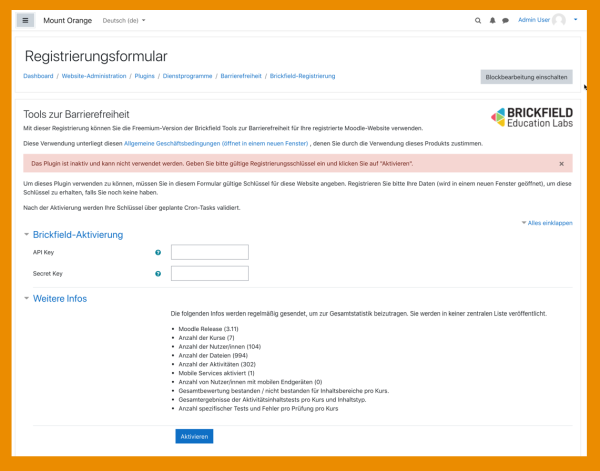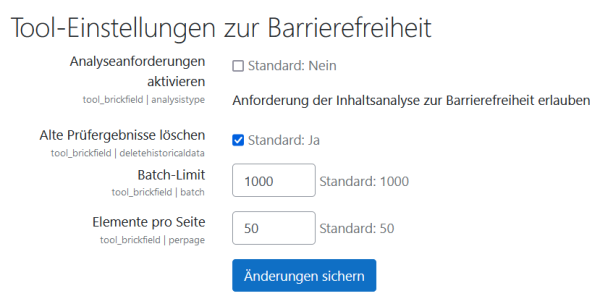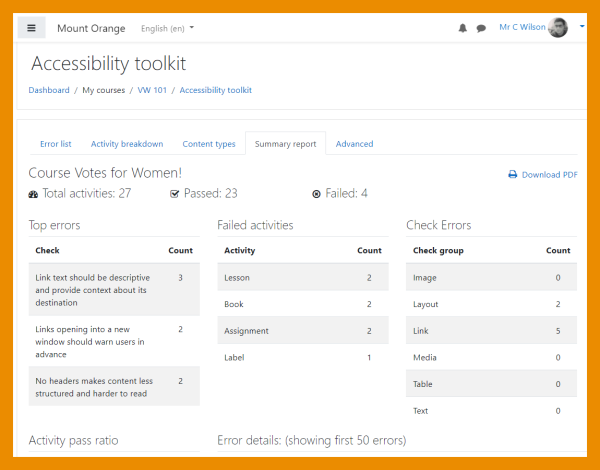Tools zur Barrierefreiheit: Unterschied zwischen den Versionen
| Zeile 21: | Zeile 21: | ||
The accessibility Toolkit's main purpose is to process content accessibility analysis, and initially this is set to disabled to allow institutions to enable it when ready. This is done at Site administration / Plugins / Admin tools / Accessibility / Accessibility Toolkit settings with the "Enable analysis requests" setting. | The accessibility Toolkit's main purpose is to process content accessibility analysis, and initially this is set to disabled to allow institutions to enable it when ready. This is done at Site administration / Plugins / Admin tools / Accessibility / Accessibility Toolkit settings with the "Enable analysis requests" setting. | ||
[[File:toolkitsettings.png| | [[File:toolkitsettings.png|600px]] | ||
==Nutzung durch Trainer/innen== | ==Nutzung durch Trainer/innen== | ||
Version vom 18. Juni 2021, 10:59 Uhr
Neue Funktionalität
in Moodle 4.0!
![]() Diese Seite muss übersetzt werden. Greif zu!
Diese Seite muss übersetzt werden. Greif zu!
Wenn du dich um diesen Artikel kümmern willst, dann kennzeichne das, indem du die Vorlage {{Übersetzen}} durch die Vorlage {{ÜbersetzenVergeben}} ersetzt.
Wenn du mit deiner Arbeit fertig bist, dann entferne die Vorlage aus dem Artikel.
Danke für deine Mitarbeit!
Überblick
Moodle 3.11 kann das Brickfield Accessibility Starter Toolkit einbinden, um Sie bei der Erstellung von barrierefreien Kursebn zu unterstützen.
Dieser Artikel erklärt, wie Sie die Tools verwenden können. Wenn Sie Informationen zur Enterprise-Version des Toolkits suchen, besuchen Sie die Brickfield Education Labs Website.
Das Toolkit ermöglicht es Trainer/innen und Administrator/innen, die Barrierefreiheit der Moodle-Site und der Kursinhalte zu prüfen und Fehler zu identifizieren.
Es gibt eine grafische Anzeige der Fehler und einen Bericht mit der Auflistung aller Fehler. Die Moodle-Administration muss sich zunächst bei Brickfield registrieren und anschließend das Plugin in der Moodle-Site aktivieren.
Registrierung
From the Site administration panel, Moodle admins will find the Accessibility Toolkit under Admin tools in the Plugins section. The Accessibility Toolkit pages all initially redirect to the registration page, which needs to be submitted with a set of keys, an API key and a secret key, which are generated for you, once you have registered on the Brickfield registration portal.
Systemweite Einstellungen
The accessibility Toolkit's main purpose is to process content accessibility analysis, and initially this is set to disabled to allow institutions to enable it when ready. This is done at Site administration / Plugins / Admin tools / Accessibility / Accessibility Toolkit settings with the "Enable analysis requests" setting.
Nutzung durch Trainer/innen
In your course, add the Accessibility review block and click the "Submit for analysis" button. After some minutes, you’ll see the results of the analysis. Please note that the first time that you run the analysis is not immediate. You can also run the analysis from the Edit cog
It includes the automated analysis of these requested Moodle course against a set of common accessibility rules, checking the content inside all of Moodle’s core activities. The Accessibility Toolkit then generates reports of all detected accessibility errors, which can also be broken down by type of content or type of activity. This provides insights to educators and organisations on the overall accessibility of their courses and the areas that should be improved.
Once a course has been analysed, any ongoing updates or edits or additions within the course will also be analysed automatically, being triggered by Moodle's event observers / callbacks.
Berichte für den Kurs
The Accessibility Toolkit link to its reports is accessed via a course's Actions menu (Boost theme) or via the course administration block (Classic theme). It can also be accessed via the accessibility review block, if this has been added to the course.
The Accessibility Toolkit provides a number of reports, to display the detected accessibility errors:
- Error list with direct links, which makes it really easy to navigate to their location and fix them.
- Activity breakdown, showing pass ratios per activity
- Content types, showing error counts per type of content
- Summary report, showing a summary of the other reports combined
Berichte für die Moodle-Site
From Site Administration / Plugins tab / Admin Tools / Accessibility / Reports the administrator can access the site reports generated by the Accessibility Toolkit.
The Accessibility Toolkit provides a number of reports, to display the detected accessibility errors:
- Error list with direct links, which makes it really easy to navigate to their location and fix them.
- Activity breakdown, showing pass ratios per activity
- Content types, showing error counts per type of content
- Summary report, showing a summary of the other reports combined
This is a global-site report, provided data is from the whole site, not for each course. If you need more specific information about a course, go to the course Accessibility Toolkit.
Kursblock
Trainer/innen können einen speziellen Block auf der Kursseite hinzufügen und den Kurs zur Prüfung einreichen. Nach der Prüfung zeigt der Block nützliche Informationen zur Barrierefreiheit des Kurses an. Siehe Barrierefreiheit prüfen für mehr Informationen.
Wichtige Links
- Brickfield Registrierungsportal
- Brickfield Partnerschaft mit Moodle Moodle News Story - Brickfield Blog
- Blog Post Neue Tools zur Barrierefreiheit in Moodle 3.11
- Enterprise-Version Brickfield Accessibility Toolkit
Weitere Fragen?
Schreiben Sie einen Beitrag im Accessibility and usability Forum auf moodle.org.