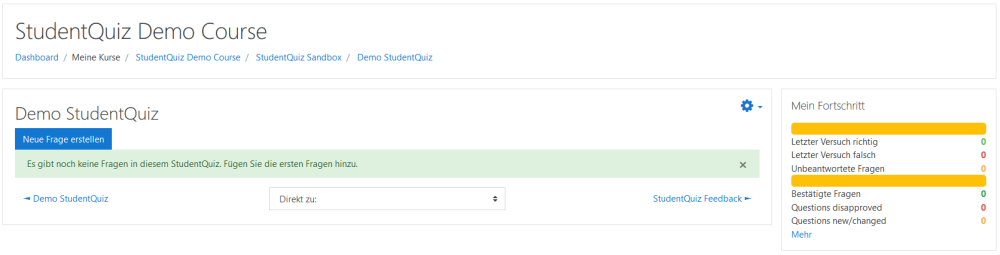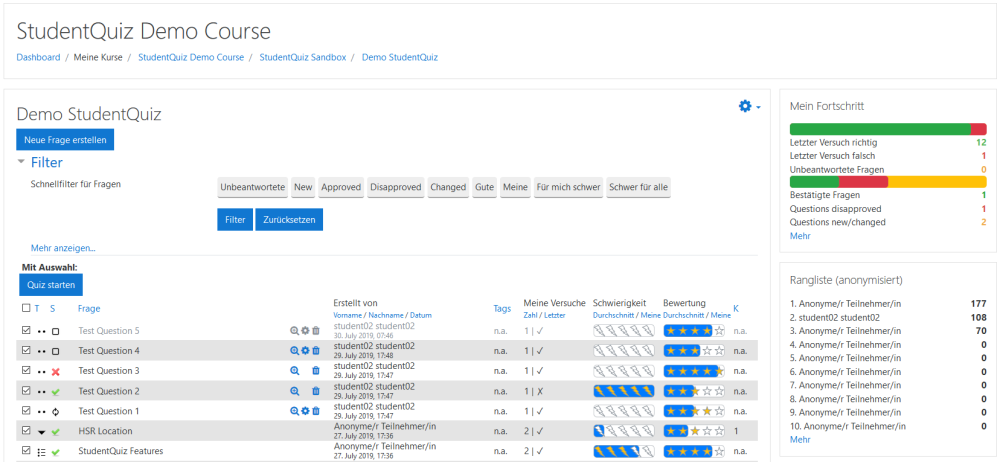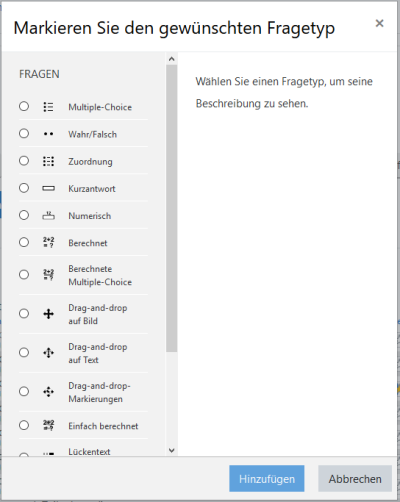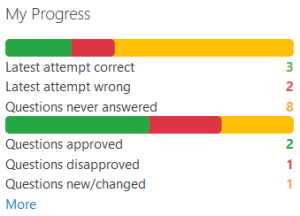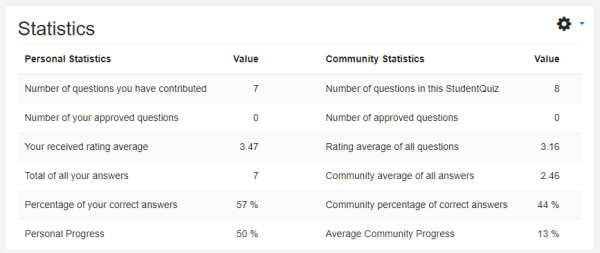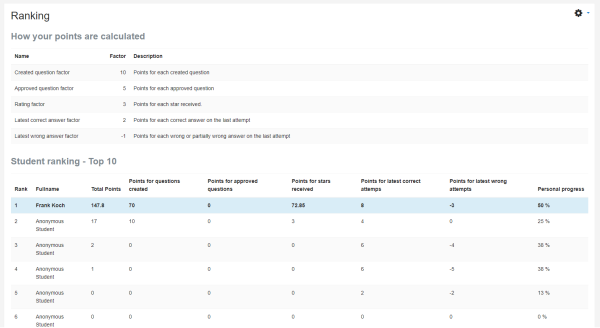StudentQuiz
![]() Diese Seite muss übersetzt werden.
Diese Seite muss übersetzt werden.
Es kümmert sich jemand darum, aber du darfst auch gern selbst mithelfen! Wenn du mit deiner Arbeit fertig bist, dann entferne die Vorlage {{ÜbersetzenVergeben}} aus dem Artikel.
Danke für deine Mitarbeit!
Nachstehend finden sich die StudentQuiz-Anleitungen für Studierende, Lehrende und Administratoren.
Einführung
StudentQuiz ist ein im offiziellen Moodle Plugin Directory geführtes Moodle Plugin. Während Lehrende in normalen Moodle Quizzes Fragen erstellen, die von den Studierenden beantwortet werden können, geht StudentQuiz einen Schritt weiter und ermöglicht Studierenden selber Fragen zu erstellen und miteinander zu teilen. Dabei erfüllt StudentQuiz gleich mehrere didaktische Ansprüche:
- Collaboration
- Auch wenn einzelne Studierende nur wenige Fragen erstellen, entstehen bei grösseren Gruppen schnell umfangreiche Fragesammlungen.
- Gamification
- Mit Bewertungspunkten fördert StudentQuiz eine möglichst hohen Qualität der Beiträge sowie den Lernerfolg jedes Studierenden.
- Constructivism
- Der Lerneffekt beim Erstellen von Fragen ist weit höher, als wenn diese nur beantwortet werden.
- Crowd-Sourcing
- Bewertungen und Kommentare der Gruppe automatisieren das Qulitätsmanagement.
Vielfältige Filter stehen bereit damit Studierende in grossen Fragesammlungen die Fragen bündeln können, mit denen sie aktuell lernen möchten.
Weiterhin können Lehrende Fragen moderieren, indem sie diese bestätigen oder ablehnen. Auch können Lehrende unpassende Fragen verstecken oder löschen.
Anleitung Studierende
StudentQuiz Aktivitäten finden Sie in Ihrem Moodlekurs, sofern ein Lehrender diese Aktivität angelegt hat. Diese Anleitung erklärt wie mit einer StudentQuiz Aktivität gelernt werden kann und wie Studierende eigene Fragen erstellen und mit ihrer Studiengruppe und den Lehrenden zusammenarbeiten.
Lernen mit StudentQuiz
Zugriff auf Studentquiz
Klicken Sie innerhalb eines Moodlekurses auf die StudentQuiz Aktivität. StudentQuiz Aktivitäten erkennen Sie an dem Icon.
StudentQuiz startet mit der Hauptansicht. Wurde noch keine Frage erstellt, so sehen Sie nur die Schaltfläche "Neue Frage erstellen". Siehe Zusammenarbeit mit der Gruppe zum Thema Frageerstellung.
Sind hingegen bereits Fragen vorhanden, so werden diese in der unteren Hälfte der Ansicht gelistet. Die Option weitere Fragen zu erstellen, bleibt dabei weiterhin verfügbar.
Mögliche Aktionen
Folgende Möglichkeiten stehen zur Verfügung:
- Erstellen einer neuen Frage via Schaltfläche “Neue Frage erstellen”
- Anwenden der Schnellfilter via deren Schaltflächen. Weiter Filter stehen mit dem Link "Mehr anzeigen..." zur Verfügung
- Selektieren bzw deselektieren einzelner Fragen via deren Check-Box links
- Starten eines Quizzes mit den selektierten Fragen via Schaltfläche "Quiz starten"
- Sortieren der Fragen durch Klick auf die jeweiligen Spalten-Überschriften
- Ansicht, Editieren oder Löschen eigener Fragen. Anmerkung: eine eigene Frage kann nicht mehr geändert werden, wenn sie bereits von einem Lehrer genehmigt oder abgelehnt wurde.
Tabellenbeschreibung
Die Tabelle dieser Ansicht stelle in den verschiedenen Spalten folgende Informationen bereit:
- Check-Box ermöglicht das Selektieren oder Deselektieren einer Frage.
- T steht für Typ und symbolisiert den Fragentyp, z.B. Multiple Choice oder Lückentext.
- S steht für Status und zeigt ob ein Lehrer die Frage genehmigt oder abgelehnt hat (✗ = abgelehnt, ✓ = genehmigt). Weitere Stati sind ⧠ = neue Frage ⭯ = veränderte Frage.
- Frage zeigt den Titel der Frage
- Aktionen (ohne Spalten-Überschrift) symbolisiert die situativ anwendbaren Aktionen (Ansicht, Editieren, Löschen)
- Erstellt von zeigt den Namen des Fragen-Autors sowie das Erstellungsdatum. Dieses Feld kann anonymisiert werden.
- Tags listet die zu einer Frage erfassten Tags
- Meine Versuche zeigt die Anzahl der vom Benutzer auf dieser Frage abgegebenen Antworten sowie ob die letzte Antwort korrekt oder inkorrekt war.
- Schwierigkeit zeigt die Schwierigkeit dieser Frage für den Benutzer an. Die Schwierigkeit berechnet sich anhand der abgegebenen Antworten und reicht von 0 (= alle bisherigen Antworten sind richtig bzw sehr einfach) bis 1 (= alle bisherigen Antworten sind falsch bzw sehr schwer). Die persönliche Schwierigkeit für den betrachtenden Benutzer wird durch gelbe Blitze symbolisiert. Der blaue Hintergrund hingegen symbolisiert die durchschnittliche Schwierigkeit anhand der Antworten aller Gruppenmitglieder.
- Bewertung symbolisiert die Bewertung der Frage von 1 Stern (= sehr gut) bis 5 Sterne (= sehr schlecht). Die vom betrachtenden Benutzer abgegebene Bewertung wird durch gelbe Sterne symbolisiert. Der blaue Hintergrund hingegen symbolisiert die durchschnittliche Bewertung aller Gruppenmitglieder.
- K steht für Kommentar und zeigt die Anzahl der zu dieser Frage gemachten Kommentare an.
Fragenfilter
Im obereren Bereich stehen diverse Filter zur Verfügung, die besonders bei grossen Fragen-Sammlungen nützlich sind. Neben den Schnellfilter-Schaltflächen finden sich viele weitere und miteinander kombinierbare Filter hinter dem Link "Mehr anzeigen...".
Vor der Ausführung eines Quizzes sollte mittels Filter ein interessantes Fragen-Set selektiert werden.
Starten eines Quizzes
Nachdem die zu lernenden Fragen selektiert wurden kann via der Schaltfläche "Quiz starten" in den Quiz-Modus gewechselt werden, in dem die Fragen beantwortet werden.
Nach der Beantwortung einer Frage kann es sein, dass die Bewertung und/oder Kommentierung der Frage eingefordert wird. Für weitere Informationen siehe Eine Frage bewerten bzw Eine Frage kommentieren.
Zusammenarbeit mit der Gruppe
Ein Student kann auf verschiedene Weise Beiträge zu einem StudentQuiz beisteuern:
- Erstellen einer neuen Frage
- Bewerten einer Frage
- Kommentieren einer Frage
Eine Frage beisteuern
Eine Frage kann via Schaltfläche "Neue Frage erstellen" erzeugt werden. Daraufhin werden die verfügbaren Fragetypen angezeigt, wobei der Lehrer diese Auswahl in der Konfiguration eines StudentQuizzes einschränken kann. Informationen zur Erstellung der verschiedenen Fragetypen finden sich unter [1].
Eine Frage bewerten
Die Antwort auf eine Frage kann via der Schaltfläche "Prüfen" überprüft werden. Angezeigt wird die Richtigkeit sowie allfällige Feedbacks vom Fragen-Autor.
Beim erstmaligen Beantworten einer Frage wird man aufgefordert diese mit 1 (=sehr schlecht) bis 5 Sternen (=sehr gut) zu bewerten. Ihr Lehrer hat Ihnen allenfalls entsprechende Bewertungskriterien mitgeteilt. Die Gesamtbewertung der Frage ist der Durchschnitt aller darauf abgegebenen Bewertungen. Je höher die Gesamtbewertung desto mehr Ranglisten-Punkte erhält der Autor der Frage.
Die gelben Sterne in der Bewertungs-Spalte zeigen die Bewertung des eingeloggten Benutzers an, während der blaue Hintergrund-Balken die Gesamtbewertung durch die Gruppe anzeigt.
Der Lehrer kann die Bewertung als optional konfigurieren. Siehe Berichte für weitere Informationen zu Ranglisten-Punkte.
Eine Frage kommentieren
Die Antwort auf eine Frage kann via der Schaltfläche "Prüfen" überprüft werden. Anschliessend hat man die Möglichkeit die Frage zu kommentieren. Der Autor der Frage wird vie EMail-Notification über den eingehenden Kommentar informiert. Der Lehrer kann ein StudentQuiz so konfigurieren, dass Kommentare eingefordert werden.
Evaluationsprozesse
Die Studierenden einer Gruppe bewerten und kommentieren die Fragen. Auch der Lehrer kann Fragen evaluieren und dabei deren Status verändern. StudentQuiz sieht dabei die folgenden Prozesse vor:
Evaluation von der Gemeinschaft
- Bewertung: die Studierenden der Gruppe bewerten die Frage eines Autors mit 1 (=sehr schlecht) bis 5 (=sehr gut) Sternen. Die Gesamtbewertung wird als Durchschnitt aller Bewertungen ermittelt. Je höher die Gesamtbewertung, desto mehr Ranglisten-Punkte erhält der Autor der Frage. Die vom betrachtenden Benutzer abgegebene Bewertung wird in der Bewertungs-Spalte durch gelbe Sterne symbolisiert. Der blaue Hintergrund hingegen symbolisiert die durchschnittliche Bewertung aller Gruppenmitglieder. Die Abbildung
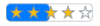 zeigt eine Gesamtbewertung von ca 2.8, während der betrachtende Benutzer 4 Sterne vergeben hat.
zeigt eine Gesamtbewertung von ca 2.8, während der betrachtende Benutzer 4 Sterne vergeben hat.
- Kommentare: Die Studierenden der Gruppe können Kommentare zu den Fragen erfassen. Der Autor der jeweiligen Frage wird oer E-Mail Notification über den Kommentar informiert. Die Kommentare können von allen Nutzern eingesehen werden.
Evaluation von den Lehrenden
- Question State: A new question automatically receives the state "new". The teacher can alter the state of the question to "approve" or "disapprove". Once your question became approved or disapproved you cannot edit it anymore. If the teacher wants you to edit your question again, he/she can assign the "changed" state. As long as the question is in the state "new" or "changed" you can edit your question. In the following image Test Question 1 is in state "change", Test Question 2 in state "approved", Test Question 3 in state "disapproved", and Test Question 4 in state "new". Note that editing is not available for Questions 2 and 3.
- Question visibility: The teacher might hide your question if he/she does not want it to be seen by the members of your peer group. As the author, you can still see this question greyed out and you can continue to preview, edit or delete it, but you will not receive any ranking points as long as this question is hidden. The teacher might also delete your question. In this case, the question is not available anymore and will not receive any ranking points for it. In the following image, Test Question 5 is "hidden" and therefore greyed out. Only the author and the teacher can see it. In contrast, Question 5 is visible to all users.
Learning Assistance
The Learning Assistance gives you an overview of your contribution and learning progress.
The upper bar represents your learning progress. In the example below there are 13 questions in this StudentQuiz. Out of this you have answered 3 questions correctly, 2 questions incorrectly, and you have not yet provided an answer for 8 questions. Please note that you can answer a question multiple times, but only your last answer counts.
The lower bar represents your contribution progress. In the example below, you have contributed 4 questions to this StudentQuiz. Out of this 2 questions were approved by the teacher, 1 question was disapproved, and 1 question is still lacking an approval/disapproval by the teacher.
Berichte
StudentQuiz also provides students with two different reports to compare yourself with your peer group. You can find the reports in the navigation:
Statistik
The left column of the statistics report gives you an overview of your contribution and learning progress. For comparison, you see the averaged contribution and learning progress of your peer group in the right column.
Benutzerrangliste
The ranking table might motivate students to challenge each other. The ranking table explains the calculus of the ranking points. The sum of all your ranking points determines your rank within your peer group.
Anleitung Lehrende
Your Moodle administrator has installed the StudentQuiz Plugin to your school’s Moodle Website. This guide explains how to create and configure a StudentQuiz activity within a Moodle course, how you can encourage and moderate your students to contribute question to the question pool, what statistics you can draw from your students' activities and how you can recycle the question pool of one course to another.
Erstellen einer StudentQuiz Activität
Creating a StudentQuiz activity has no difference to other activities. Go to your course and press on the “Turn editing on” button. Choose your topic where you want the new Student-Quiz activity and press “+ Add an activity or resource” on the right side.
Choose StudentQuiz and press “Add”. Give a name to the new activity. You have the following options to configure the StudentQuiz activity.
Erstellen einer StudentQuiz Activität
Bewertungseinstellungen
The Ranking Settings are important. You have some options that you can configure
- Make students anonymous
- This option will prevent students from seeing the names of the question’s author. However, students will still see their own names on questions they created themselves. Teachers will always see the creator’s names.
- Publish new questions
- This will make newly created questions visible to all students right away. Turn this option off if you want to approve questions before they become visible to the students.
- Created question factor
- Points for each created question
- Approved question factor
- Points for each approved question
- Rating factor
- Points for each star received
- Latest correct answer factor
- Points for each correct answer on the last attempt
- Latest wrong answer factor
- Points for each wrong or partially wrong answer on the last attempt
- Exclude roles in ranking
- If you do not want the teacher to show up in the ranking table, you can exclude the teacher role. You can do so with all other available user roles.
Frageneinstellungen
The Question Settings are also important. You have some options that you can configure
- Allowed question types
- Here you can specify which types of questions one can add to this StudentQuiz.
- Enforce rating
- This option requires a student to rate a question right after answering the question for the first time.
- Enforce commenting
- This option requires a student to comment a question.
Löschen einer StudentQuiz Aktivität
Removing a StudentQuiz Activity can be done the same way as removing any other Moodle Activities. Go to your course and click on the “Turn editing on” button. Choose the StudentQuiz Activity you want to remove and press “Edit -> Delete”. Together with the StudentQuiz activity all associated questions will be deleted as well. You might want to save the questions into an export file first.
Moderieren eines StudentQuizzes
Zuweisung Frage-Status
In the main view, students can only preview, edit or delete their own questions, while teachers can preview, edit and delete all questions. The "S"=State column has clickable icons, which allows teachers to change the state of a particular question. The "Change state" button also offers a bulk option to change the state of multiple questions at once.
A new question automatically receives the state "new". The teacher can alter the state of the question to "approve" or "disapprove". Once a question is approved or disapproved the author cannot edit it anymore. If the teacher wants the author to edit the question again, he/she can assign the "changed" state. As long as the question is in the state "new" or "changed" the author can edit the question. In the following image Test Question 1 is in state "change", Test Question 2 in state "approved", Test Question 3 in state "disapproved", and Test Question 4 in state "new".
Zuweisung Fragesichtbarkeit
As a teacher, you might want to click the eye-icon to hide this question from students. The question is still visible to the teacher and the author but appears greyed out. The author can continue to preview, edit, or delete this question but he will not receive any points for it while it is not visible.
As a teacher, you might also want to delete a question. In this case, the question is not available anymore and the author loses the associated points.
In the following image, Test Question 5 is "hidden" and therefore greyed out. Only the author and the teacher can see it. In contrast, Question 5 is visible to all users.
Evaluieren eines StudentQuizzes
Statistik
In the submenu “Statistics”, teachers can view their own statistics and see the community statistics.
Benutzerrangliste
The Ranking page shows the calculus behind the ranking points. It is ordered descendent by the total of ranking points. From this numbers the teacher can derive the individual contribution progress and learning progress of each student. For further calculations, the data can be copied into a spreadsheet like Excel.
Wiederverwendung der Fragen
Fragen Datenbank
As a teacher, you get access to all question bank functions using the question bank in the StudentQuiz activity.
Its main purpose is to get overview of all questions, for importing or exporting whole sets of questions and possibly to move around questions between categories. This view should not be used to edit questions, as it will not notify students of the applied changes.
StudentQuiz loads all questions from its question category and its subcategories. Thus, you can also move questions into subcategories of the StudentQuiz question category to organize the questions to your liking.
Wichtig
Use the question bank in the StudentQuiz activity, otherwise you will not be in the context of StudentQuiz and you can’t see its question categories.
Anleitung Administratoren
You are the Moodle administrator maintaining the Moodle installation of your institution. This guide explains the relevant procedures of installation and upgrades as well as the process of an uninstalling StudentQuiz.
Installation
Download StudentQuiz from the Moodle Plugin Directory and install by going to the ‘Site administration -> Plugins -> Install’ plugins page. You can try StudentQuiz without installing on the StudentQuiz Demo Page.
Konfiguration
You can setup the ranking settings and question settings as site wide default values. The teacher can always overwrite these defaults in the settings of each StudentQuiz activity.
- For more information about ranking settings see Ranking Settings.
- For more information about question settings see Question Settings.
Upgrade
Manually, the same steps as install. Moodle also provides you a hint when there are new versions, once you logged in as admin or when you Open ‘Site administration > Notifications’
We highly recommend you to read the release notes on github for more insights about the changes.
Uninstall
Make sure all the questions have been backed up! One way to do this is to export them usind the moodle question bank, as removing or uninstalling the StudentQuiz activity also removes all questions in the same context. To uninstall the StudentQuiz Activity follow the navigation as follows: “Site administration -> Plugins -> Plugins overview”
Look for StudentQuiz and click “Uninstall”.
If “Uninstall” is not available, it means you are using the deprecated StudentQuiz Question Behaviour plugin prior to StudentQuiz 3.0. Remove the Question Behaviour plugin by deleting the directory your_moodle_directory/question/behaviour/studentquiz.
Links
- Moodle Plugin Directory Page for StudentQuiz Plugin
- Github Repository of StudentQuiz Plugin
- Continuous Integration
- Live Demo Sandbox of StudentQuiz
- StudenQuiz demo video in YouTube
See also
- Hot Question - a Moodle plugin that can be used to better understand topics that a group collectively want to know more about. You ask participants to submit questions, or responses to a prompt, for example a recorded lecture, a topical issue, readings, revision class etc. Participants can then submit questions related to that topic, which appear in an ordered list (newest questions appear first). Participants then 'rate' others' questions by clicking a Thumbs Up icon - this gives the question / response heat. The more votes, the hotter the question and the higher up the list it will appear.