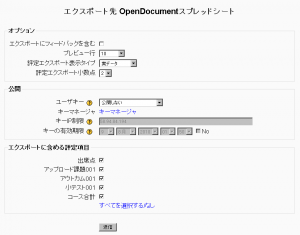「評定のエクスポート」の版間の差分
提供:MoodleDocs
Mitsuhiro Yoshida (トーク | 投稿記録) (→評定の公開) |
Mitsuhiro Yoshida (トーク | 投稿記録) |
||
| 33行目: | 33行目: | ||
評定の公開はデフォルトで無効にされています。管理者が「サイト管理 > 評定 > [[一般評定設定|一般設定]]」の「公開を有効にする (gradepublishing )」チェックボックスをチェックすることで有効にできます。「公開を有効にする」設定は、評定の公開のケイパビリティが割り当てられたユーザ (通常、管理者のみ) に対してのみ提供されます。 | 評定の公開はデフォルトで無効にされています。管理者が「サイト管理 > 評定 > [[一般評定設定|一般設定]]」の「公開を有効にする (gradepublishing )」チェックボックスをチェックすることで有効にできます。「公開を有効にする」設定は、評定の公開のケイパビリティが割り当てられたユーザ (通常、管理者のみ) に対してのみ提供されます。 | ||
==Tips and tricks== | ==裏技 (Tips and tricks)== | ||
* | *評定をスプレッドシートフォーマットでエクスポートします。Then copy and paste that information into another file that has worksheet ("raw grades"). Create other worksheets which are custom reports which take their data from "raw grades". This works if graded activities are '''not''' moved around to different positions in the course. This allows you to create a standard printed report(s). For example a compact landscape report of all students and all grades for each activity, a report of just quizes, another of lessons, another of assignments. A pivot table of students by scores, generated from a report worksheet, which gets its data from the raw data. | ||
*Mailmerge exported grades into custom documents. For example, a document that is given to a department to file as a proof of training, with scores for every subject quiz. | *Mailmerge exported grades into custom documents. For example, a document that is given to a department to file as a proof of training, with scores for every subject quiz. | ||
2010年8月7日 (土) 15:59時点における版
作成中です - Mitsuhiro Yoshida
Excelスプレッドシート (xls)、OpenDocumentスプレッドシート (ods)、プレインテキストファイル (txt) またはXMLファイル (xml) として評定をエクスポートすることができます。
評定のエクスポートは学生の使用を意図されていません。
評定をエクスポートするには
評定表から評定をエクスポートするには:
- 評定表ドロップダウンメニューよりエクスポートフォーマットを選択してください。
- 必要なオプションを設定してください。
- コースがグループを使用している場合、評定をエクスポートするため、参加者すべてまたは特定のグループを選択してください。
- エクスポートに含む評定項目を選択してください。すべての活動のXMLファイルエクスポートに関して、IDナンバーが必要であることに留意してください。IDナンバーはそれぞれの活動内の一般設定ページで見つけることができます。
- 送信ボタンをクリックしてください。
- 次のページに表示されるデータをプレビューした後、ダウンロードボタンをクリックしてください。
XMLファイルエクスポート
評定をXMLファイルにエクスポートする場合、あなたは以下の点に確実にする必要があります:
- ユーザにIDナンバー (ユーザフィールド内の任意フィールド) が割り当てられている。
- 活動にIDナンバー (一般モジュール設定の任意フィールド) が割り当てられている。
デフォルト評定エクスポート設定
サイト全体のデフォルト「評定エクスポート表示タイプ」および「評定エクスポート小数点」は「サイト管理 > 評定 > 一般評定設定」にて設定することができます。
評定の公開
評定の公開はMoodleログインせずにURI経由で評定をインポートおよびエクスポートする方法です。セキュリティ上の問題から、評定の公開は管理者のみの使用を意図されています。
評定の公開はデフォルトで無効にされています。管理者が「サイト管理 > 評定 > 一般設定」の「公開を有効にする (gradepublishing )」チェックボックスをチェックすることで有効にできます。「公開を有効にする」設定は、評定の公開のケイパビリティが割り当てられたユーザ (通常、管理者のみ) に対してのみ提供されます。
裏技 (Tips and tricks)
- 評定をスプレッドシートフォーマットでエクスポートします。Then copy and paste that information into another file that has worksheet ("raw grades"). Create other worksheets which are custom reports which take their data from "raw grades". This works if graded activities are not moved around to different positions in the course. This allows you to create a standard printed report(s). For example a compact landscape report of all students and all grades for each activity, a report of just quizes, another of lessons, another of assignments. A pivot table of students by scores, generated from a report worksheet, which gets its data from the raw data.
- Mailmerge exported grades into custom documents. For example, a document that is given to a department to file as a proof of training, with scores for every subject quiz.