プロファイルの編集
作成中です - Mitsuhiro Yoshida 2006年10月24日 (火) 19:06 (CDT)
通常、学生はMoodleでプロフィールを編集するよう求められます。管理者がユーザプロフィールを編集することも可能です。Moodle 1.6では、管理ブロックで、ユーザ >> ユーザアカウントの編集 を選択してください。Moodle 1.7では、サイト管理ブロックで、ユーザ >> アカウント >> ユーザ一覧の表示 を選択してください。編集したい学生を探して、「編集」リンクをクリックしてください。プロフィールの編集、フォーラム投稿、ブログ、活動レポートのタブを含んだユーザプロフィールページが表示されます。
- 名、姓
- The first two fields are quite self-explanatory. The first and last names should be those that the student is to be known by in the course. They will identify the student everywhere in the cousre.
- メールアドレス
- The email address should be the address at which the student receives acknowledgements and messages from the system, and is also the address that is displayed to the instructor and other users of the Moodle site, assuming that they have set the "Email display" option to allow other participants in the course to see their address, so it should be a mail address that they check regularly. Other email display options are to hide your mail address from all users (it will still be visible to admins and instructors), or to make it available to everyone who visits the course, not just those that are enrolled.
- メール公開
- This controls the visibility of the address to others, allowing you to show or hide your email in the class. There are three options: you can set it so that all users (including guests) could see your email, or so that only other enrollees in the course can see the email address, or so that no one could see your email address at all.
- メール有効化
- One can either enable or disable emails being sent to an address. Note that if this is disabled, students will not receive any mail whatsoever from the site.
- メールフォーマット
- There are two "Pretty HTML format" (which means that the messages will be formatted with different fonts and colours to make them easier to read) and "Plain text format" (plain text with no fancy formatting or colours).
- メール文字コード
- メール要約タイプ
- This setting determines how one receives any posts from forums to which one is subscribed. There are three possible choices: No digest (one recieves individual emails), complete (a single digest daily) or subjects (a single digest daily with only the post topics included).
- フォーラムメール購読
- This setting lets one decide if one wants email copies of posts that are added to forums. If you set this to subscribe, the system will automatically email one copies of new posts in forums that one posts in, unless they manually override it when posting.
- フォーラム未読管理
- Enabling forum tracking means highlighting the posts you have not read yet, which should improve your forum navigation.
- テキスト編集
- This can usually be left on "Use HTML editor (some browsers only)". This allows for text formatting options, but requires newer browsers. If you find your browser is not letting you edit text, change this setting to "Use standard web forms".
- 都道府県
- These fields are used to further identify you by geographical location.
- タイムゾーン
- This field is used to convert time-related messages on the system (such as assignment deadlines) from the default Moodle timezone to the correct time in whichever zone you have selected.
- 使用言語
- The E-learning server can display in several different languages and colour themes, which you can choose from in these two options.
- 使用テーマ
- 自己紹介
- In this field you can enter some text about yourself, be it information about your studies, hobbies, qualifications or anything else that does not break the acceptable use policy of this site. This text will be visible to anyone that views your profile.
プロフィールフィールドのロック
To prevent users from altering some fields (e.g. students changing profile information to innappropriate or misleading information, the site administrator can lock profile fields.
Administration - Authentication - User - Authentication - Data Mapping
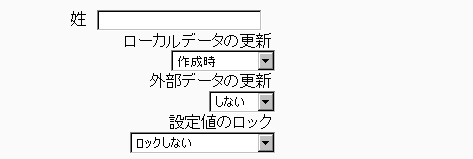
- These fields are optional. You can choose to pre-fill some Moodle user fields with information from the LDAP fields that you specify here. If you leave these fields blank, then nothing will be transferred from LDAP and Moodle defaults will be used instead. In either case, the user will be able to edit all of these fields after they log in.
- Update local: If enabled, the field will be updated (from external auth) every time the user logs in or there is a user synchronization. Fields set to update locally should be locked.
- Lock value: If enabled, will prevent Moodle users and admins from editing the field directly. Use this option if you are maintaining this data in the external auth system.
- Update external: If enabled, the external auth will be updated when the user record is updated. Fields should be unlocked to allow edits. Note: Updating external LDAP data requires that you set binddn and bindpw to a bind-user with editing privileges to all the user records. It currently does not preserve multi-valued attributes, and will remove extra values on update.
If you are using a mixture of authentication types (such as IMAP and manual), then the fields you lock in the administrator > users > authentication options will only apply to the type of authentication indicated by the dropdown box at the top of the screen. Remember to test the field locking by logging in with the proper type of account! If you test with a manual account but have set the field locking to apply to IMAP accounts, you will not be able to tell if it worked!
