「プロファイルの編集」の版間の差分
Mitsuhiro Yoshida (トーク | 投稿記録) 編集の要約なし |
Mitsuhiro Yoshida (トーク | 投稿記録) 編集の要約なし |
||
| 23行目: | 23行目: | ||
;メール要約タイプ | ;メール要約タイプ | ||
:この設定では、購読登録をしたフォーラムからどのように投稿通知メールを受信するか決定します。受信方法には、次の3つの選択があります: | :この設定では、購読登録をしたフォーラムからどのように投稿通知メールを受信するか決定します。受信方法には、次の3つの選択があります: 要約なし (フォーラムの投稿ごとにメール)、全部 (すべての投稿を毎日メール)、題名 (題名のみを毎日メール)。 | ||
[[Image:Forum_subscription_options.gif|frame|right|users may choose how they receive email from forums]] | [[Image:Forum_subscription_options.gif|frame|right|users may choose how they receive email from forums]] | ||
2006年11月21日 (火) 20:14時点における版
作成中です - Mitsuhiro Yoshida 2006年11月19日 (日) 06:01 (CST)
通常、学生はMoodleでプロフィールを編集するよう求められます。管理者がユーザプロフィールを編集することも可能です。Moodle 1.6では、管理ブロックで、ユーザ >> ユーザアカウントの編集 を選択してください。Moodle 1.7では、サイト管理ブロックで、ユーザ >> アカウント >> ユーザ一覧の表示 を選択してください。編集したい学生を探して、「編集」リンクをクリックしてください。プロフィールの編集、フォーラム投稿、ブログ、活動レポートのタブを含んだユーザプロフィールページが表示されます。
- 名、姓
- 最初の2つのフィールドは全く説明不要です。名、姓は、コース内で学生が識別される情報です。学生が名、姓を間違う可能性もありますので、「名 = たろう」「姓 = やまだ」のように例示するとよいでしょう。これらのフィールドは、コース全体で学生を識別されるため使用されます。
- メールアドレス
- メールアドレスは、学生がシステムより承認およびメッセージを受信したり、Moodleサイトのインストラクタや他のユーザに表示される情報です。プロフィール編集画面の「メール公開」オプションの「同じコースの受講者にだけメールアドレスを公開します」で、コースの他の参加者がメールアドレスを閲覧できるように設定することもできます。ここでは、ユーザが定期的に受信を確認するメールアドレスを使用すべきです。他のメール表示オプションには、「全員からメールアドレスを隠します」 (管理者と教師は閲覧可能です) または「全員にメールを公開します」で、受講者だけではなく、コースを訪問したユーザすべてにあなたのメールアドレスを公開することができます。
- メール公開
- この設定では、他のユーザに対するメールアドレスの視認性をを設定し、あなたのeメールアドレスをクラス内で表示または非表示にすることができます。ここでは選択できる3つのオプションがあります: 「同じコースの受講者にだけメールアドレスを公開します」「全員からメールアドレスを隠します」 「全員からメールアドレスを隠します」
- メール有効化
- ユーザは、メールが送信されるメールアドレスを有効または無効にすることができます。この設定を無効にした場合、どのようなものであれ、学生はサイトから送信されるメールを受信できなくなります。
- メールフォーマット
- メールフォーマットには、「HTMLフォーマット」 (メッセージは、読みやすくするため異なるフォントおよび色でフォーマットされます。) と「プレインテキストフォーマット」 (魅力的なフォーマットまたは色がないプレインテキストです。) があります。
- メール文字コード
- メール要約タイプ
- この設定では、購読登録をしたフォーラムからどのように投稿通知メールを受信するか決定します。受信方法には、次の3つの選択があります: 要約なし (フォーラムの投稿ごとにメール)、全部 (すべての投稿を毎日メール)、題名 (題名のみを毎日メール)。
- フォーラムメール購読
- This setting lets one decide if one wants email copies of posts that are added to forums. If you set this to subscribe, the system will automatically email one copies of new posts in forums that one posts in, unless they manually override it when posting.
- フォーラム未読管理
- Enabling forum tracking means highlighting the posts you have not read yet, which should improve your forum navigation.
- テキスト編集
- This can usually be left on "Use HTML editor (some browsers only)". This allows for text formatting options, but requires newer browsers. If you find your browser is not letting you edit text, change this setting to "Use standard web forms".
- 都道府県
- These fields are used to further identify you by geographical location.
- タイムゾーン
- This field is used to convert time-related messages on the system (such as assignment deadlines) from the default Moodle timezone to the correct time in whichever zone you have selected.
- 使用言語
- The E-learning server can display in several different languages and colour themes, which you can choose from in these two options.
- 使用テーマ
- 自己紹介
- In this field you can enter some text about yourself, be it information about your studies, hobbies, qualifications or anything else that does not break the acceptable use policy of this site. This text will be visible to anyone that views your profile.
プロフィールフィールドのロック
To prevent users from altering some fields (e.g. students changing profile information to innappropriate or misleading information, the site administrator can lock profile fields.
Administration - Authentication - User - Authentication - Data Mapping
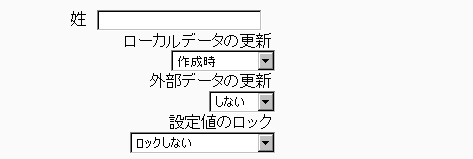
- These fields are optional. You can choose to pre-fill some Moodle user fields with information from the LDAP fields that you specify here. If you leave these fields blank, then nothing will be transferred from LDAP and Moodle defaults will be used instead. In either case, the user will be able to edit all of these fields after they log in.
- Update local: If enabled, the field will be updated (from external auth) every time the user logs in or there is a user synchronization. Fields set to update locally should be locked.
- Lock value: If enabled, will prevent Moodle users and admins from editing the field directly. Use this option if you are maintaining this data in the external auth system.
- Update external: If enabled, the external auth will be updated when the user record is updated. Fields should be unlocked to allow edits. Note: Updating external LDAP data requires that you set binddn and bindpw to a bind-user with editing privileges to all the user records. It currently does not preserve multi-valued attributes, and will remove extra values on update.
If you are using a mixture of authentication types (such as IMAP and manual), then the fields you lock in the administrator > users > authentication options will only apply to the type of authentication indicated by the dropdown box at the top of the screen. Remember to test the field locking by logging in with the proper type of account! If you test with a manual account but have set the field locking to apply to IMAP accounts, you will not be able to tell if it worked!
