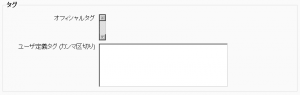「タグ」の版間の差分
Mitsuhiro Yoshida (トーク | 投稿記録) 編集の要約なし |
Mitsuhiro Yoshida (トーク | 投稿記録) 編集の要約なし |
||
| 3行目: | 3行目: | ||
作成中です - [[利用者:Mitsuhiro Yoshida|Mitsuhiro Yoshida]] 2009年5月8日 (金) 15:15 (UTC) | 作成中です - [[利用者:Mitsuhiro Yoshida|Mitsuhiro Yoshida]] 2009年5月8日 (金) 15:15 (UTC) | ||
同様の興味を持ったユーザが簡単に探せるよう、学生および教師は、タグを使用して自分の興味を表現することができます。ユーザプロファイルには「興味」入力する場所があり、ユーザがタグを作成したり、既存のタグを追加することができます。タグページは、閲覧することができます。また、ブログ投稿にタグ付けすることもできます。 | |||
== | ==タグのために興味を記述する== | ||
To tell everyone what your interests are, go to your profile editing page and enter your interests/tags separated by commas. If a tag you entered already exists, you get associated to that tag. If it does not, a new tag will be created (if you have the capability to [[Capabilities/moodle/tag:create|create new tags]]). | To tell everyone what your interests are, go to your profile editing page and enter your interests/tags separated by commas. If a tag you entered already exists, you get associated to that tag. If it does not, a new tag will be created (if you have the capability to [[Capabilities/moodle/tag:create|create new tags]]). | ||
== | ==ブログ投稿タグ== | ||
[[Image:Tags.PNG|thumb|Adding user defined tags]]After writing a blog post, users are allowed to add user defined tags about the post. These are usually keywords relevant to the post separated by commas. If a tag you entered already exists, you get associated to that tag. If it does not, a new tag will be created. If one tag is associated with interests and a blog post, the tag page will show both. | [[Image:Tags.PNG|thumb|Adding user defined tags]]After writing a blog post, users are allowed to add user defined tags about the post. These are usually keywords relevant to the post separated by commas. If a tag you entered already exists, you get associated to that tag. If it does not, a new tag will be created. If one tag is associated with interests and a blog post, the tag page will show both. | ||
== | ==タグページ== | ||
[[Image:moodle_tag_page.png|thumb|A tag page]]Each tag in Moodle has a page associated with it. The tag page brings together users, information and resources related to that tag. A tag has a description, links to related tags, a list of users associated with that tag and Moodle blocks with resources related to it. | [[Image:moodle_tag_page.png|thumb|A tag page]]Each tag in Moodle has a page associated with it. The tag page brings together users, information and resources related to that tag. A tag has a description, links to related tags, a list of users associated with that tag and Moodle blocks with resources related to it. | ||
| 22行目: | 22行目: | ||
* If the user has the capability to [[Capabilities/moodle/tag:editblocks|edit blocks]], he will be able to change the configuration of the blocks that appear on the tag page. | * If the user has the capability to [[Capabilities/moodle/tag:editblocks|edit blocks]], he will be able to change the configuration of the blocks that appear on the tag page. | ||
== | ==タグクラウド== | ||
A very effective way of viewing all tags is in a [[Tags block|tags block]], or "tag cloud". A unique feature of tag clouds are that the size of each tag is related to the amount of items associated with it. The larger the tag, the more items associated with it. | A very effective way of viewing all tags is in a [[Tags block|tags block]], or "tag cloud". A unique feature of tag clouds are that the size of each tag is related to the amount of items associated with it. The larger the tag, the more items associated with it. | ||
== | ==タグ設定== | ||
By default, site-wide tags functionality is enabled. If this is not required, tags functionality may be disabled by an administrator by un-checking the ''usetags'' box in ''Administration > Security > [[Site policies]]''. | By default, site-wide tags functionality is enabled. If this is not required, tags functionality may be disabled by an administrator by un-checking the ''usetags'' box in ''Administration > Security > [[Site policies]]''. | ||
2009年5月9日 (土) 17:48時点における版
作成中です - Mitsuhiro Yoshida 2009年5月8日 (金) 15:15 (UTC)
同様の興味を持ったユーザが簡単に探せるよう、学生および教師は、タグを使用して自分の興味を表現することができます。ユーザプロファイルには「興味」入力する場所があり、ユーザがタグを作成したり、既存のタグを追加することができます。タグページは、閲覧することができます。また、ブログ投稿にタグ付けすることもできます。
タグのために興味を記述する
To tell everyone what your interests are, go to your profile editing page and enter your interests/tags separated by commas. If a tag you entered already exists, you get associated to that tag. If it does not, a new tag will be created (if you have the capability to create new tags).
ブログ投稿タグ
After writing a blog post, users are allowed to add user defined tags about the post. These are usually keywords relevant to the post separated by commas. If a tag you entered already exists, you get associated to that tag. If it does not, a new tag will be created. If one tag is associated with interests and a blog post, the tag page will show both.
タグページ
Each tag in Moodle has a page associated with it. The tag page brings together users, information and resources related to that tag. A tag has a description, links to related tags, a list of users associated with that tag and Moodle blocks with resources related to it.
- If the user has the capability to edit tags, a link "Edit this tag" will appear in the tag page. By clicking on it, you will get redirect to the tag editing page.
- If the tag name or its content is inappropriate, a user may click on the "Flag as inappropriate" link to report that. This will allow those responsible for maintaining the good use of the tags functionality to take appropriate action, such as deleting the tag. See Managing tags.
- If the user has the capability to edit blocks, he will be able to change the configuration of the blocks that appear on the tag page.
タグクラウド
A very effective way of viewing all tags is in a tags block, or "tag cloud". A unique feature of tag clouds are that the size of each tag is related to the amount of items associated with it. The larger the tag, the more items associated with it.
タグ設定
By default, site-wide tags functionality is enabled. If this is not required, tags functionality may be disabled by an administrator by un-checking the usetags box in Administration > Security > Site policies.
関連情報
- Video tutorial explaining tags and how to add them in Moodle
- Student projects/Social Networking features
- Using Moodle Social Networking Features - Google Summer of Code forum discussion
- Lounge Personal interests - making better use of interest tags in user profiles forum discussion