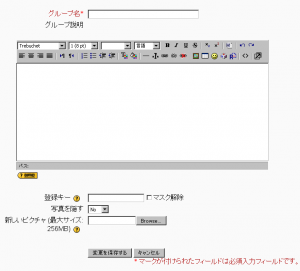「グループを作成する」の版間の差分
Mitsuhiro Yoshida (トーク | 投稿記録) |
Mitsuhiro Yoshida (トーク | 投稿記録) 編集の要約なし |
||
| 1行目: | 1行目: | ||
作成中です - [[利用者:Mitsuhiro Yoshida|Mitsuhiro Yoshida]] 2008年4月4日 (金) 13:10 (CDT) | |||
[[Image:Create group.png|thumb|Creating a group in Moodle 1.9]] | |||
To create a new group: | |||
#Click the "Create group" button at the bottom of the groups page. | |||
#Set the options for the group (see below). | |||
#Click the "Save changes" button. | |||
==グループ名== | |||
This is the name of the group displayed in various places throughout the course. | |||
==グループ説明== | |||
Write a brief description of the group and its purpose. The description is displayed above the list of group members on the participants page. | |||
==登録キー== | |||
Enrolment keys allow users to enrol themselves on a course. You can set an [[enrolment key]] in the [[Course settings|course settings]]. If you set a group enrolment key too, then anyone who enrols on the course using that key will also automatically be made a member of the group. | |||
Note: You need to set an enrolment key in your course settings, as well as setting a group enrolment key, otherwise students will not be prompted to enter a key when they attempt to enrol. Students only need to enter the group enrolment key and do | |||
not need to know the course settings enrolment key. | |||
Tip: Make sure that the first letter for each group enrolment key is the same as the course settings enrolment key. If a student makes a mistake typing in the enrolment key, they are provided with the first letter of the course settings enrolment key as a hint. | |||
==画像を隠す== | |||
Hiding the picture for the group prevents the group picture from being displayed in various activities throughout your course. | |||
==新しい画像== | |||
You can upload a profile picture for the group or replace an old picture with a new one. | |||
==関連情報== | |||
*[[グループ]] | |||
*[[グループにユーザを割り当てる]] | |||
[[Category:グループ]] | [[Category:グループ]] | ||
[[Category:登録]] | |||
[[enCreate_group]] | |||
2008年4月4日 (金) 18:10時点における版
作成中です - Mitsuhiro Yoshida 2008年4月4日 (金) 13:10 (CDT)
To create a new group:
- Click the "Create group" button at the bottom of the groups page.
- Set the options for the group (see below).
- Click the "Save changes" button.
グループ名
This is the name of the group displayed in various places throughout the course.
グループ説明
Write a brief description of the group and its purpose. The description is displayed above the list of group members on the participants page.
登録キー
Enrolment keys allow users to enrol themselves on a course. You can set an enrolment key in the course settings. If you set a group enrolment key too, then anyone who enrols on the course using that key will also automatically be made a member of the group.
Note: You need to set an enrolment key in your course settings, as well as setting a group enrolment key, otherwise students will not be prompted to enter a key when they attempt to enrol. Students only need to enter the group enrolment key and do not need to know the course settings enrolment key.
Tip: Make sure that the first letter for each group enrolment key is the same as the course settings enrolment key. If a student makes a mistake typing in the enrolment key, they are provided with the first letter of the course settings enrolment key as a hint.
画像を隠す
Hiding the picture for the group prevents the group picture from being displayed in various activities throughout your course.
新しい画像
You can upload a profile picture for the group or replace an old picture with a new one.