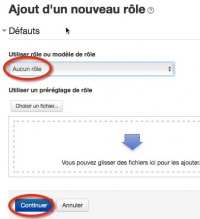« Partager la banque de questions » : différence entre les versions
- Gérer les questions
- Comportements de question
- Types de questions
- Question appariement
- Question calculée
- Question calculée à choix multiples
- Question calculée simple
- Question à choix multiples
- Question composition
- Question glisser-déposer sur image
- Question glisser-déposer sur texte
- Question marqueurs à glisser-déposer
- Question numérique
- Question cloze à réponses intégrées
- Question d'appariement aléatoire à réponse courte
- Question à réponse courte
- Question sélectionner les mots manquants
- Question vrai ou faux
- Question description
- Voir aussi
| Ligne 12 : | Ligne 12 : | ||
#Cliquer sur le bouton "Ajouter un nouveau rôle" en bas de l'écran. | #Cliquer sur le bouton "Ajouter un nouveau rôle" en bas de l'écran. | ||
#Sur l'écran suivant, laisser le menu déroulant "Utiliser rôle ou modèle de rôle" sur "Aucun rôle" et cliquer sur le bouton "Continuer" | #Sur l'écran suivant, laisser le menu déroulant "Utiliser rôle ou modèle de rôle" sur "Aucun rôle" et cliquer sur le bouton "Continuer" | ||
# | #Ajout d'un nouveau rôle | ||
# | #*Nom abrégé : par exemple "Questions" | ||
# | #*Nom complet : par exemple "Autorisation partage de questions" | ||
#*Description : par exemple "permet d'ajouter au rôle enseignant l'accès à la gestion des questions aux niveaux d'une catégorie et du système pour partager une banque de questions.". | |||
#*Modèle du rôle : "Aucun" | |||
#*Type de contexte : cocher "Système" et "Catégorie". | |||
#*Autoriser l'attribution des rôles : ne rien sélectionner. | |||
#*Autoriser la définition de dérogation aux rôles : ne rien sélectionner. | |||
#*Autoriser le changement de rôle : ne rien sélectionner. | |||
#Dans le champ "Filtre" taper "question" et valider. | |||
#As an administrator, go to ''Site administration>Users>Permissions>Define roles'' and click the 'Add a new role' button at the bottom of the screen. | #As an administrator, go to ''Site administration>Users>Permissions>Define roles'' and click the 'Add a new role' button at the bottom of the screen. | ||
| Ligne 22 : | Ligne 30 : | ||
[[Fichier:role_menu_gestion.jpg|center|thumb|200px|Menu Définition des rôles]] | [[Fichier:role_menu_gestion.jpg|center|thumb|200px|Menu Définition des rôles]] | ||
[[Fichier:aucun_role.jpg|center|thumb|200px|Modèle de rôle]] | [[Fichier:aucun_role.jpg|center|thumb|200px|Modèle de rôle]] | ||
[[Fichier:role_questions.jpg|center|thumb|200px|Autorisations à cocher pour accéder aux questions niveau système]] | |||
4.In the filter, type "question" | 4.In the filter, type "question" | ||
Version du 24 juillet 2016 à 22:19
Remarque : la traduction de cette page n'est pas terminée. N'hésitez pas à traduire tout ou partie de cette page ou à la compléter. Vous pouvez aussi utiliser la page de discussion pour vos recommandations et suggestions d'améliorations.
Par défaut un enseignant ne peut que gérer les questions dans le contexte du cours dans lequel il est inscrit. Il ne pourra donc partager des questions qu'avec des enseignants inscrit dans le même cours.
Voici la procédure pour définir un rôle personnalisé de "Partageur de questions" qui permettra d'accéder aux questions aux niveaux des catégories de cours et du système.
Il faut des droits administrateur pour créer ce rôle et l'attribuer à des enseignants.
Créer un nouveau rôle
- En tant qu'administrateur, aller dans le menu "Administration du site>Utilisateurs>Permissions>Définition des rôles".
- Cliquer sur le bouton "Ajouter un nouveau rôle" en bas de l'écran.
- Sur l'écran suivant, laisser le menu déroulant "Utiliser rôle ou modèle de rôle" sur "Aucun rôle" et cliquer sur le bouton "Continuer"
- Ajout d'un nouveau rôle
- Nom abrégé : par exemple "Questions"
- Nom complet : par exemple "Autorisation partage de questions"
- Description : par exemple "permet d'ajouter au rôle enseignant l'accès à la gestion des questions aux niveaux d'une catégorie et du système pour partager une banque de questions.".
- Modèle du rôle : "Aucun"
- Type de contexte : cocher "Système" et "Catégorie".
- Autoriser l'attribution des rôles : ne rien sélectionner.
- Autoriser la définition de dérogation aux rôles : ne rien sélectionner.
- Autoriser le changement de rôle : ne rien sélectionner.
- Dans le champ "Filtre" taper "question" et valider.
- As an administrator, go to Site administration>Users>Permissions>Define roles and click the 'Add a new role' button at the bottom of the screen.
- On the next screen, ignore archetypes and presets and click 'Continue'
- Give the role a name and if desired a description and tick the "System" context:
4.In the filter, type "question"
5.Set the following capabilities to 'allow':
moodle/question:add
moodle/question:editall
moodle/question:managecategory
moodle/question:moveall
moodle/question:viewall
moodle/question:useall
6. Click the 'Create this role' button.
Assigning the role to a teacher
- As an administrator, go to Site administration > Users > Permissions > Assign system roles.
- You should now see your newly created role here
- Assign the role to the required course teacher(s).(Note that the users still need to have the teacher role in their courses.)
Note that you can also assign the role to a user in a course category if you only wish them to share questions in that category. To assign a role to a user within the scope of a particular category only:
- Log in as an administrator.
- From the site's homepage, click on the desired course category.
- From inside the desired course category, click on "Assign roles" in the Administration block.
- Click on the role you wish to assign to the user.
- Select and add the user to the role.
Sharing questions
A normal teacher in a course can only see the question category for their own course when they access the question bank. This teacher for example can only see her US Film course questions and can only add her questions to there (or any sub-category she might create):
Fichier:regularteacherview.png
However, when she has been given the Question sharer role she can then access any questions which have been added at category level ('Miscellaneous') and for the whole site ('System')
She can also save her questions to there, allowing them to be shared by other teachers with the Question sharer role.
Note that she can also add questions from Administration>Front page settings>Question bank. (but she has no higher administrative powers.)
What are these categories?
- The categories you will see relate to course categories. For example, 'Miscellaneous' is the default category available on a new install of Moodle (which can be renamed)
- So a teacher of French with the Question sharer role might see 'Category - Languages' , assuming her French course resides with the Spanish and German course in a category called 'Languages', for example. If she saves her quiz questions to the 'Languages' category, then her Spanish and German teacher colleagues with the role can also access them from their respective courses.
Fichier:questioncategories.png
- She can edit the names by clicking on Course administration>Question bank>Categories and then clicking the edit icon:
Fichier:categorieslink.png Question bank |
Fichier:editname.png Editing the name |
Sharing questions site-wide
- From a course, go to Course administration>Question bank>Categories
- Click 'Add category' and select System as the parent category.
- Create your category and add questions to it.
- The questions in this category will be available anywhere on the site for teachers with the question sharer role to access.
Why does this work?
See: Question permissions explained with diagrams.