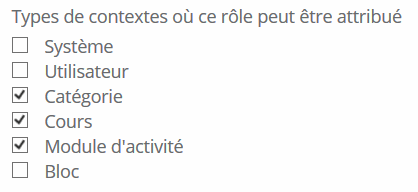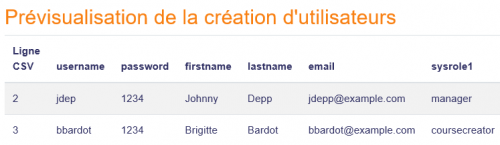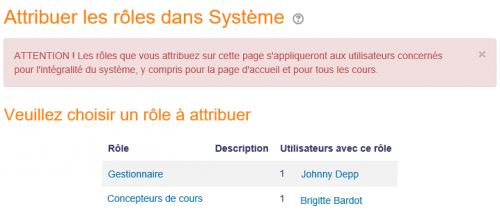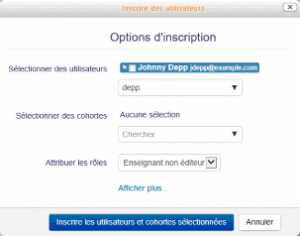« Attribution des rôles » : différence entre les versions
Aucun résumé des modifications |
|||
| Ligne 2 : | Ligne 2 : | ||
==Rôles et contexte== | ==Rôles et contexte== | ||
*Dans Moodle, en dehors de l'administrateur du site, les utilisateurs n'ont normalement pas de rôle global au sein du site. En d'autres termes, même si vous êtes | *Dans Moodle, en dehors de l'administrateur du site, les utilisateurs n'ont normalement pas de rôle global au sein du site. En d'autres termes, même si vous êtes enseignant, quand vous êtes dans Moodle, vous pourriez très bien avoir un rôle d'enseignant dans un cours auquel vous enseignez et en même temps avoir un rôle d'étudiant dans un autre cours où vous étudiez pour obtenir un diplôme. Il y a quelques exceptions mais cela est généralement le cas le plus courant. | ||
*En raison de la façon dont Moodle fonctionne, l'attribution des rôles se fait dans un contexte particulier. Un site et un cours sont des exemples de deux contextes différents. Lorsque vous créez un nouveau rôle ou depuis un rôle déjà existant via, ''Administration > Administration du site > Utilisateurs > Permissions > Définition des rôles'', on vous demande dans quel(s) contexte(s) vous voulez que le rôle soit attribué : | *En raison de la façon dont Moodle fonctionne, l'attribution des rôles se fait dans un contexte particulier. Un site et un cours sont des exemples de deux contextes différents. Lorsque vous créez un nouveau rôle ou depuis un rôle déjà existant via, ''Administration > Administration du site > Utilisateurs > Permissions > Définition des rôles'', on vous demande dans quel(s) contexte(s) vous voulez que le rôle soit attribué : | ||
[[Fichier:contexte_roles_attribution.png]] | [[Fichier:contexte_roles_attribution.png]] | ||
* | *Voici quelques exemples de contextes; how to get to the assign roles screen, and when/why you would assign roles here: | ||
=== Contexte système === | === Contexte système === | ||
Version du 10 février 2016 à 09:41
Remarque : la traduction de cette page n'est pas terminée. N'hésitez pas à traduire tout ou partie de cette page ou à la compléter. Vous pouvez aussi utiliser la page de discussion pour vos recommandations et suggestions d'améliorations.
Rôles et contexte
- Dans Moodle, en dehors de l'administrateur du site, les utilisateurs n'ont normalement pas de rôle global au sein du site. En d'autres termes, même si vous êtes enseignant, quand vous êtes dans Moodle, vous pourriez très bien avoir un rôle d'enseignant dans un cours auquel vous enseignez et en même temps avoir un rôle d'étudiant dans un autre cours où vous étudiez pour obtenir un diplôme. Il y a quelques exceptions mais cela est généralement le cas le plus courant.
- En raison de la façon dont Moodle fonctionne, l'attribution des rôles se fait dans un contexte particulier. Un site et un cours sont des exemples de deux contextes différents. Lorsque vous créez un nouveau rôle ou depuis un rôle déjà existant via, Administration > Administration du site > Utilisateurs > Permissions > Définition des rôles, on vous demande dans quel(s) contexte(s) vous voulez que le rôle soit attribué :
- Voici quelques exemples de contextes; how to get to the assign roles screen, and when/why you would assign roles here:
Contexte système
- Administration > Site Administration > Users > Permissions > Assign system roles
- Any roles assigned here apply to the whole Moodle site. It makes sense therefore that only roles that need this functionality can be assigned here. The Manager role and Course creator role are examples of two such roles. Assigning a teacher or student here would result in their being able to teach/study in every single course on the site, which is not usually desirable.
- If you really feel your Moodle needs to have teachers or students assigned in the system context, go to the teacher/student role in Administration > Site administration > Users > Permissions > Define roles and check the "system" box. Then search for and allow the capability moodle/course:view
Assigning system roles by CSV
Where certain custom roles are applied in the system context, it is possible to upload users to that role in bulk by adding the field sysrole1 (etc) to a CSV file.
When previewed, there is a column indicating their system role:
Once uploaded, the users are present on the 'Assign system roles' screen:
See Upload users for information on adding users to roles via CSV.
Front page context
- Administration > Site Administration > Front Page>Users>Permissions>Assigned roles
- Those with a role in the system context do not need to be assigned a role here as well.
- However you might want to allow a teacher to manage items on the front page; in this instance, you would assign them the role on the Front page.
Course Category context
- See Category enrolments
- Users may be enrolled in the category to save enrolling them in each individual course in that category.
Course context
- Go to Administration > Course administration > Enrolled users
- Click the "Enrol users" button and click those users you wish to enrol
The dropdown menu at the top shows roles for which you are allowed to enrol; typically those users with lower roles than you. See Enrolled users for more details.
Block context
- (Within the block) Administration > Assign roles
- You may wish to assign roles to a block if, for instance you want specific people to see the block but for it to be hidden from others
Activity Module context
- (Within the activity settings) Administration > Locally assigned roles
- An example of this is assigning a student the teacher role locally in an individual activity like a forum so they can moderate their classmates' posts while still retaining the student role in the rest of the course.
User context
- The most common use of this is for the Parent role.
- When the Parent role is created viaAdministration > Site administration > Users > Permissions > Define roles the "user" context box is checked.
- To assign a parent the role in the context of their child (so they can see their child's grades etc) click the child's profile and then go to Administration>Roles>Assign roles relative to this user
- See Parent role for more information.
The assign roles page lists the names of users assigned to each role (unless there are more than 10 users, in which case this is stated).
Hierarchy
By assigning a role to a user in a certain context, you grant them the permissions contained in that role for the current context and all lower contexts.
The list of contexts in hierarchical order is as follows:
- System (no parent)
- Front page (parent = system) -
- Course category (parent = parent category or system)
- Course (parent = category or system)
- Module (parent = course or system)
- Block (parent = course or system)
- User (parent = system)
Roles can be inherited. For example if a user is assigned a Teacher role in a specific course category then the user will have this role in ALL courses within the category. Tip: use the override feature in a specific context for exceptions.
Roles will only work if the role assignment is made in the correct context. Some examples: a Teacher role should be assigned to a user in the course or course category context, a Forum moderator for a particular forum should be assigned in that specific forum.
Assigning someone the role of Site administrator
- Site administrators are assigned via a special page: Administration > Site Administration > Users > Permissions > Site Administrators. Select the name from the right and move it over to the left:
- The original (primary) administrator cannot be deleted.
Checking a user's role assignments
A user's role assignments can be checked by going to their profile page then in the administration block under the profile settings for the user, clicking 'This user's role assignments'.
Hidden roles
If you want to provide users with access to the course, but don't want them to be visible in the participants list, use the Other users link in the course administration menu (Administration > Course Administration > Users > Other Users). Assigning roles here provides course access, and editing rights according to the permissions set for the role assigned without actually enrolling the user in the course. This is similar to the functionality of the "hidden user" check box in previous versions of Moodle.
Note: By default, the only role which can be assigned to other users is the manager role. To enable other roles, such as teacher to be assigned, the capability moodle/course:view should be allowed for the role (see below).
Enabling teachers to assign the role of teacher
By default, teachers are only allowed to assign the roles of non-editing teacher, student and guest. To enable teachers to assign the role of teacher:
- Access Site Administration > Users > Permissions > Define roles.
- Click the tab "Allow role assignments".
- Click the checkbox where the teacher row and column intersect.
- Click the "Save changes" button.
Beware of assignments that don't make sense
There are many role assignments that do not make sense as the underlying functionality does not exist. Just because you give someone the "right" to do something does not guarantee that the interface or facility actually exists within the context that you have assigned that right. For example, you can assign a user the right to create new categories in the category context. However there is no interface within Moodle to do that (category creation is only available at the system level).
Multiple assignments
A significant part of the roles infrastructure is the ability to assign a user into multiple roles (at the same time). The capabilities of each role are merged to produce the effective set of capabilities. For example, a user could be both a Teacher and Student in the same course. You should be careful to ensure that if you change a user's role that you remove them from any other roles as required as this will no longer be done automatically.
Voir aussi
- Creating custom roles
- Enrolment
- Managing roles - for administrators
- Useful things a teacher can do with roles
Using Moodle forum discussions: