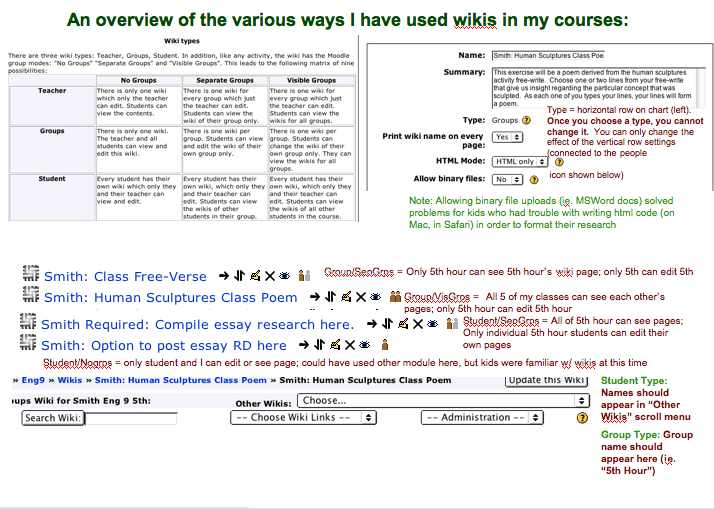Wiki
A Wiki enables documents to be authored collectively in a simple markup language using a web browser. Moodle has a Wiki module that allows you to create wikis within your courses.
Meaning of Wiki
"Wiki wiki" means "super fast" in the Hawaiian language, and it is the speed of creating and updating pages that is one of the defining aspects of wiki technology. Generally, there is no prior review before modifications are accepted, and most wikis are open to the general public or at least to all persons who also have access to the wiki server.
The Moodle wiki module enables participants to work together on web pages to add, expand and change the content. Old versions are never deleted and can be restored.
MoodleDoc Wiki
The MoodleDoc Wiki uses MediaWiki software rather than ErfurtWiki Software which is built into moodle. Thus many of the procedures are different from those used within moodle wiki. There are certain ways (standards, conventions, best practices) we should use when creating and editing these MoodleDoc pages.
Standard Course Wiki
Wiki as an activity module is in the process of change and there are several add in wiki modules. This is based on standard versions that come with Moodle.
Settings for Course Wiki
There are many help buttons on the settings page for a course wiki. Settings include: Name, Description, Type, Print wiki name on every page, HTML Mode, Allow binary files, Wiki auto-linking options, Student admin options, Optional Page Name, Choose an Initial Page, Group mode, and Visable to students.
There is a sub menu Student admin options: Allow 'set page flags', Allow 'strip pages', Allow 'remove pages', and Allow 'revert mass changes' check offs.
Adding Pages
See also Moodle help - Creating Wiki Pages
A useful way of adding pages and maintaining a structured contents page (as opposed to the alphabetical Page Index) is to add initial wiki pages from the front page:
- click tnhe edit tab on the front page of the wiki
- type the desired page title in square brackets on any part of the page e.g. [Surds
- save the page.
The page will now display Surd? with the question mark being a hyperlink to the new empty page.
- click on the question mark and add content to the new page. The question mark will then dissappear.
Editing Pages
See also: Moodle help - Wiki Markup (Markup is another word for formating); Moodle help - Wiki Markdown (Markdown is a type of markup notation). Confused about the difference? Well, "A rose by any other name is still a rose.".
Wiki Search
Wiki search ignores hyperlinks so it is wise to add a "Keywords:" line which contains the words of the the page title seperated by commas, and any other entries that you wish to be found by the search.
Screen Shot of Wiki Page
Editing a Wiki page is easy. Notice the HTML tool bar at the top of the content section.
Examples of Wiki Use in Moodle Courses
Screen Shot of Moodle v1.4 Wiki Use Contributed by Lesli Smith, 19 Aug 2006
CamelCase Notation
- What is a CamelCase notation? Your very first CamelCase notation you will create will look like:
[Create wiki page] Anything inside the square brackets is the page name
When this is placed on the first Wiki Page, a "?" that is a link appears. Clicking on the link in this example will take us to a new blank page called "Create wiki page".
- CamelCase notations allows pages to be linked, indexes created for catagories, and all sorts of other organizational tools to make connections. Here is the help section on CamelCase: Create pages section
- CamelCase describes what WikiWords look like. Multiple words, joined together without spaces, separated by changes in case. The uppercase and lowercase letters show up like the humps of camels. This linking scheme is often also called BumpyText because it could look like CaMeL_CaSe.
See also
- Using Moodle Chapter 11: Wikis
- RichText- help file on some format icons
- Wiki requirements - developer documentation
- Dfwiki - an alternative wiki language to ErfurtWiki, both used in Moodle.
- Wikimedia- MoodleDocs is a version of WikiMedia. Note WikiMedia is not used in Moodle (see ErfurtWiki or Dfwiki).