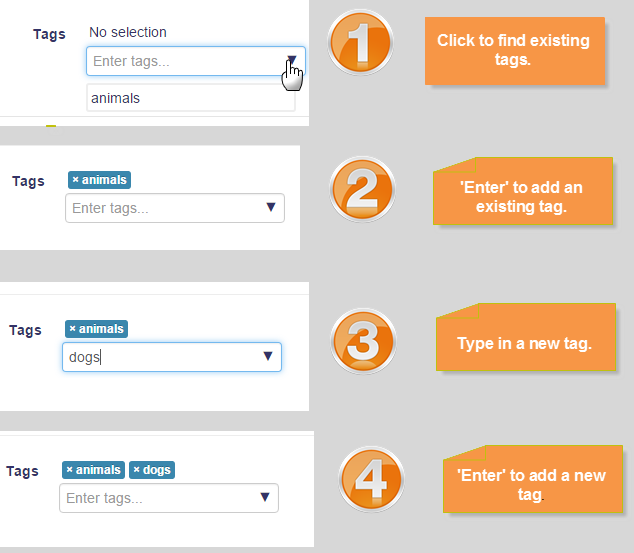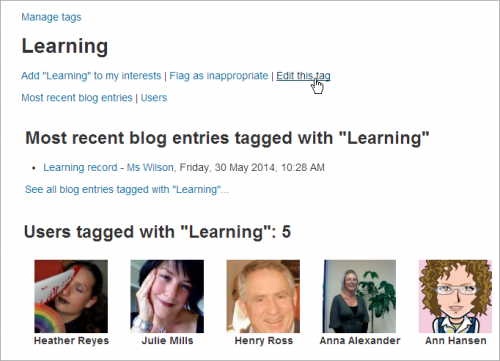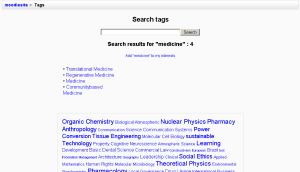Using tags: Difference between revisions
Mary Cooch (talk | contribs) m (→Blog post tags) |
Helen Foster (talk | contribs) (→Questions: tag caps) |
||
| (27 intermediate revisions by 6 users not shown) | |||
| Line 1: | Line 1: | ||
{{Tags}} | {{Tags}} | ||
== | ==User interests== | ||
To tell everyone what your interests are, go to your profile editing page and enter your interests/tags | To tell everyone what your interests are, go to your profile editing page and enter your interests/tags. If a tag you entered already exists, you get associated to that tag. If it does not, a new tag will be created. | ||
[[File:tagsimprovements1.png]] | |||
For an example of using tags to share interests, see the [http://school.moodledemo.net/tag/index.php?tag=horses School demo site "horses" tag] | |||
==Blog post tags== | ==Blog post tags== | ||
| Line 7: | Line 12: | ||
After writing a blog post, users are allowed to add user defined tags about the post. These are usually keywords relevant to the post separated by commas. If a tag you entered already exists, you get associated to that tag. If it does not, a new tag will be created. If one tag is associated with interests and a blog post, the tag page will show both. | After writing a blog post, users are allowed to add user defined tags about the post. These are usually keywords relevant to the post separated by commas. If a tag you entered already exists, you get associated to that tag. If it does not, a new tag will be created. If one tag is associated with interests and a blog post, the tag page will show both. | ||
==Course tags== | |||
|[[ | |||
| | Users who can access the course and have the course capability [[Capabilities/moodle/course:tag|moodle/course:tag]] are able to tag the courses. This capability is given to teachers and managers by default. If user is also allowed to edit course settings, a "Tags" section will appear when clicking "Edit settings". They can choose to display course tags when adding the [[Tags block]], allowing others to search from there. | ||
Note: The capability to tag is separated from the capability to edit the tag. (See the [[Course tagger| Course tagger role]] for more information.) | |||
==Activity tags== | |||
Teachers can tag course activities and resources when setting them up. | |||
==Database activity entries== | |||
To enable [[Database activity]] entries to be tagged, <code>##tags##</code> should be added to the Add and Single templates. | |||
==Wiki pages== | |||
Users are able to add tags to the wiki pages while editing them. Tags will be displayed together with the page, however it is not yet possible to search wiki pages by tags. | |||
==Questions== | |||
Teachers are able to add tags to the questions in the question bank while editing them. The question bank includes an option to filter by tag. There are two question tag capabilities: [[Capabilities/moodle/question:tagmine|Tag your own questions]] and [[Capabilities/moodle/question:tagall|Tag all questions]]. | |||
==Tag pages== | ==Tag pages== | ||
Each tag in Moodle has a page associated with it. The tag page brings together users, | Each tag in Moodle has a page associated with it. The tag page brings together users, courses and blog posts related to that tag. A tag has a description, links to related tags, a list of users associated with that tag and Moodle blocks with resources related to it. | ||
If a user has the capability to [[Capabilities/moodle/tag:edit|edit tags]], a link "Edit this tag" will appear in the tag page. The tag may be edited to add a description and related tags. | If a user has the capability to [[Capabilities/moodle/tag:edit|edit tags]], a link "Edit this tag" will appear in the tag page. The tag may be edited to add a description and related tags. | ||
| Line 19: | Line 41: | ||
{| | {| | ||
| [[File:moodle_tag_page.png|thumb| | | [[File:moodle_tag_page.png|thumb|500px|tag page]] | ||
|} | |} | ||
If the tag name or its content is inappropriate, a user may click on the "Flag as inappropriate" link to report that. This will allow those responsible for maintaining the good use of the tags functionality to take appropriate action, such as deleting the tag. See [[Managing tags]] for details. | If the tag name or its content is inappropriate, a user may click on the "Flag as inappropriate" link to report that (capability to [[Capabilities/moodle/tag:flag|flag tags]] is required). This will allow those responsible for maintaining the good use of the tags functionality to take appropriate action, such as deleting the tag. See [[Managing tags]] for details. | ||
If the user has the capability to [[Capabilities/moodle/tag:editblocks|edit blocks]], he will be able to change the configuration of the blocks that appear on the tag page. | If the user has the capability to [[Capabilities/moodle/tag:editblocks|edit blocks on tags pages]], he will be able to change the configuration of the blocks that appear on the tag page. | ||
The related tags that appear in a tag page comes from two sources: | The related tags that appear in a tag page comes from two sources: | ||
| Line 36: | Line 57: | ||
==Tag clouds== | ==Tag clouds== | ||
A very effective way of viewing all tags is in a [[Tags block|tags block]], or "tag cloud". A unique feature of tag clouds are that the size of each tag is related to the | A very effective way of viewing all tags is in a [[Tags block|tags block]], or "tag cloud". A unique feature of tag clouds are that the size of each tag is related to the number of items associated with it. The larger the tag, the more items associated with it. | ||
==Search tags== | ==Search tags== | ||
With the [[Classic theme]], the Search tags page in ''Navigation > Site pages > Tags'' allows you to look for existing tags. | |||
{| | {| | ||
| [[File:search_tags_page.png|thumb|Searching tags]] | | [[File:search_tags_page.png|thumb|Searching tags]] | ||
|} | |} | ||
| Line 57: | Line 71: | ||
* [[Tags block]] | * [[Tags block]] | ||
* [[Flickr block]] | * [[Flickr block]] | ||
* [[Youtube block]] | |||
* [[Tag settings]] | |||
* [[Blog tags block]] | |||
* Lounge [http://moodle.org/mod/forum/discuss.php?d=116480 Personal interests - making better use of interest tags in user profiles] forum discussion | * Lounge [http://moodle.org/mod/forum/discuss.php?d=116480 Personal interests - making better use of interest tags in user profiles] forum discussion | ||
[[es:Uso de marcas (tags)]] | |||
[[eu:Etiketak_editatu]] | [[eu:Etiketak_editatu]] | ||
[[fr: | [[fr:Utilisation des tags]] | ||
[[de: | [[de:Schlagwörter nutzen]] | ||
Latest revision as of 09:33, 23 June 2020
User interests
To tell everyone what your interests are, go to your profile editing page and enter your interests/tags. If a tag you entered already exists, you get associated to that tag. If it does not, a new tag will be created.
For an example of using tags to share interests, see the School demo site "horses" tag
Blog post tags
After writing a blog post, users are allowed to add user defined tags about the post. These are usually keywords relevant to the post separated by commas. If a tag you entered already exists, you get associated to that tag. If it does not, a new tag will be created. If one tag is associated with interests and a blog post, the tag page will show both.
Course tags
Users who can access the course and have the course capability moodle/course:tag are able to tag the courses. This capability is given to teachers and managers by default. If user is also allowed to edit course settings, a "Tags" section will appear when clicking "Edit settings". They can choose to display course tags when adding the Tags block, allowing others to search from there.
Note: The capability to tag is separated from the capability to edit the tag. (See the Course tagger role for more information.)
Activity tags
Teachers can tag course activities and resources when setting them up.
Database activity entries
To enable Database activity entries to be tagged, ##tags## should be added to the Add and Single templates.
Wiki pages
Users are able to add tags to the wiki pages while editing them. Tags will be displayed together with the page, however it is not yet possible to search wiki pages by tags.
Questions
Teachers are able to add tags to the questions in the question bank while editing them. The question bank includes an option to filter by tag. There are two question tag capabilities: Tag your own questions and Tag all questions.
Tag pages
Each tag in Moodle has a page associated with it. The tag page brings together users, courses and blog posts related to that tag. A tag has a description, links to related tags, a list of users associated with that tag and Moodle blocks with resources related to it.
If a user has the capability to edit tags, a link "Edit this tag" will appear in the tag page. The tag may be edited to add a description and related tags.
If the tag name or its content is inappropriate, a user may click on the "Flag as inappropriate" link to report that (capability to flag tags is required). This will allow those responsible for maintaining the good use of the tags functionality to take appropriate action, such as deleting the tag. See Managing tags for details.
If the user has the capability to edit blocks on tags pages, he will be able to change the configuration of the blocks that appear on the tag page.
The related tags that appear in a tag page comes from two sources:
- User suggested related tags, entered in the "Related tags" field.
- System suggested related tags, which are automatically calculated. Tags that appear a lot together ("Computers" and "Software" for example) will be considered related.
Tag clouds
A very effective way of viewing all tags is in a tags block, or "tag cloud". A unique feature of tag clouds are that the size of each tag is related to the number of items associated with it. The larger the tag, the more items associated with it.
Search tags
With the Classic theme, the Search tags page in Navigation > Site pages > Tags allows you to look for existing tags.