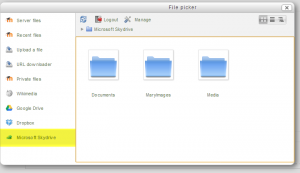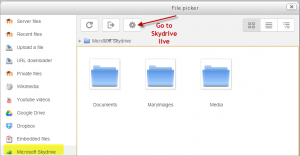Skydrive repository: Difference between revisions
From MoodleDocs
Mary Cooch (talk | contribs) |
Mary Cooch (talk | contribs) (changed Skydrive to OneDrive) |
||
| Line 1: | Line 1: | ||
{{Repositories}} | {{Repositories}} | ||
{{New features}} | {{New features}} | ||
The Microsoft | The Microsoft OneDrive repository allows you to access your documents from Microsoft OneDrive within Moodle. | ||
{| | {| | ||
|[[File:MicrosoftSkydrive.png|200pz|thumb|Microsoft | |[[File:MicrosoftSkydrive.png|200pz|thumb|Microsoft OneDrive]] | ||
|} | |} | ||
As well as adding basic files, the | As well as adding basic files, the OneDrive repository link allows you to access your OneDrive to locate embed code for embedding presentations directly into (for example) a label or page: | ||
{| | {| | ||
|[[File:26skydrivelive.png|thumb|Skydrive live link]] | |[[File:26skydrivelive.png|thumb|Skydrive live link]] | ||
Revision as of 16:01, 23 February 2014
The Microsoft OneDrive repository allows you to access your documents from Microsoft OneDrive within Moodle.
As well as adding basic files, the OneDrive repository link allows you to access your OneDrive to locate embed code for embedding presentations directly into (for example) a label or page:
Installation
You must register your Moodle with Microsoft in order to allow Moodle to communicate with Microsoft. You must register your application via the following steps:
- Visit the Microsoft developer centre: https://account.live.com/developers/applications
- Choose ‘Create an Application’ and Fill out the form with a name for your Moodle.
- Submit the form by clicking ‘I Accept’
- On the next page you must visit the link ‘Application Settings Page’.
- You will be shown the basic settings page, Click ‘API Setttings’ on the left.
- You will be shown ‘client ID’ and ‘client secret’, these need to be stored in Moodle.
- Important: As part of the registration process, you will need to enter the url from the Skydrive settings page in the 'redirect domain' section.
Repository capabilities
There is just one capability associated with this repository: repository/skydrive:view: View Skydrive