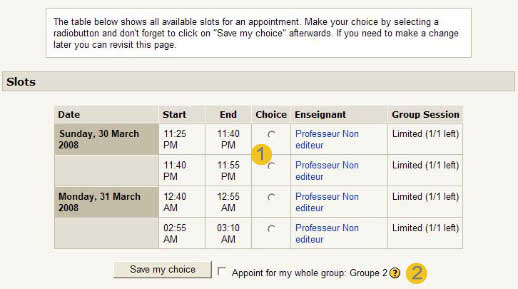Scheduler : Appointing: Difference between revisions
From MoodleDocs
No edit summary |
(Grammar and clarity. Removed the reference to mod/scheduler:disengage, as it is now deprecated) |
||
| (3 intermediate revisions by 3 users not shown) | |||
| Line 1: | Line 1: | ||
[[Scheduler module|Back to index]] | [[Scheduler module|Back to index]] | ||
Students can only | Students can only choose or remove an appointment. They only will be able to select published slots. If no slots are available, a "wait" screen is displayed: | ||
[[Image:appoint_noslots_EN.jpg]] | [[Image:appoint_noslots_EN.jpg]] | ||
| Line 9: | Line 9: | ||
[[Image:appoint_slots_EN.jpg]] | [[Image:appoint_slots_EN.jpg]] | ||
# Using the radio buttons | # Using the radio buttons, a student will be able to choose a slot. | ||
# If the | # If the student is in one or more groups in the course, he or she will be able to schedule an appointment for one of his or her groups. The student may choose a group to schedule, and doing so will schedule all other members of the group in that slot. The student will not be allowed to schedule another group. | ||
==See also== | |||
[[Category:Scheduler]] | |||
[[es:Agendador: Citar]] | |||
Latest revision as of 19:32, 9 October 2017
Students can only choose or remove an appointment. They only will be able to select published slots. If no slots are available, a "wait" screen is displayed:
If there are some slots available, the student will be asked to choose a slot in a list:
- Using the radio buttons, a student will be able to choose a slot.
- If the student is in one or more groups in the course, he or she will be able to schedule an appointment for one of his or her groups. The student may choose a group to schedule, and doing so will schedule all other members of the group in that slot. The student will not be allowed to schedule another group.