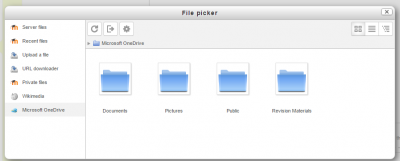OneDrive repository: Difference between revisions
No edit summary |
Helen Foster (talk | contribs) (info update (MDL-58220)) |
||
| Line 1: | Line 1: | ||
{{Repositories}} | {{Repositories}} | ||
The Microsoft OneDrive repository | The Microsoft OneDrive repository allows you to access your documents from Microsoft OneDrive within Moodle. As well as adding basic files, the OneDrive repository link allows you to access your OneDrive live directly from the configuration icon. | ||
[[File:OD8.png|400px]] | |||
The first time you access the OneDrive repository, you will be prompted to agree to connect. Once you have agreed, you can then log in,view and use your files. | |||
Notes: | |||
# This is the regular, free OneDrive account, NOT the OneDrive for Business, which will not work. | |||
# OneDrive requires that requests are delivered over SSL - this means that the OneDrive repository will not work if your site is not running over HTTPS. | |||
==Enabling the OneDrive repository== | |||
To use the OneDrive repository, an administrator must first create a Microsoft OAuth 2 service. | |||
# Go to 'OAuth 2 services' in Site administration and click the button to create a new Microsoft service. | |||
# Follow the instructions in [[OAuth 2 Microsoft service]] and obtain a client ID and secret. | |||
# Enter the client ID and secret and save changes. | |||
# Go to 'Manage repositories' in Site administration and enable the OneDrive repository. | |||
# On the OneDrive configuration page, make sure that Microsoft is selected as the OAuth 2 service then save changes. | |||
[[ | |||
==Repository capabilities== | ==Repository capabilities== | ||
There is just one capability associated with this repository: repository/skydrive:view: [[Capabilities/repository/skydrive:view| View Skydrive]] | There is just one capability associated with this repository: repository/skydrive:view: [[Capabilities/repository/skydrive:view| View Skydrive]] | ||
[[de:Skydrive Repository]] | [[de:Skydrive Repository]] | ||
[[es:Repositorio Skydrive]] | [[es:Repositorio Skydrive]] | ||
Revision as of 15:42, 4 May 2017
The Microsoft OneDrive repository allows you to access your documents from Microsoft OneDrive within Moodle. As well as adding basic files, the OneDrive repository link allows you to access your OneDrive live directly from the configuration icon.
The first time you access the OneDrive repository, you will be prompted to agree to connect. Once you have agreed, you can then log in,view and use your files.
Notes:
- This is the regular, free OneDrive account, NOT the OneDrive for Business, which will not work.
- OneDrive requires that requests are delivered over SSL - this means that the OneDrive repository will not work if your site is not running over HTTPS.
Enabling the OneDrive repository
To use the OneDrive repository, an administrator must first create a Microsoft OAuth 2 service.
- Go to 'OAuth 2 services' in Site administration and click the button to create a new Microsoft service.
- Follow the instructions in OAuth 2 Microsoft service and obtain a client ID and secret.
- Enter the client ID and secret and save changes.
- Go to 'Manage repositories' in Site administration and enable the OneDrive repository.
- On the OneDrive configuration page, make sure that Microsoft is selected as the OAuth 2 service then save changes.
Repository capabilities
There is just one capability associated with this repository: repository/skydrive:view: View Skydrive