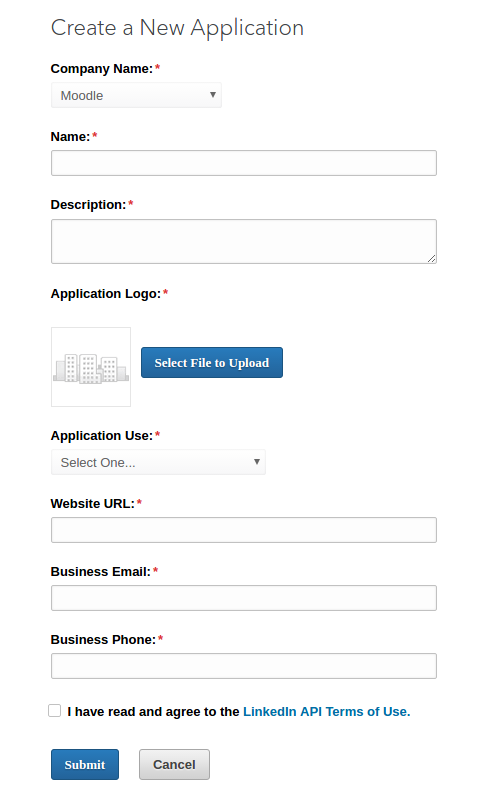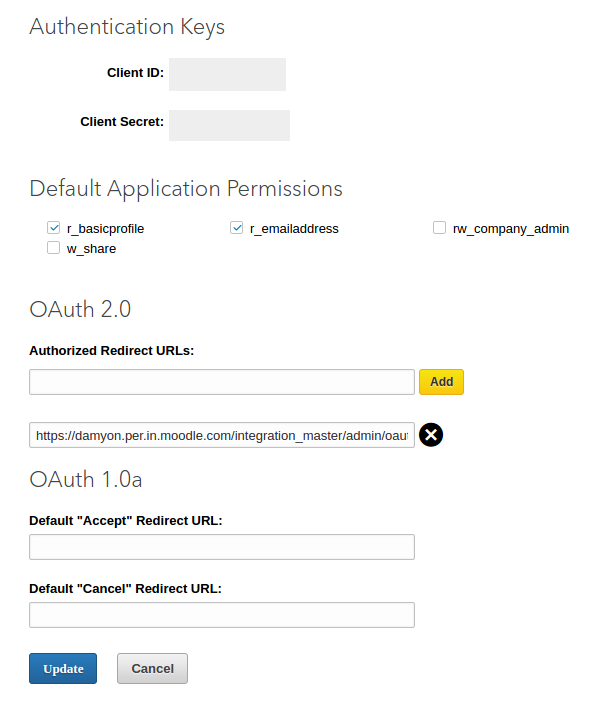OAuth 2 LinkedIn service: Difference between revisions
No edit summary |
Mr. Chopra (talk | contribs) |
||
| Line 41: | Line 41: | ||
authorization_endpoint https://www.linkedin.com/oauth/v2/authorization | authorization_endpoint https://www.linkedin.com/oauth/v2/authorization | ||
token_endpoint | token_endpoint https://www.linkedin.com/oauth/v2/accessToken | ||
</code> | </code> | ||
| Line 49: | Line 49: | ||
<code> | <code> | ||
firstName | firstName firstname | ||
lastName | lastName lastname | ||
emailAddress | emailAddress email | ||
pictureUrl picture | |||
pictureUrl | |||
</code> | </code> | ||
Revision as of 00:01, 4 July 2017
Setup App in LinkedIn
To setup an OAuth 2 client with LinkedIn, first we need to login to the LinkedIn Developers page and create a new app.
Enable the r_basicprofile and r_emailaddress permissions and enter the OAuth 2 authorized redirect URL. This is your site url followed by /admin/oauth2callback.php (e.g. for a Moodle site of https://teach.me/moodle/ the callback url should be https://teach.me/moodle/admin/oauth2callback.php).
Make sure you save your changes and record your client id and client secret.
Now you have configured your LinkedIn App - you can add the required information to Moodle.
LinkedIn does not have a "template" in Moodle so we will need to configure it as a "Custom OAuth 2 Service". From the "Site administration > Server > OAuth 2 services" page click on "Create new custom service".
Use "LinkedIn" as the name (This is displayed on the login page).
Enter your client id and secret for the LinkedIn App that you created earlier.
For the "Scopes included in a login request" and "Scopes included in a login request for offline access" use "r_basicprofile r_emailaddress" which means fetch basic profile information as well as the users email address.
Enter a url to a logo image.
Check the box for "Show on login page".
Save the details and you should be returned to the list of OAuth 2 Services.
We still need to provide information on the mappings between linked in user fields and moodle fields as well as the URL's to access the LinkedIn APIs.
First we will setup the API URL's.
Click on the "Configure Endpoints" icon for the LinkedIn service.
Add 3 endpoints as listed below.
userinfo_endpoint https://api.linkedin.com/v1/people/~:(id,email-address,first-name,last-name,picture-url)?format=json
authorization_endpoint https://www.linkedin.com/oauth/v2/authorization
token_endpoint https://www.linkedin.com/oauth/v2/accessToken
Now we need to add the mapping from LinkedIn user fields to Moodle user fields. From the list of OAuth services click on the "Configure user field mappings" icon.
Add the following user field mappings:
firstName firstname
lastName lastname
emailAddress email
pictureUrl picture
The final step is to make sure the OAuth 2 authentication plugin is enabled and you should now be able to login with LinkedIn.