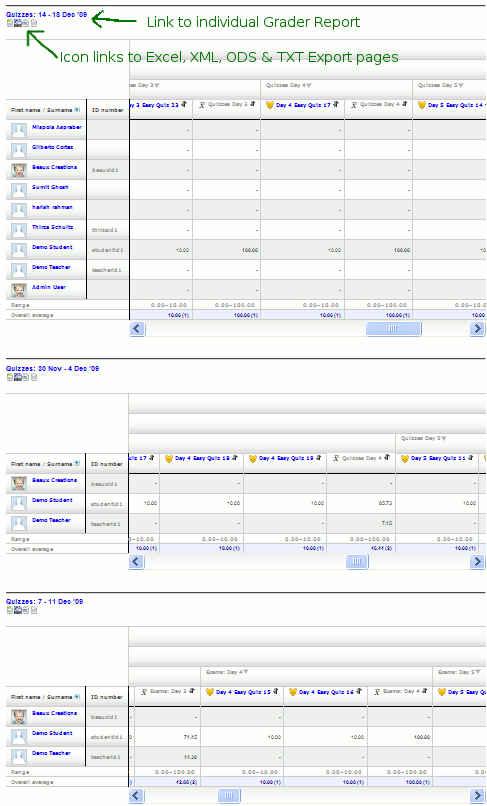Multi course grader report: Difference between revisions
No edit summary |
|||
| Line 6: | Line 6: | ||
*Upload and extract the zip file from the Modules and Plugins database to your grade/report folder. | *Upload and extract the zip file from the Modules and Plugins database to your grade/report folder. | ||
*Visit the Site Admin > Notifications page | *Visit the Site Admin > Notifications page | ||
==Live Demo== | |||
You may visit the [http://www.example.com Beaux Creations website] where you will find log in instructions. You can then view the multi course grader in action by visiting the Grade Book of any course and then clicking on the 'Multi Course Grader Report' subtab (or using the "Choose an action" dropdown menu) | |||
==Limitations== | ==Limitations== | ||
| Line 15: | Line 18: | ||
==Screen Shot== | ==Screen Shot== | ||
[[Image:beaux_creations_multi_course_grader_report.gif]] | [[Image:beaux_creations_multi_course_grader_report.gif]] | ||
Revision as of 21:07, 1 February 2010
Introduction
The Multi Course Grader Report was developed by Barry Oosthuizen as a quick way to get a detailed overview of all courses on site. It also acts as a quick way to navigate to any other course's Grader Report by use of hyperlinks on the course names. I made it because it was easy to make, took only a day to develop and I think it will be useful for somebody
Installation
- Upload and extract the zip file from the Modules and Plugins database to your grade/report folder.
- Visit the Site Admin > Notifications page
Live Demo
You may visit the Beaux Creations website where you will find log in instructions. You can then view the multi course grader in action by visiting the Grade Book of any course and then clicking on the 'Multi Course Grader Report' subtab (or using the "Choose an action" dropdown menu)
Limitations
- The Multi Course Grader does not cater for groups or grade editing. The standard grader report may be used for that purpose.
Access Levels
- Users can only view courses to which they have permission to view the grade reports.