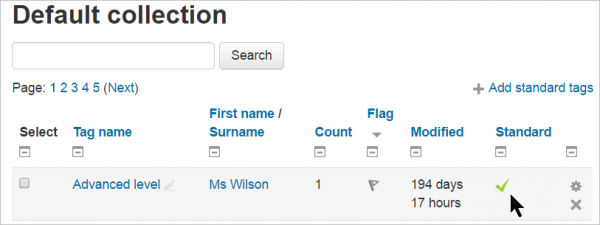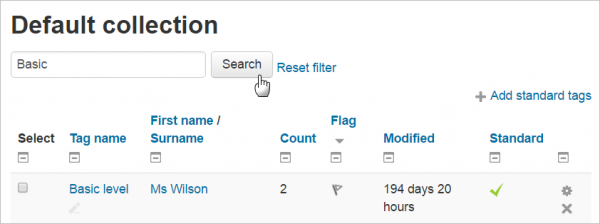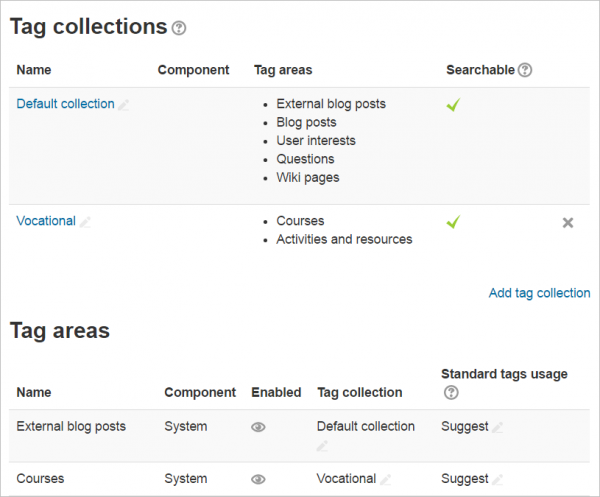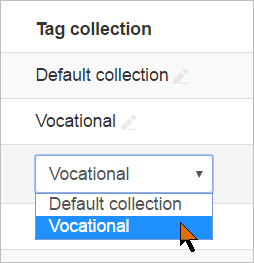Managing tags: Difference between revisions
From MoodleDocs
Mary Cooch (talk | contribs) mNo edit summary |
Mary Cooch (talk | contribs) (tag filtering) |
||
| Line 3: | Line 3: | ||
{{New features}} | {{New features}} | ||
==Tag collections== | ==Tag collections== | ||
Tags may be grouped in a collection, by clicking the 'Add tag collection' link and giving the | *Tags may be grouped in a collection. There is a 'Default collection' already available. | ||
*Clicking on a collection then displays a list of tags, together with information on their creators, how many times they are used, when they were last modified, which tags have been flagged as inappropriate and which tags are marked as 'standard' ''(New in 3.1)''. | |||
[[File:managestandardtags.png|thumb|center|600px|Accessing and managing tags]] | |||
*Standard tags are tags which are added by a site administrator and are displayed to all users of the Moodle site when tagging content. Standard tags are never deleted during cleanup tasks even when there are no tagged items. | |||
*Inappropriate tags are shown in red when using the default theme. | |||
*Tags may be renamed, marked as standard or reset. Tags may also be deleted individually or in bulk. | |||
*Tags may be filtered by adding a term to the search box: | |||
[[File:tagsfiltering.png|thumb|600px|center|Tag search results]] | |||
===Adding a new collection=== | |||
A new collection may be added by clicking the 'Add tag collection' link and giving the new collection a name: | |||
[[File:Tagcollections.png|thumb|center|600px|A new tag collection]] | [[File:Tagcollections.png|thumb|center|600px|A new tag collection]] | ||
| Line 11: | Line 25: | ||
[[File:tagareaselect.png|center]] | [[File:tagareaselect.png|center]] | ||
[[File:managestandardtags.png|thumb|center|600px|Accessing and managing tags]] | [[File:managestandardtags.png|thumb|center|600px|Accessing and managing tags]] | ||
Revision as of 11:37, 17 May 2016
Tags can be managed by a site administrator or manager (or any other user with the capability moodle/tag:manage) in Site administration > Appearance > Manage tags.
Tag collections
- Tags may be grouped in a collection. There is a 'Default collection' already available.
- Clicking on a collection then displays a list of tags, together with information on their creators, how many times they are used, when they were last modified, which tags have been flagged as inappropriate and which tags are marked as 'standard' (New in 3.1).
- Standard tags are tags which are added by a site administrator and are displayed to all users of the Moodle site when tagging content. Standard tags are never deleted during cleanup tasks even when there are no tagged items.
- Inappropriate tags are shown in red when using the default theme.
- Tags may be renamed, marked as standard or reset. Tags may also be deleted individually or in bulk.
- Tags may be filtered by adding a term to the search box:
Adding a new collection
A new collection may be added by clicking the 'Add tag collection' link and giving the new collection a name:
Tag areas may then be selected for this collection, by clicking the pencil icon of a particular tag area in the Tag collection column, and changing it from 'Default collection' to the chosen, new collection: